Why was I notified about a problem with my Calendar or Email Sync?
Overview
Calendar Sync and Email Sync are critical processes for many of our users. If there's a problem with your sync process, that means valuable events and emails aren't being synced between your calendar/inbox and Salesforce. With that in mind, Cirrus Insight will send daily emails with specific steps to fix the issue until you take action to resolve it.
Users
To reauthorize your account, follow the steps in the email you received. Here's an overview:
Calendar Sync
1. Navigate to Calendar Sync Personal Settings (you'll likely need to sign in with Salesforce to access).
2. Follow the prompts to reauthorize.
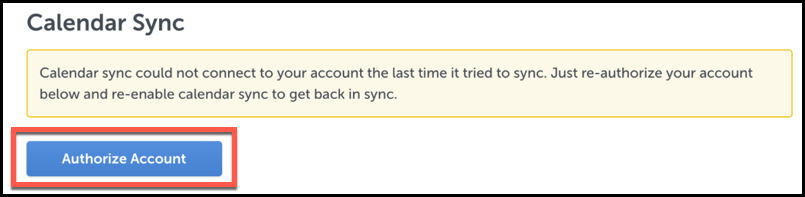
3. If you continue to receive emails after reauthorizing, disable and re-enable Calendar Sync from your personal settings.
If you want to stop using Calendar Sync, simply disable the feature after step 2 (re-authorizing will cause the sync process to run once more before you disable).
Email Sync
1. Navigate to Email Sync Personal Settings (you'll likely need to sign in with Salesforce to access).
2. Follow the prompts to reauthorize.
3. If you continue to receive emails after reauthorizing, disable and re-enable Email Sync from your personal settings.
If you want to stop using Email Sync, simply disable the feature after step 2 (re-authorizing will cause the sync process to run once more before you disable).
Admins
If your organization has the Notify Admins setting enabled, you'll be notified when your users' Calendar Sync or Email Sync processes run into an issue.
To disable this feature, navigate to Organization Settings in the Cirrus Insight Dashboard and uncheck the box beside Notify Admins.
If you regularly receive notifications because of issues with your users' sync processes, we'd highly recommend enabling Admin-Managed Sync. This ties all sync processes to a single admin account, greatly reducing errors due to authorization, among other benefits.
Further Information
Wondering why you received an email in the first place? Cirrus Insight occasionally loses authorization to your Google account due to Google security token drops. There are many factors that can contribute to this, but Google doesn't provide information as to what causes a particular token to become invalid. It's the lack of validated access to the Google account that prompts our system to generate the reauthorization prompt emails.
Related Articles
-
In order to maintain performance and stability while also reducing customer resource drain, the default sync interval will be increased from 5 minutes to 2 hours as of 4/21/2021.
-
How do I enable Email Sync (with an Office 365 email server)?
-
For Admins: How can I use Google Organizational Units to set up Admin-Managed Sync?
To only provide certain users with access to Cirrus Insight Cloud App, your G Suite admin can designate which Organizational Units (OUs) should have access.
-
For Admins: How can I add emails to Salesforce Lightning as Email Messages?
Learn how to add emails to Salesforce Lightning as Email Messages using Cirrus Insight.
-
How do I authorize my Office 365 account when Calendar Sync encounters a problem?
If you received an email with the subject "Cirrus Insight Calendar Sync Problem," that means Calendar Sync wasn't able to access your calendar and you'll need to grant authorization.