For Admins: How can I use Google Organizational Units to set up Admin-Managed Sync?
Overview
Cirrus Insight’s Admin-Managed Sync requires the authorization of a Salesforce System Administrator and the installation of a G Suite Marketplace Cloud App. The Cloud App is normally installed at the highest level of access across the G Suite org, but some organizations prefer to only provide certain users with access. To accomplish this, your G Suite admin can designate which Organizational Units (OUs) should have access to the Cirrus Insight Cloud App.
Steps
1. Install the Cirrus Insight Cloud App following the instructions in For Admins: How do I enable Admin-Managed Sync?.
2. Navigate to the G Suite admin console and select the menu icon (three stacked horizontal lines).
3. From the menu, select Apps and then Marketplace Apps. This will take you to a list of installed apps.
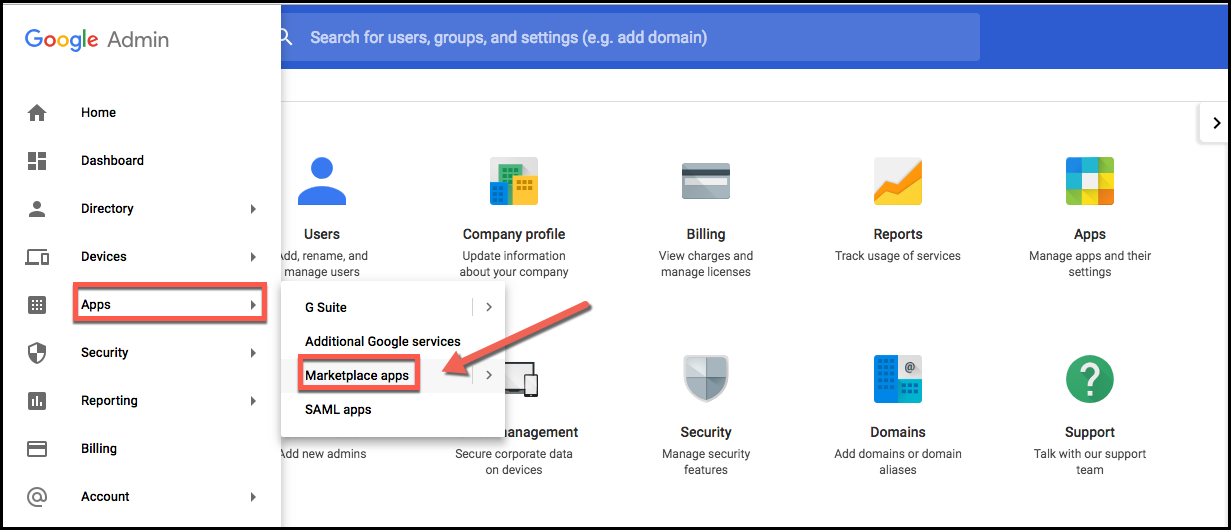
4. Under Status, you’ll be able to see each app's access level. To limit access, click the three dots button to the right of Cirrus Insight Sync Services and select On for some organizations.
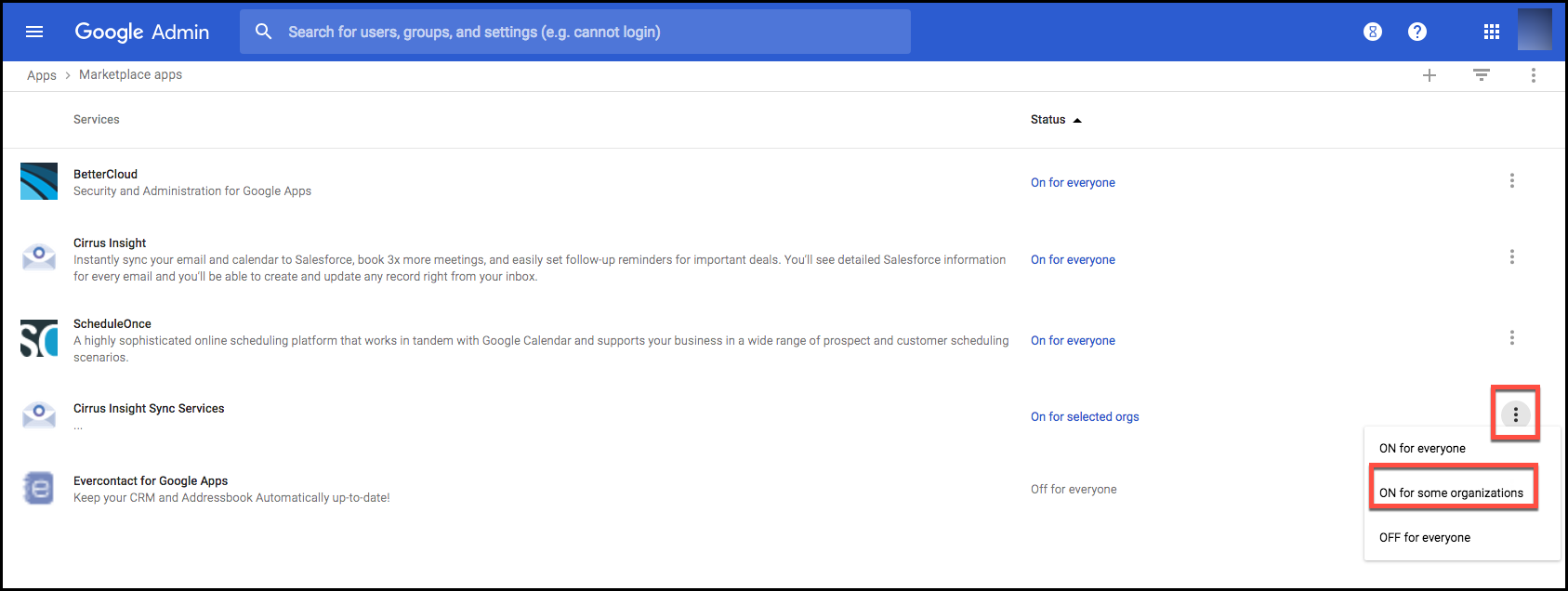
5. You'll then be prompted to choose which Organizational Units should have access to Cirrus Insight Sync Services. After selecting the unit(s), click Apply.
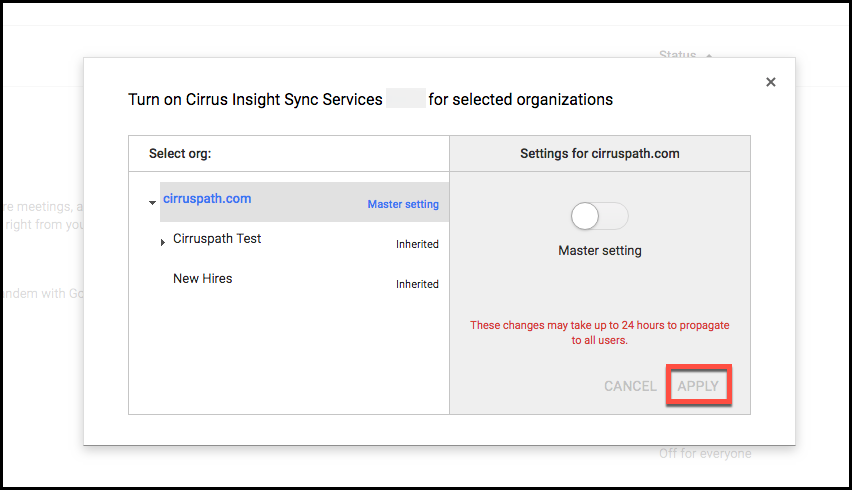
For further information on setting up Organizational Units, see these articles from Google:
https://support.google.com/a/answer/182537?hl=en
https://support.google.com/a/answer/4352075?hl=en
https://developers.google.com/admin-sdk/directory/v1/guides/manage-org-units
Related Articles
-
For Admins: How do I upgrade my org to the new Cirrus Insight?
The new Cirrus Insight brings all the best features from Cirrus Insight 2019 into a more refined, reliable, and easy-to-use offering that reduces CRM friction and helps close deals.
-
In order to maintain performance and stability while also reducing customer resource drain, the default sync interval will be increased from 5 minutes to 2 hours as of 4/21/2021.
-
For Admins: Why are users missing from the Admin-Managed Sync list?
-
How do I enable Email Sync (with an Office 365 email server)?
-
What sales tax will I be charged?
Based on your address, you may be charged local/state sales tax on Cirrus Insight purchases.