For Admins: How can I add emails to Salesforce Lightning as Email Messages?
Overview
By default, emails added to Salesforce via Cirrus Insight will be saved as Task records. If your organization has moved to Salesforce Lightning and you're now using the Email Message object, you can change how Cirrus Insight adds emails to Salesforce.
To set this up, you'll just need Cirrus Insight Admin permissions to follow the steps below.
Steps
1. Navigate to your Organization Settings in the Cirrus Insight Dashboard.
2. From the lefthand menu, select Email Message Object.
3. Chick the box beside Email Message Object.
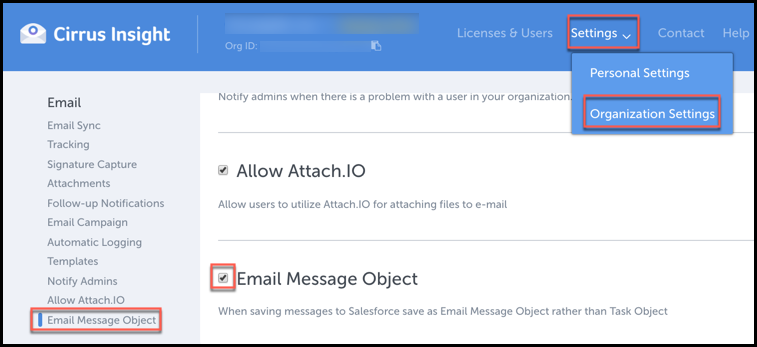
For more information about the Email Messages object, check out our blog post here.
| Reviewed Oct. 2019
Related Articles
-
How do I address an “Office API Error” when using Add to Salesforce?
If you're an Office 365 user and encounter "Office API error: Cannot get email subject and body", Add to Salesforce cannot log your email to Salesforce.
-
In order to maintain performance and stability while also reducing customer resource drain, the default sync interval will be increased from 5 minutes to 2 hours as of 4/21/2021.
-
How do I enable Email Sync (with an Office 365 email server)?
-
How do I enable Automatic Logging of outbound emails?
With Automatic Logging enabled, any outbound emails you send to existing Salesforce leads/contacts will be automatically added to Salesforce (without you having to select the Add to Salesforce button).
-
For Admins: How can I use Google Organizational Units to set up Admin-Managed Sync?
To only provide certain users with access to Cirrus Insight Cloud App, your G Suite admin can designate which Organizational Units (OUs) should have access.