For Admins: How do I customize the Add to Salesforce fields/layout?
Overview
As a Cirrus Insight Admin, you can customize the fields your users have access to when they use the Add to Salesforce feature. To do so, you'll also need Salesforce "edit layout" permissions (typically assigned to Salesforce Admin profiles).
The layout changes you make will be visible for all Cirrus Insight users at your organization, except for instances where Salesforce field-level security settings limit access to fields for certain users.
Steps
1. From any email, select the Add to Salesforce icon and choose Custom.
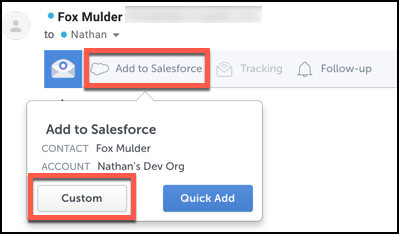
2. From the bottom left of the Add to Salesforce window, select the gear icon.
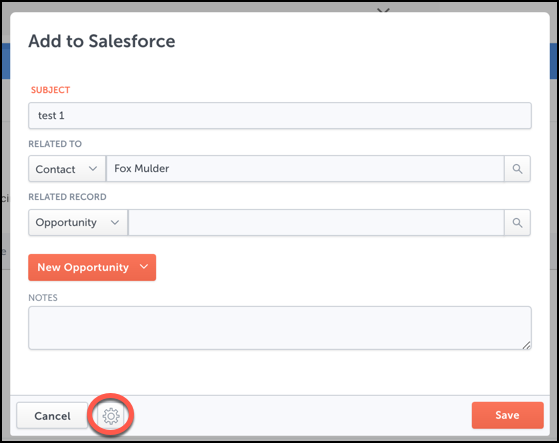
3. From the Edit Layout screen, click any fields you wish to add to the layout. The selected field should then appear with a green background. Fields that won't appear on the layout will appear with a gray background.
After making your selections, click the Save button.
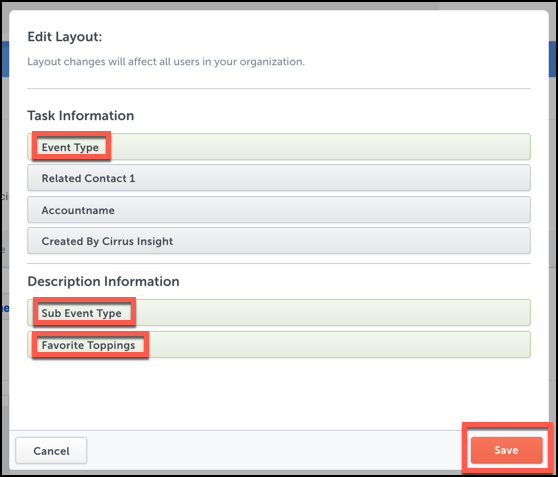
4. To reflect the layout changes for all users, follow the steps in our guide, For Admins: How do I refresh Cirrus Insight for all my users?.
5. If all your users are assigned to the same Salesforce Task page layout, then that's all you need to do!
If your organization uses multiple page layouts for the Task object, continue to the next section.
Optional:
Multiple Page Layouts
If your org uses more than one page layout for the Task object, you'll need to assign your own Salesforce profile to different Salesforce page layouts so you can then edit those layouts in Cirrus Insight.
6. In Salesforce, navigate to the Setup menu. Expand the Customize menu and then the Activities menu. Select Task Page Layouts.
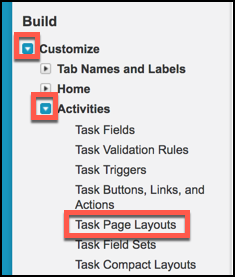
7. Click the Page Layout Assignment button.
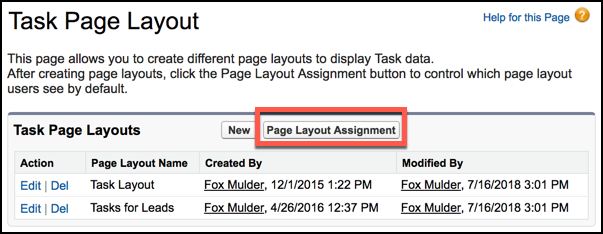
8. Select Edit Assignment.
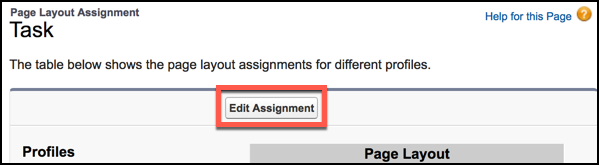
9. From the Profiles column, select the profile that you're assigned to. Then, from the Page Layout To Use field, select the page layout you want to customize in Cirrus Insight. Finally, click the Save button.
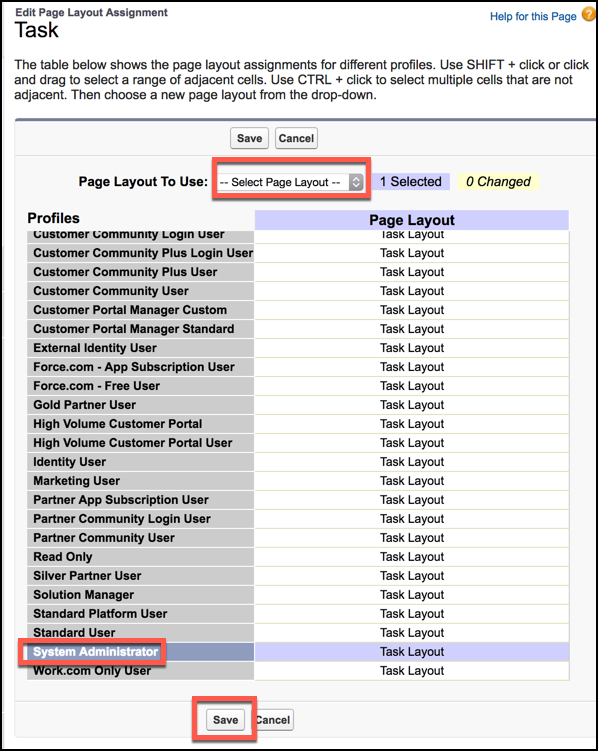
10. To ensure you’re accessing the correct layout in Cirrus Insight, complete the steps in our guide, How do I refresh Cirrus Insight?.
11. To customize the Add to Salesforce fields for the layout you just assigned yourself to, complete steps 1-4 from the beginning of this guide.
Follow the above procedure until all page layouts have been customized. After changes are completed, you can assign your Salesforce profile back to the original page layout.
Related Articles
-
How do I address an “Office API Error” when using Add to Salesforce?
If you're an Office 365 user and encounter "Office API error: Cannot get email subject and body", Add to Salesforce cannot log your email to Salesforce.
-
Admins | How do I opt my org out of Google's early releases for Gmail?
Google's Rapid Release track can introduce changes to Gmail early/unexpectedly— creating issues with Cirrus Insight— so we recommend selecting Google's Scheduled Release track for increased stability.
-
For Admins: How do I grant missing Salesforce user permissions for Email Templates?
If a user's Email Template formatting options are missing, grant the "Edit HTML Templates" and "Manage Public Classic Email Templates" permissions in Salesforce.
-
In order to maintain performance and stability while also reducing customer resource drain, the default sync interval will be increased from 5 minutes to 2 hours as of 4/21/2021.
-
Why is Firefox no longer supported?
Starting July 15, 2020, Cirrus Insight will no longer support the Firefox browser.