For Admins: How do I refresh Cirrus Insight for all my users?
To reflect layout changes (new fields, pick list changes, page layout redesign, etc.) made in Salesforce for all users, the Cirrus Insight Admin can use the Refresh User Cache function.
Begin by signing into to the Account Dashboard and then take the following steps:
1. From the top menu, select Settings.
2. Choose Organization Settings from the drop-down.
3. Select Refresh User Cache from the menu on the left.
4. Click the Refresh User Cache button.
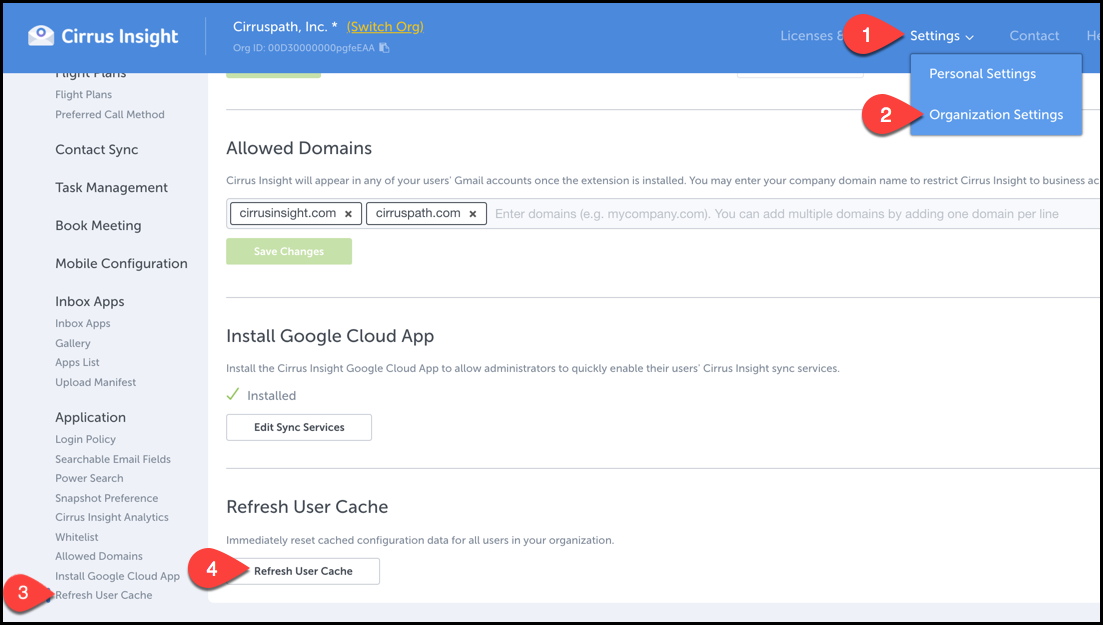
Related Articles
-
How do I trial the new Cirrus Insight?
The new Cirrus Insight brings all the best features from Cirrus Insight 2019 into a more refined, reliable, and easy-to-use offering that reduces CRM friction and helps close deals.
-
For Admins: How do I upgrade my org to the new Cirrus Insight?
The new Cirrus Insight brings all the best features from Cirrus Insight 2019 into a more refined, reliable, and easy-to-use offering that reduces CRM friction and helps close deals.
-
For Admins: Why are users missing from the Admin-Managed Sync list?
-
What sales tax will I be charged?
Based on your address, you may be charged local/state sales tax on Cirrus Insight purchases.
-
For Admins: How do I access payment history to download receipts?
Learn how to access payment history and download receipts.