For Admins: Why is my new user not listed in the Dashboard?
Typically, new users will automatically show up under the Current Users tab in the Cirrus Insight Dashboard.
If that's not the case, follow these steps to troubleshoot:
1. Did the user install Cirrus Insight (How do I install Cirrus Insight?)?
2. Did the user successfully sign in (What can I do if Cirrus Insight repeatedly asks me to log in?)?
3. If the first two steps check out, navigate to the Dashboard's Current Users tab. Click the Select a License box to determine if the new user was assigned to a different or new license.
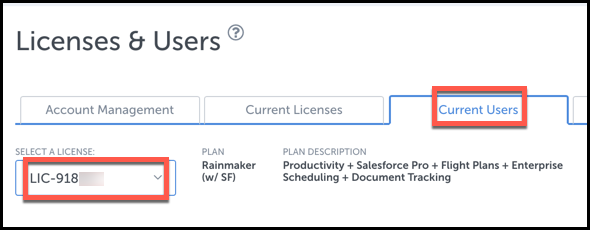
4. If you still can't find the user, this most likely means that your Salesforce Admin reused an existing Salesforce user record that was previously assigned to a different Cirrus Insight user.
Each Cirrus Insight user account is tied to the Salesforce User ID, so if your admin just assigns a new name and email address to a previously existing Salesforce User ID, that means we have to manually update this information in our database.
5. For this situation, please contact our support team and provide the following for the affected user:
- Salesforce User ID (How do I find my Salesforce User ID?)
- First and last name
- Email address
We can then get the account reset and updated on our end.
To prevent this issue going forward (and in accordance with Salesforce best practices), our recommendation is for your Salesforce admin to create a new Salesforce user record for each new user rather than reassigning an existing Salesforce user record.
Related Articles
-
For Admins: How do I upgrade my org to the new Cirrus Insight?
The new Cirrus Insight brings all the best features from Cirrus Insight 2019 into a more refined, reliable, and easy-to-use offering that reduces CRM friction and helps close deals.
-
For Admins: Why are users missing from the Admin-Managed Sync list?
-
What sales tax will I be charged?
Based on your address, you may be charged local/state sales tax on Cirrus Insight purchases.
-
For Admins: How do I access payment history to download receipts?
Learn how to access payment history and download receipts.
-
For Admins: How can I use Google Organizational Units to set up Admin-Managed Sync?
To only provide certain users with access to Cirrus Insight Cloud App, your G Suite admin can designate which Organizational Units (OUs) should have access.