Why did an error prevent me from signing in with my Salesforce account?
Overview
If you tried to sign into Cirrus Insight using your Salesforce credentials but received an unknown_error like the one shown below, then your Salesforce organization may have settings or restrictions that need to be adjusted.
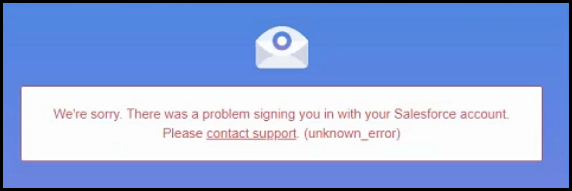
Your Salesforce Admin will need to follow the Admin Steps below to confirm or adjust these required Salesforce settings:
- API Access: Enable from user Profile
- Session Settings: Disable “Lock Sessions from which they originated”
- Login IP Ranges: Disable OR whitelist Cirrus Insight
- Connected Apps OAuth Usage: Unblock Cirrus Insight
Salesforce Admin Steps
API Access
1. In Salesforce, navigate to Setup | Manage Users | Profiles.
2. Open the affected user's Profile and grant the API Enabled permission.
- This setting is only available on the Enterprise Edition of Salesforce.
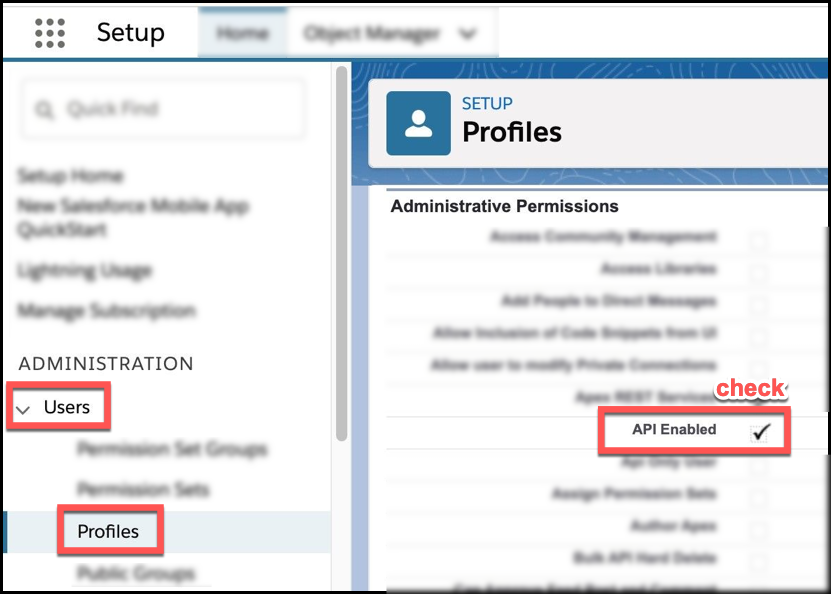
Session Settings
3. In Salesforce, navigate to Setup | Security Controls | Session Settings.
4. From the Session Settings page, uncheck the box beside Lock sessions to the IP address from which they originated.
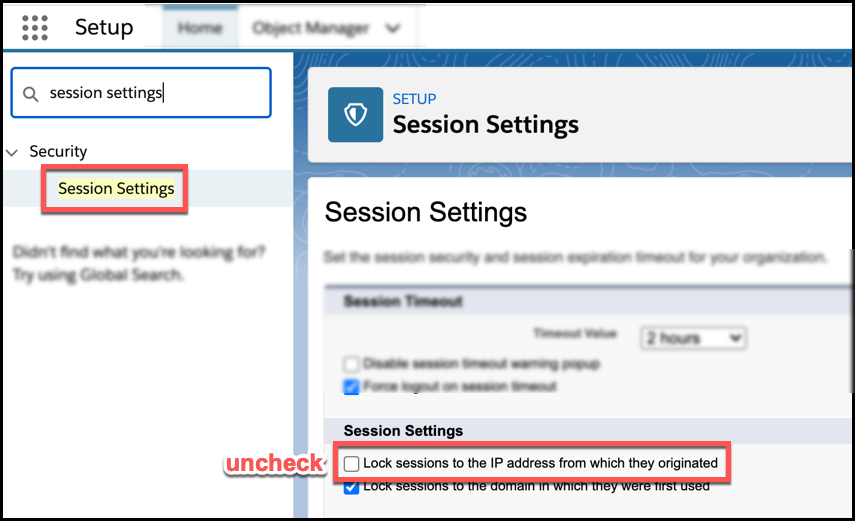
Login IP Ranges
5. In Salesforce, navigate to Setup | Manage Users | Users.
6. Select the affected user from the list.
7. From the User page, find the Login History section.
- If you see Restricted IP in the Status column, proceed to step 8.
- If you don't see this, skip to step 11.

8. From that same User page, find the Profile field and click on the Profile name.
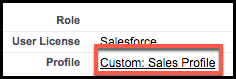
9. Depending on your Profile interface, you'll add new IP Ranges in one of two ways:
- Enhanced Profile User Interface
- Select Login IP Ranges and then click the Add IP Ranges button.
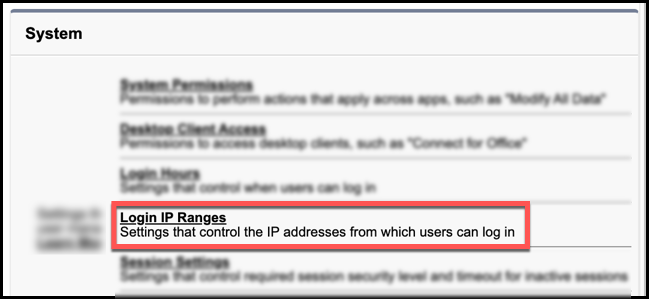
- Standard Profile User Interface
- Click the New button to the right of Login IP Ranges

10. Add the following two entries, using the same value for both the Start IP Address and End IP Address:
- Start IP Address: 23.23.80.128 End IP Address: 23.23.80.128
- Start IP Address: 50.19.91.1 End IP Address: 50.19.91.1


Connected Apps OAuth Usage
Proceed to steps 11-12 if you see "OAUTH_APP_BLOCKED" in the sign-in window's URL.
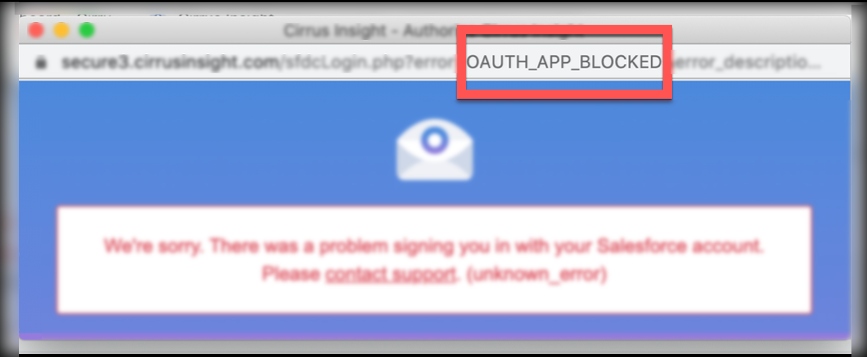
11. From Salesforce, navigate to Setup. In the left-side menu, search for and select Connected Apps OAuth Usage.
12. Locate Cirrus Insight and ensure it isn’t Blocked.
- The action button to the right of the Cirrus Insight listing should read Block. This means it's currently unblocked.
- If the button reads Blocked, click it to unblock.
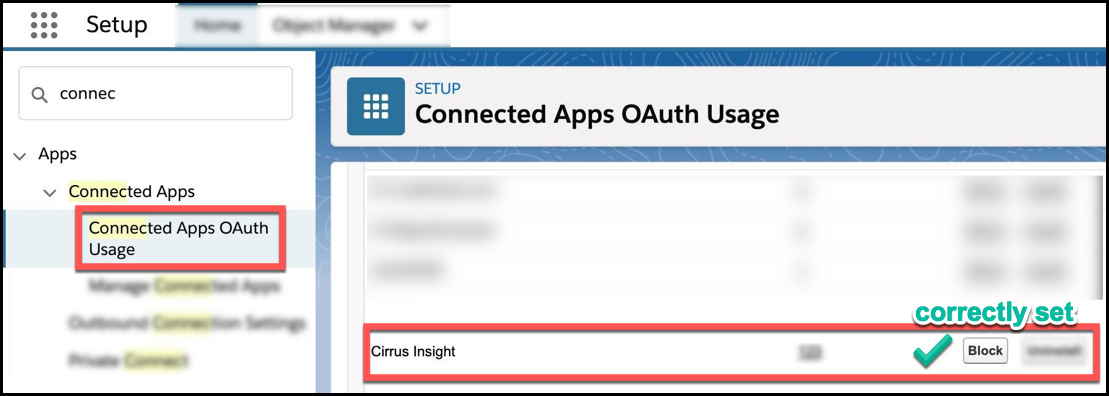
Other Login Restrictions
If the same login error persists after taking the above steps, you may need to adjust other login restrictions. Refer to Salesforce's guide, Restrict Where and When Users Can Log In to Salesforce.
Updated Feb. 2021
Related Articles
-
How do I clear my Outlook cache?
If you use Outlook for Windows and experience performance or access issues when using Cirrus Insight (such as a blank pop-up screen or repeated login loop), you can clear the Cirrus Insight for Outlook cache that's stored locally on your PC.
-
How do I authorize my Office 365 account when Calendar Sync encounters a problem?
If you received an email with the subject "Cirrus Insight Calendar Sync Problem," that means Calendar Sync wasn't able to access your calendar and you'll need to grant authorization.
-
How can I test Calendar Sync for Office 365 in my Sandbox?
Our recommendation is to test Calendar Sync in a Salesforce Developer org. To get a free Developer license from Salesforce, please go to http://developer.salesforce.com/
-
How can I test Calendar Sync for Gmail in my Sandbox?
Our recommendation is to test Calendar Sync in a Salesforce Developer org.
-
How do I install Cirrus Insight for Office 365?
Learn how to easily install Cirrus Insight for Office 365 as a user (non-admin).