How can I test Calendar Sync for Gmail in my Sandbox?
By default, Calendar Sync cannot be enabled for your Salesforce Sandbox. This is to prevent Sandbox testing data from corrupting your live Google Calendar, since Calendar Sync is a bi-directional process.
Our recommendation is to test Calendar Sync in a new Salesforce Developer environment; that way you can control exactly what data is synced. To create a free Developer license, please go to developer.salesforce.com/signup
- Note: Salesforce Developer orgs limit the daily API requests to 15,000 per day. If you have a lot of other automated processes running in your dev org already, you may want to create a new instance.
If testing in your Sandbox is required, please review the following steps to work around the default setting:
1. Visit the Cirrus Insight support diagnostics page at https://secure3.cirrusinsight.com/connectLogin
2. Click the Sign In to Salesforce button
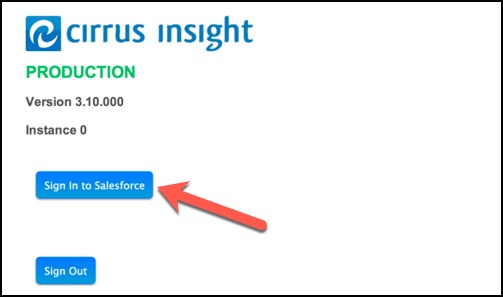
NOTE: If you don't see the red “SANDBOX USER” text, you are not signed in with your Sandbox account. Click the Sign Out button, close the resulting new tab/window that opens, and reload the support diagnostics page.
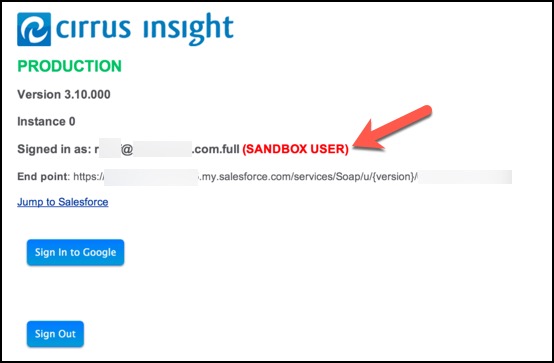
3. From the sign-in window that pops up, click the Sandbox button and enter your credentials
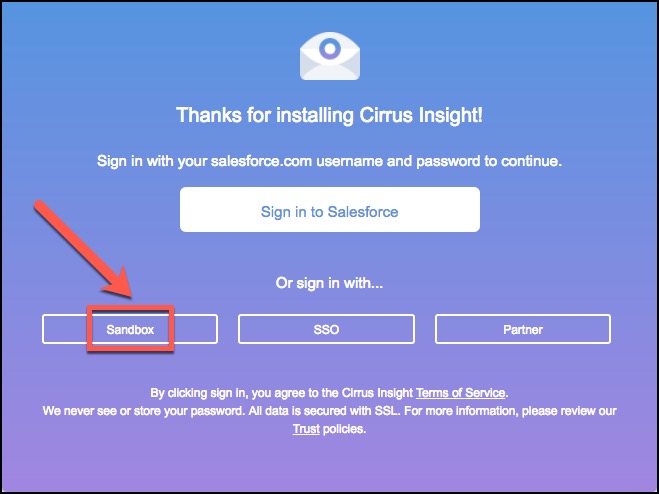
4. Click the Sign In to Google button
If you have more than one Google account, be sure to select the account you want to test with.
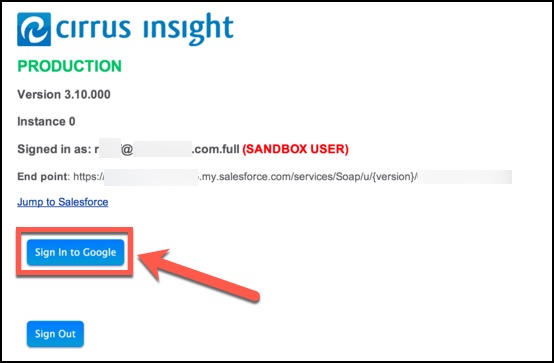
5. Click the Allow button to grant Cirrus Insight the necessary permissions
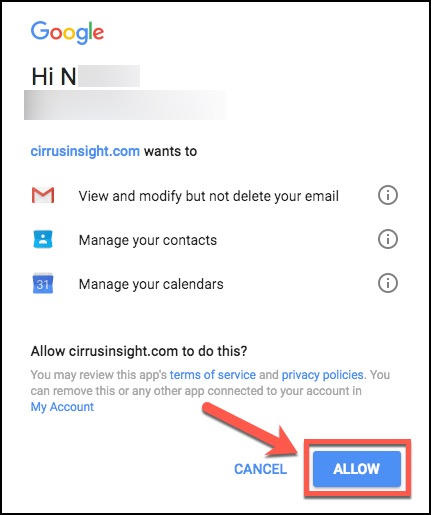
6. Select Contact Support at the top of this article to create a case with our Support Team
We will confirm that these steps have been completed before manually starting your Calendar Sync process.
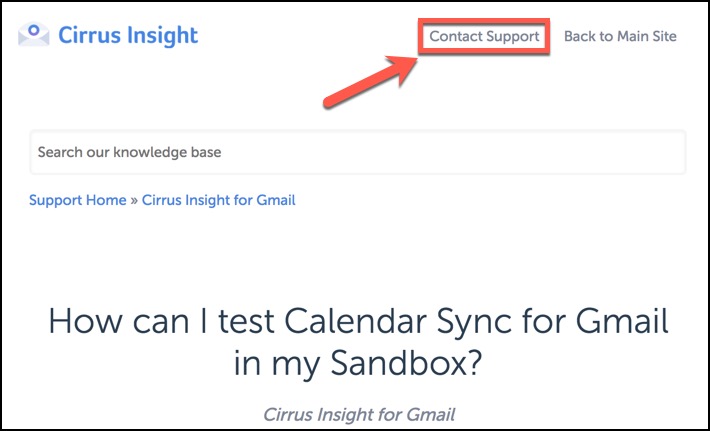
Related Articles
-
In order to maintain performance and stability while also reducing customer resource drain, the default sync interval will be increased from 5 minutes to 2 hours as of 4/21/2021.
-
How do I clear my Outlook cache?
If you use Outlook for Windows and experience performance or access issues when using Cirrus Insight (such as a blank pop-up screen or repeated login loop), you can clear the Cirrus Insight for Outlook cache that's stored locally on your PC.
-
For Admins: How can I use Google Organizational Units to set up Admin-Managed Sync?
To only provide certain users with access to Cirrus Insight Cloud App, your G Suite admin can designate which Organizational Units (OUs) should have access.
-
Why was I notified about a problem with my Calendar or Email Sync?
Cirrus Insight will send daily emails with specific steps to fix the Calendar or Email Syncissue until you take action to resolve it.
-
How do I authorize my Office 365 account when Calendar Sync encounters a problem?
If you received an email with the subject "Cirrus Insight Calendar Sync Problem," that means Calendar Sync wasn't able to access your calendar and you'll need to grant authorization.