How do I clear my Outlook cache?
Overview
If you use Outlook for Windows and experience performance or access issues when using Cirrus Insight (such as a blank pop-up screen or repeated login loop), you can clear the Cirrus Insight for Outlook cache that's stored locally on your PC.
Steps
1. Close Outlook.
2. Open File Explorer from the Windows task bar or start menu.
3. Navigate to the AppData folder by following this folder path:
- Local Disk (C:)
- User
- Your Username
- AppData
- If AppData isn't visible, select View at the top and check the Hidden Items box.
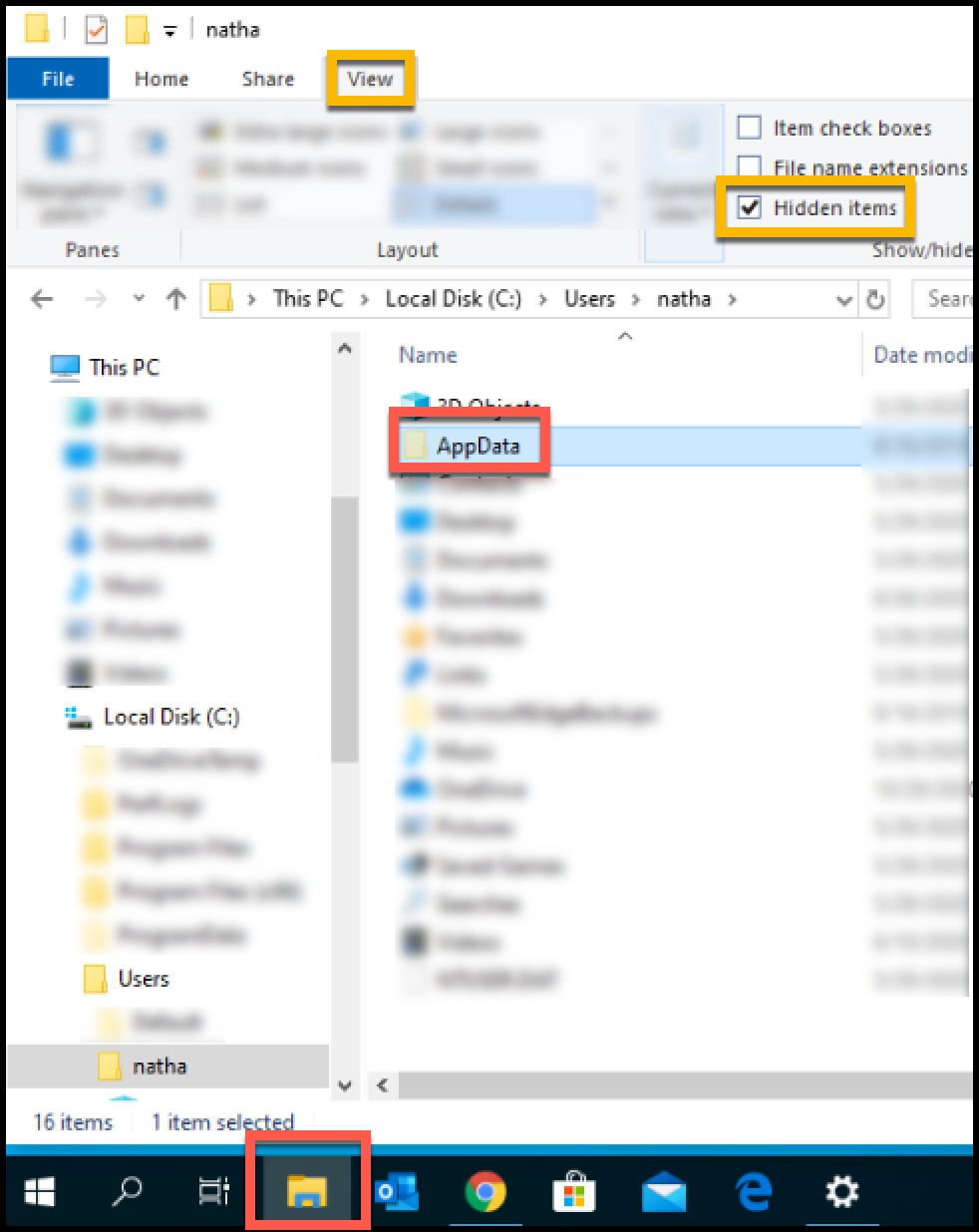
4. From the AppData folder, follow this path:
- Local
- Cirruspath, Inc
- Cirrus Insight for Outlook
5. Locate the CefCache folder, right click it, and select Delete.

6. Reopen Outlook and sign into Cirrus Insight.
Related Articles
-
How do I authorize my Office 365 account when Calendar Sync encounters a problem?
If you received an email with the subject "Cirrus Insight Calendar Sync Problem," that means Calendar Sync wasn't able to access your calendar and you'll need to grant authorization.
-
How can I test Calendar Sync for Office 365 in my Sandbox?
Our recommendation is to test Calendar Sync in a Salesforce Developer org. To get a free Developer license from Salesforce, please go to http://developer.salesforce.com/
-
How can I test Calendar Sync for Gmail in my Sandbox?
Our recommendation is to test Calendar Sync in a Salesforce Developer org.
-
How do I install Cirrus Insight for Office 365?
Learn how to easily install Cirrus Insight for Office 365 as a user (non-admin).
-
How do I install Cirrus Insight in Outlook for Mac?
Learn how to install Cirrus Insight in Outlook for Mac.