How can I test Calendar Sync for Office 365 in my Sandbox?
By default, Calendar Sync cannot be enabled for your Salesforce Sandbox. This is to prevent Sandbox testing data from corrupting your live Outlook/Office calendar, since Calendar Sync is a bi-directional process.
Our recommendation is to test Calendar Sync in a new Salesforce Developer environment; that way you can control exactly what data is synced. To create a free Developer license, please go to http://developer.salesforce.com/
- Note: Salesforce Developer orgs limit the daily API requests to 15,000 per day. If you have a lot of other automated processes running in your dev org already, you may want to create a new instance.
If testing in your Sandbox is required, please review the following steps to work around the default setting:
1. Visit the Cirrus Insight support diagnostics page at https://secure3.cirrusinsight.com/officeOauth.php
2. Click the Sign In to Salesforce button
3. Click the Sandbox button and enter your credentials
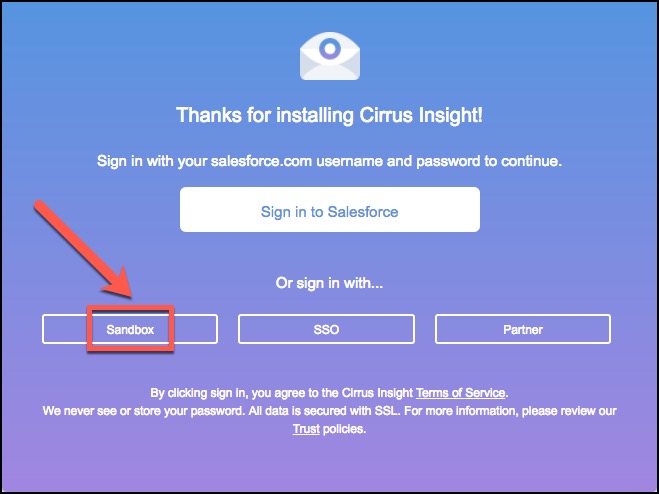
4. Enter your Microsoft account credentials and sign in
If you have more than one Office account, be sure to select the account you want to test with. Be sure to grant Cirrus Insight the necessary permissions to access your account.
5. Select Contact Support at the top of this article to create a case with our Support Team
We will confirm that these steps have been completed before manually starting your Calendar Sync process.
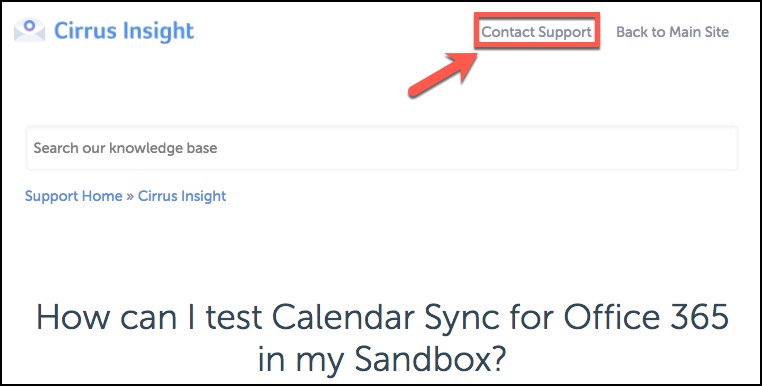
Related Articles
-
How do I trial the new Cirrus Insight?
The new Cirrus Insight brings all the best features from Cirrus Insight 2019 into a more refined, reliable, and easy-to-use offering that reduces CRM friction and helps close deals.
-
For Admins: How do I upgrade my org to the new Cirrus Insight?
The new Cirrus Insight brings all the best features from Cirrus Insight 2019 into a more refined, reliable, and easy-to-use offering that reduces CRM friction and helps close deals.
-
In order to maintain performance and stability while also reducing customer resource drain, the default sync interval will be increased from 5 minutes to 2 hours as of 4/21/2021.
-
How do I clear my Outlook cache?
If you use Outlook for Windows and experience performance or access issues when using Cirrus Insight (such as a blank pop-up screen or repeated login loop), you can clear the Cirrus Insight for Outlook cache that's stored locally on your PC.
-
For Admins: How can I use Google Organizational Units to set up Admin-Managed Sync?
To only provide certain users with access to Cirrus Insight Cloud App, your G Suite admin can designate which Organizational Units (OUs) should have access.