How do I add an email to Salesforce when it has multiple contacts/recipients?
When logging an email with multiple contacts, Cirrus Insight will automatically relate the email to all the recipients' Salesforce contact records; your org just needs to have Shared Activities enabled in Salesforce.
You can confirm that the email will be related to more than one contact record by clicking the Add to Salesforce button from the email. You should see a contact name and then a + #, as shown below:
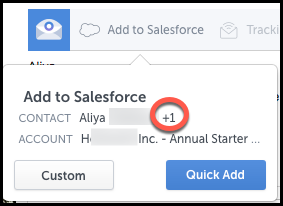
If you don't see this and your emails are only being related to one contact, reach out to your Salesforce Admin who can enable Shared Activities by following the guide, Salesforce Help - Enable Shared Activities.
After Shared Activities is enabled, be sure to refresh Cirrus Insight (How do I refresh Cirrus Insight?).
Related Articles
-
How do I address an “Office API Error” when using Add to Salesforce?
If you're an Office 365 user and encounter "Office API error: Cannot get email subject and body", Add to Salesforce cannot log your email to Salesforce.
-
In order to maintain performance and stability while also reducing customer resource drain, the default sync interval will be increased from 5 minutes to 2 hours as of 4/21/2021.
-
How do I enable Email Sync (with an Office 365 email server)?
-
How do I enable Automatic Logging of outbound emails?
With Automatic Logging enabled, any outbound emails you send to existing Salesforce leads/contacts will be automatically added to Salesforce (without you having to select the Add to Salesforce button).
-
For Admins: How can I use Google Organizational Units to set up Admin-Managed Sync?
To only provide certain users with access to Cirrus Insight Cloud App, your G Suite admin can designate which Organizational Units (OUs) should have access.