How do I enable and use Email Sync?
Email Sync is a background process that automatically logs emails to and from leads/contacts to Salesforce.
Enable Email Sync
1. From Gmail, navigate to Cirrus Insight Settings (the wrench icon in the top menu bar).
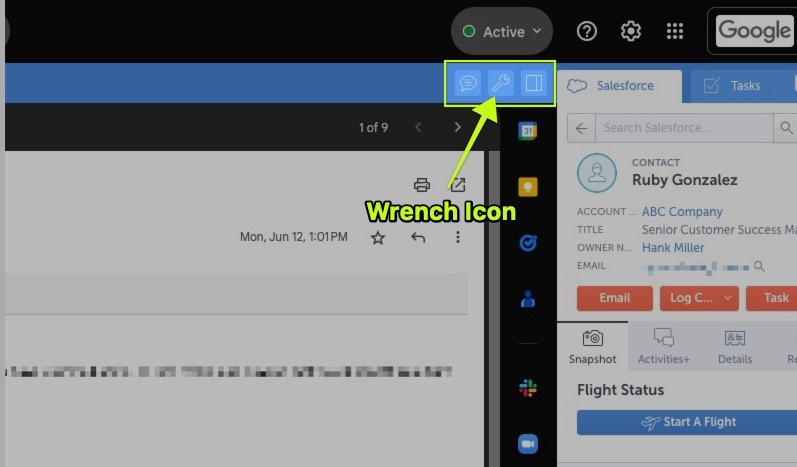
2. From the left menu, click Email Sync. You can select one of two options:
- Sync All Emails will automatically log both outbound and inbound emails into Salesforce
- Only Sync Replies and Responses to Emails I’ve Previously Saved to Salesforce means you'll need to to initialize the process by using the Add to Salesforce feature (How do I manually add an email to Salesforce?). After you do this, additional replies to that thread will automatically be synced.
After you enable Email Sync, it will continue to run in the background whether you are logged into your Gmail account or not.
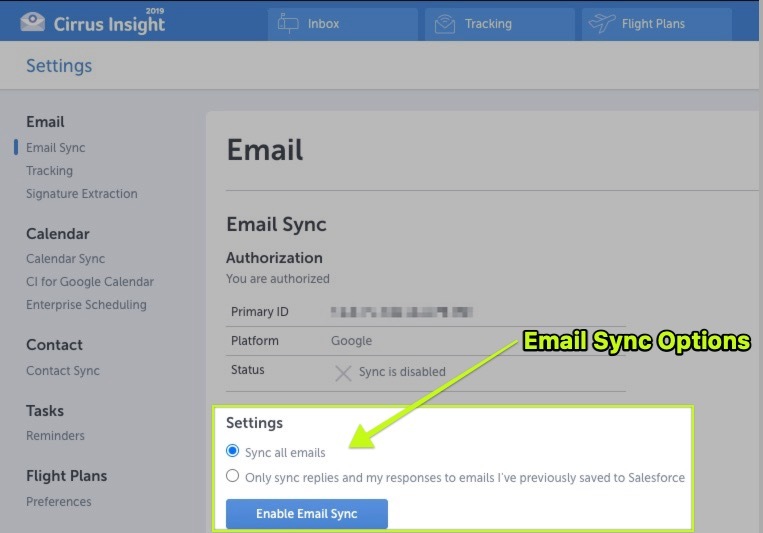
Smart Link
If your organization has enabled the Smart Link feature, you can enable and customize this setting from the Cirrus Insight Dashboard. Smart Link will automatically relate synced emails to an additional Salesforce record of your choosing. Note, these settings also apply to Calendar Sync.
3. Navigate to your Personal Email Sync Settings in the Cirrus Insight Dashboard
4. Click the radio button beside Automatically link synced emails with: and create your sync logic using the values in the three dropdown fields.
5. Select Update.
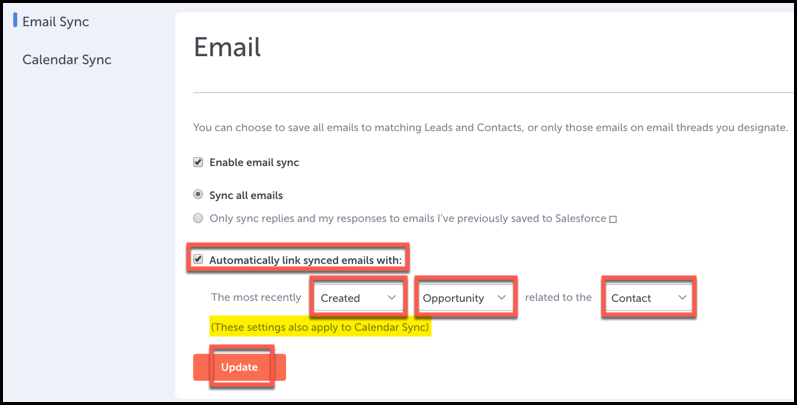
Related Articles
-
In order to maintain performance and stability while also reducing customer resource drain, the default sync interval will be increased from 5 minutes to 2 hours as of 4/21/2021.
-
How do I enable Email Sync (with an Office 365 email server)?
-
For Admins: How can I use Google Organizational Units to set up Admin-Managed Sync?
To only provide certain users with access to Cirrus Insight Cloud App, your G Suite admin can designate which Organizational Units (OUs) should have access.
-
For Admins: How can I add emails to Salesforce Lightning as Email Messages?
Learn how to add emails to Salesforce Lightning as Email Messages using Cirrus Insight.
-
Why was I notified about a problem with my Calendar or Email Sync?
Cirrus Insight will send daily emails with specific steps to fix the Calendar or Email Syncissue until you take action to resolve it.