How do I clear my cache and cookies in Chrome?
Overview
If you're experiencing login or functionality issues with Cirrus Insight, you can clear your Chrome cache and cookies as an initial troubleshooting effort.
- Google Support explains, "When you use a browser, like Chrome, it saves some information from websites in its cache and cookies. Clearing them fixes certain problems, like loading or formatting issues on sites."
- For additional information, refer to Google Chrome Support - "Clear cache and cookies".
Requirements
Be prepared to use your passwords to sign back in. Clearing your cache will clear your signed-in state on sites (including Gmail and Salesforce).
Steps
1. From Chrome, open Preferences (three vertically stacked dots in the top right of your browser).
2. Select More Tools and then Clear Browsing Data.
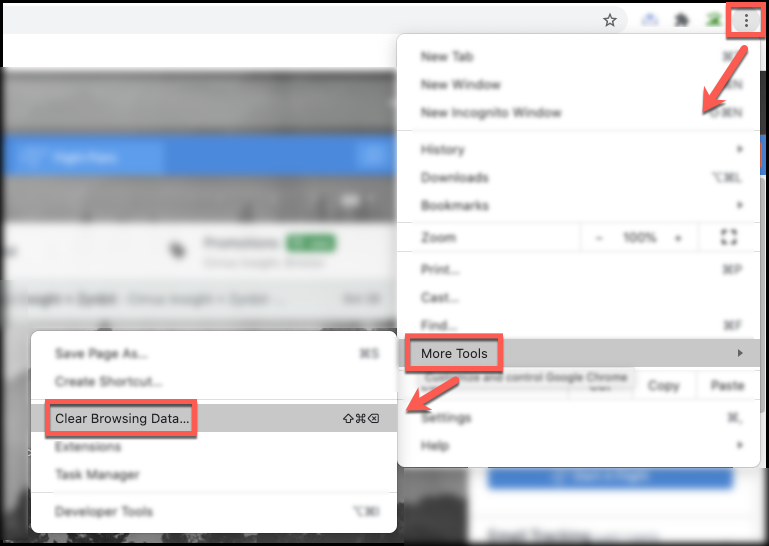
3. From the Basic view of the Clear Browsing Data window,
- Select All time as the time range
- Check the box beside Cookies and other site data
- Check the box beside Cached images and files
- Click the Clear data button
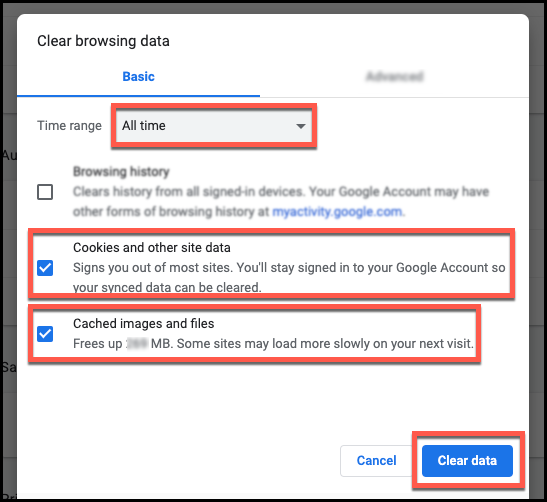
4. Refresh Gmail and sign into Cirrus Insight.
Updated Jan. 2021
Related Articles
-
How do I clear my Outlook cache?
If you use Outlook for Windows and experience performance or access issues when using Cirrus Insight (such as a blank pop-up screen or repeated login loop), you can clear the Cirrus Insight for Outlook cache that's stored locally on your PC.
-
How do I authorize my Office 365 account when Calendar Sync encounters a problem?
If you received an email with the subject "Cirrus Insight Calendar Sync Problem," that means Calendar Sync wasn't able to access your calendar and you'll need to grant authorization.
-
How can I test Calendar Sync for Office 365 in my Sandbox?
Our recommendation is to test Calendar Sync in a Salesforce Developer org. To get a free Developer license from Salesforce, please go to http://developer.salesforce.com/
-
How can I test Calendar Sync for Gmail in my Sandbox?
Our recommendation is to test Calendar Sync in a Salesforce Developer org.
-
How do I install Cirrus Insight for Office 365?
Learn how to easily install Cirrus Insight for Office 365 as a user (non-admin).