How do I authorize my Google account when Email Sync encounters a problem?
Did you receive an email with the subject "Cirrus Insight Email Sync Problem"? If so, that means Email Sync wasn't able to access your inbox and you'll need to grant authorization.
To do so, follow these steps:
1. Navigate to the Cirrus Insight Dashboard at https://dashboard.cirrusinsight.com/
Then Select Settings from the top menu.
2. Choose Personal Settings from the drop-down menu.
3. Select Email Sync from the left menu.
4. If prompted, choose your platform by clicking the radio button beside Google.
5. Click the Begin Authorization button.
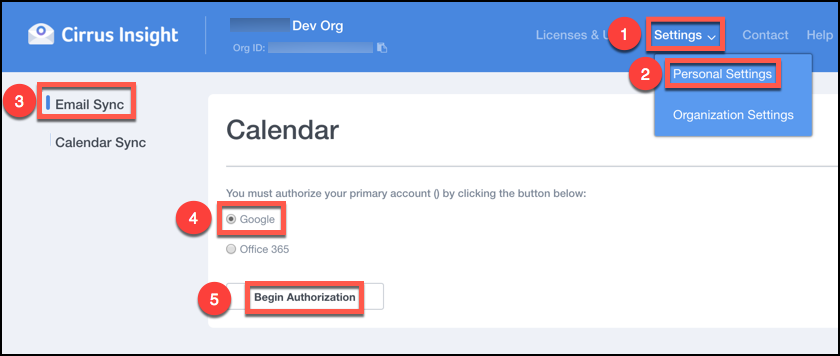
6. Choose your account.
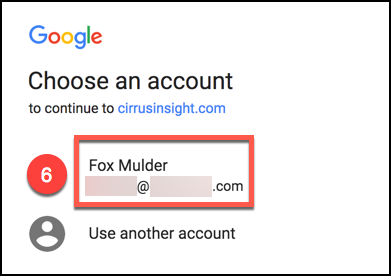
7. Click the Allow button.
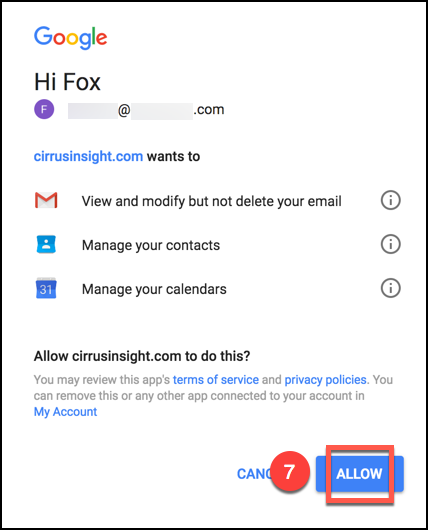
| Reviewed Oct. 2019
Related Articles
-
In order to maintain performance and stability while also reducing customer resource drain, the default sync interval will be increased from 5 minutes to 2 hours as of 4/21/2021.
-
How do I enable Email Sync (with an Office 365 email server)?
-
For Admins: How can I use Google Organizational Units to set up Admin-Managed Sync?
To only provide certain users with access to Cirrus Insight Cloud App, your G Suite admin can designate which Organizational Units (OUs) should have access.
-
For Admins: How can I add emails to Salesforce Lightning as Email Messages?
Learn how to add emails to Salesforce Lightning as Email Messages using Cirrus Insight.
-
Why was I notified about a problem with my Calendar or Email Sync?
Cirrus Insight will send daily emails with specific steps to fix the Calendar or Email Syncissue until you take action to resolve it.