How do I enable and set up Calendar Sync?
Overview
Calendar Sync provides an effortless solution to keep your Salesforce and Google calendars in sync. It’s an automatic two-way sync that supports creation of new events, updates to events, and deletion of events on both calendars.
You can choose to either sync all events or just select events, including all-day and recurring events. Cirrus Insight Sync is designed for speed and stability to capture activity data for calendar events, emails, and tasks to Salesforce. We will sync events that are up to 2 weeks in the past and 1 year in the future.
By default, attendees/invitees are synced for all events. In addition, Calendar Sync will automatically relate Contact records to events that are synced to Salesforce; just make sure the attendee email address matches the one on the Contact record.
CAUTION: If you’ve ever used a calendar syncing application in the past, confirm with your Salesforce Admin that the old process is blocked in Salesforce before you enable Cirrus Insight’s Calendar Sync.
Steps
To enable and set up Calendar Sync, follow these steps:
1. From Gmail, click on the Cirrus Insight Settings button.
2. Select Calendar Sync from the menu on the left.
3. Select any Options you want to enable.
- Ignore private events will prevent events marked as private from syncing.
- Sync all events will sync all events regardless of their color in Google Calendar (except for private events if you have the "Ignore private events" setting enabled).
- Choose which events to sync allows you to select which color of Google Calendar events you want to sync to Salesforce. You can select multiple colors.
- Note: With this setting enabled, all Salesforce events will still be synced to Google Calendar, but they'll appear with the color in the Default Color for Salesforce Events section.
4. Click the blue Enable Calendar Sync button.
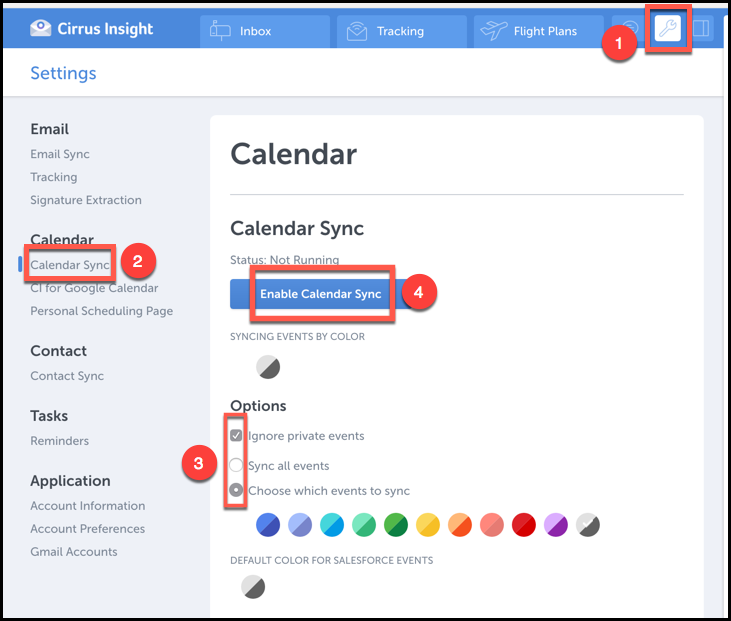
Related Articles
-
In order to maintain performance and stability while also reducing customer resource drain, the default sync interval will be increased from 5 minutes to 2 hours as of 4/21/2021.
-
For Admins: How can I use Google Organizational Units to set up Admin-Managed Sync?
To only provide certain users with access to Cirrus Insight Cloud App, your G Suite admin can designate which Organizational Units (OUs) should have access.
-
Why was I notified about a problem with my Calendar or Email Sync?
Cirrus Insight will send daily emails with specific steps to fix the Calendar or Email Syncissue until you take action to resolve it.
-
How do I authorize my Office 365 account when Calendar Sync encounters a problem?
If you received an email with the subject "Cirrus Insight Calendar Sync Problem," that means Calendar Sync wasn't able to access your calendar and you'll need to grant authorization.
-
For Admins: How can I set up Calendar Sync with multiple Exchange service accounts?
Learn how to set up Cirrus Insight Calendar Sync with multiple Exchange service accounts.