How can I add a personalized Attach.io link to an email template?
If you use both Cirrus Insight and Attach.io, you can add a personalized Attach link to the email templates you edit/create using Cirrus Insight.
Through this integration, you can see who has interacted with your Attach document without having to request contact information from visitors.
To do so, follow these steps:
1. In Gmail, compose a new email.
2. Select the Email Templates icon from the Cirrus Insight toolbar.
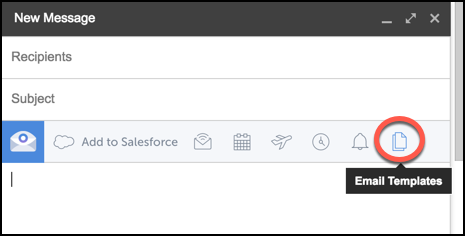
3. Either edit an existing template or create a new template.
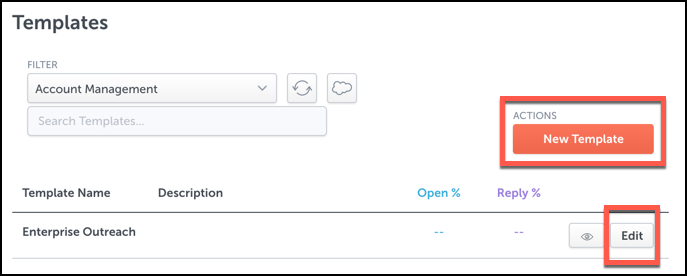
4. Select the Insert Attach.io Link icon.
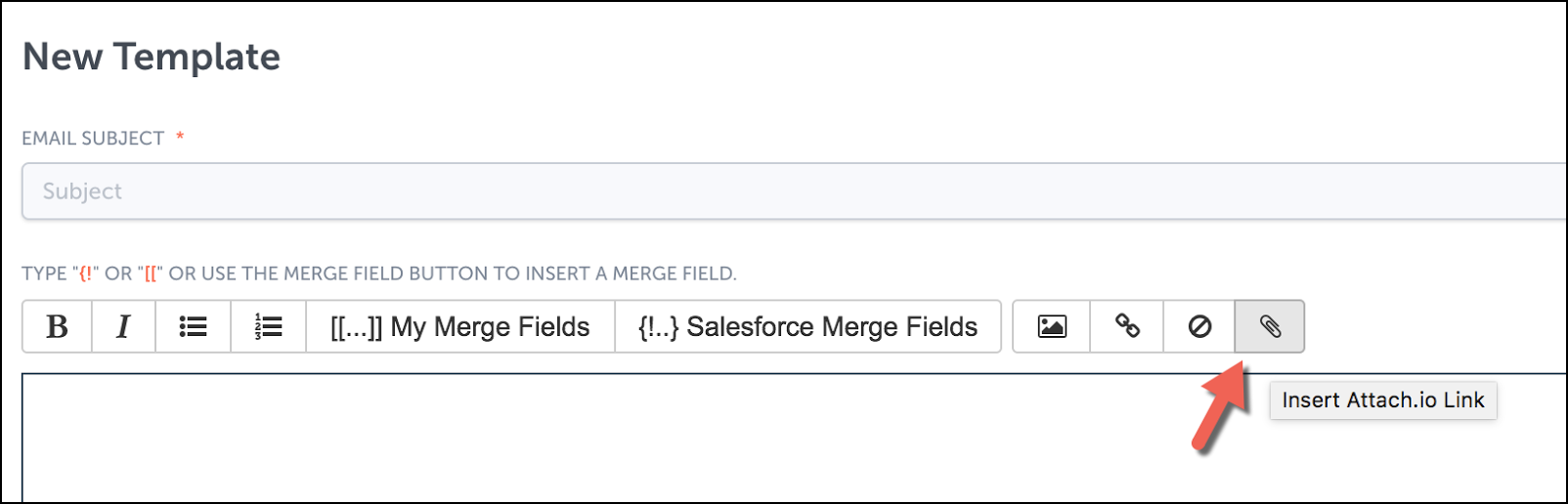
5. Paste the Attach URL. Then, in the Link Label field, type out the text that recipients will click to be directed to the Attach link.
![]()
6. Click the Insert Link button.
Related Articles
-
Why isn’t my Email Tracking working like it used to?
If you find that your Email Tracking results aren’t updating like they used to, this issue can usually be addressed by disabling and then re-enabling each preference in your Email Tracking settings.
-
How do I ensure my follow-up reminder emails include the original email threads?
The issue can be identified by an email titled "Follow-up reminder" that is detached from its email thread.
-
How do I add an email to Salesforce when it has multiple contacts/recipients?
You can simultaneously relate an email to multiple contacts by enabling Shared Activities in Salesforce.
-
How do I use Link Tracking to count how many times my email's hyperlink is clicked?
You can track information about links you place within your emails. See the simple steps involved in setting this up.
-
Install the Attach add-in for Outlook.