How do I use Link Tracking to count how many times my email's hyperlink is clicked?
If you send a hyperlink in an email, Link Tracking allows you to determine how many times that link is clicked. Plus, you can find out who clicked it, when and where.
First, enable Link Tracking in your CI Settings:
1) Click the Settings wrench icon.
2) Choose Tracking from the menu on the left.
3) Check the box to Enable Link Tracking.
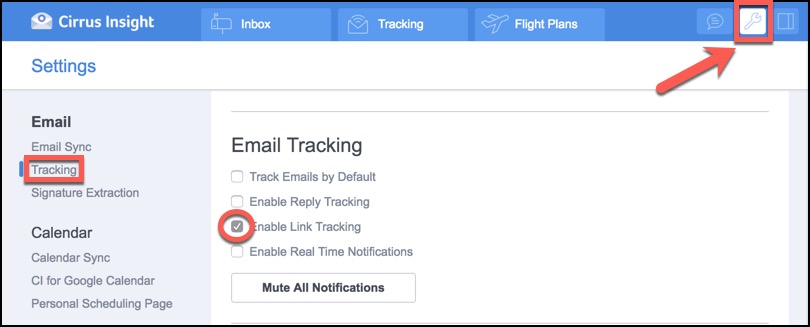
Then, the link itself needs to be created using the link button in the Gmail compose window.
4) Create your email and ensure the Tracking button is set to ON (illuminated blue).
5) Highlight the specific word or words within your text to make into a hyperlink.
6) Click on the Link icon on the bottom toolbar.
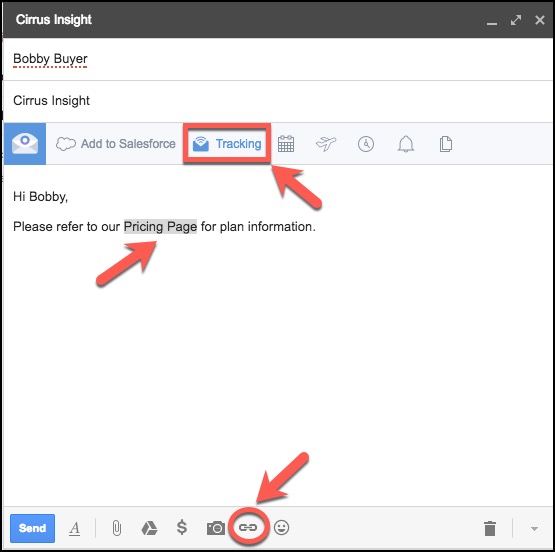
7) In the Edit Link window, type or paste the URL where you want your link to point.
8) Click OK.
Note: The text you hyperlink in step 5-7 should be not resemble a URL (e.g. "www.example.com") or it will not be tracked. This behavior is to help prevent emails being marked as spam.
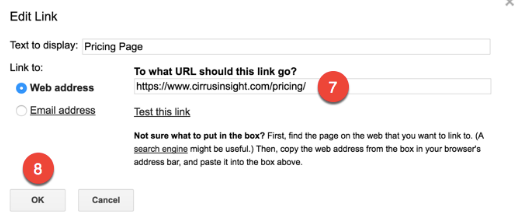
9) From the compose window, you can click on the hyperlink to expose a small preview that will allow you to edit the link if needed.
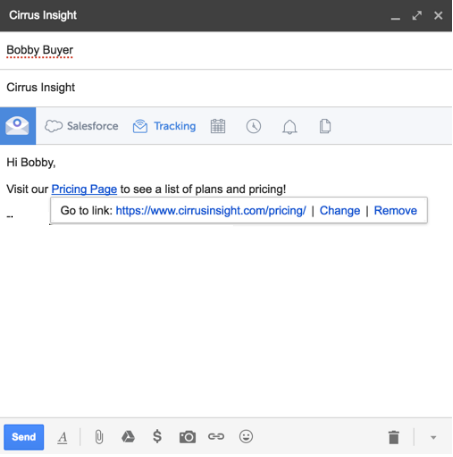
Related Articles
-
How can I add a personalized Attach.io link to an email template?
If you use both Cirrus Insight and Attach.io, you can add a personalized Attach link to the email templates you edit/create using Cirrus Insight.
-
Why isn’t my Email Tracking working like it used to?
If you find that your Email Tracking results aren’t updating like they used to, this issue can usually be addressed by disabling and then re-enabling each preference in your Email Tracking settings.
-
How do I ensure my follow-up reminder emails include the original email threads?
The issue can be identified by an email titled "Follow-up reminder" that is detached from its email thread.
-
How do I add an email to Salesforce when it has multiple contacts/recipients?
You can simultaneously relate an email to multiple contacts by enabling Shared Activities in Salesforce.