Outlook Add-in
Before you begin, requirements:
- This add-in only works for Windows PC's
- This add-in works on Outlook 2013 or later, Outlook on the Web
- You must have an Office365 or Exchange account, or access to the Microsoft add-ins store
1. Install the Attach add-in
You can do that either through:
- The Microsoft Office Store website
- The Add-in Store within Outlook: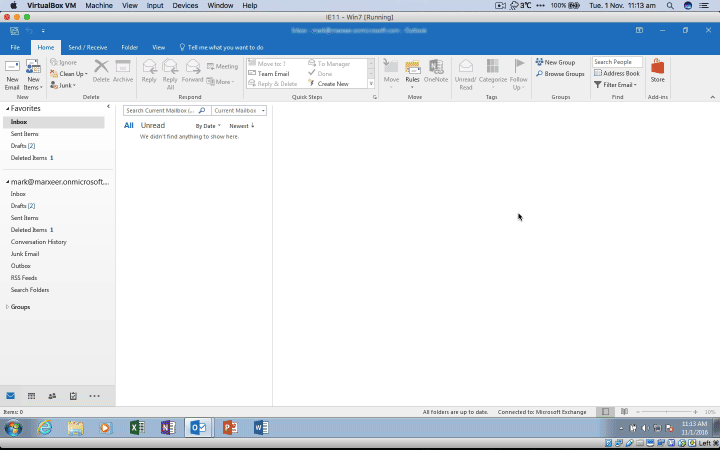
- If you're using Office 365 Online, click on 'Add-ins' and search for Attach: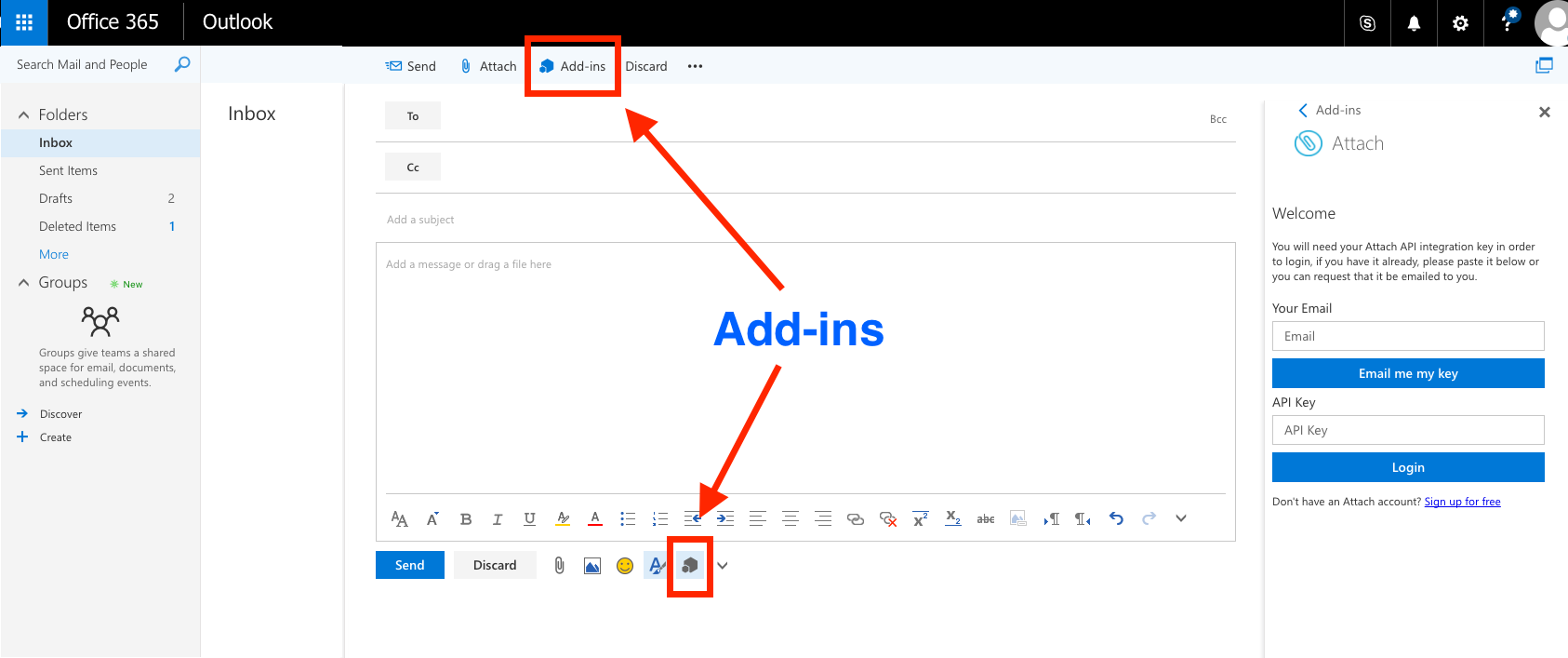
2. Log in to your Attach account
1. Click 'New Email'
2. In the quick access toolbar click on the Attach icon, then documents
3. Put in your Attach account email address to receive your unique API key
4. Use your API key to log in (if it fails, double-check that you haven't accidently included a 'space' at the end of your key)
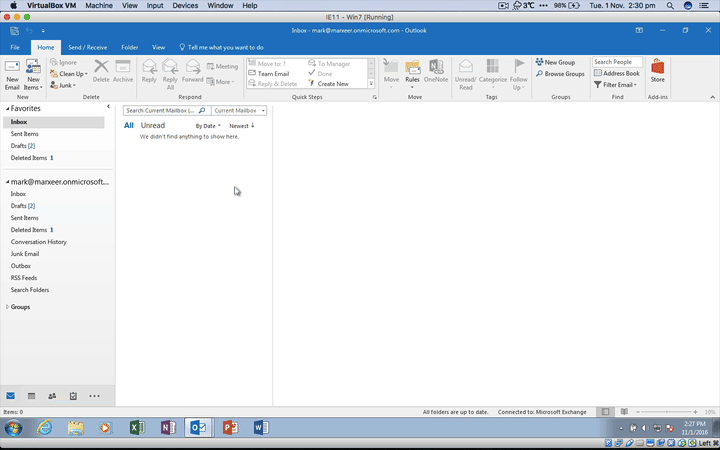
3. Usage
Now anytime you want to insert a tracked Attach link to a document, click the Attach icon in the quick access toolbar and select either Documents, Links or Upload.
When composing an email, access Attach using the toolbar icon: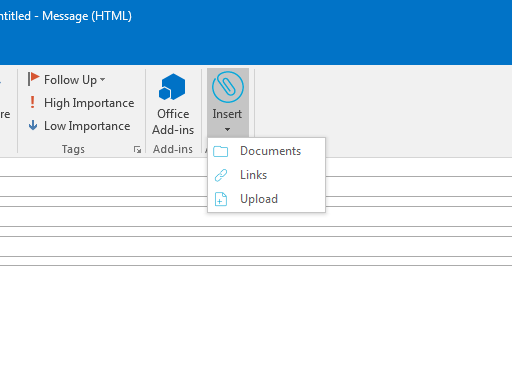
See and add your existing links: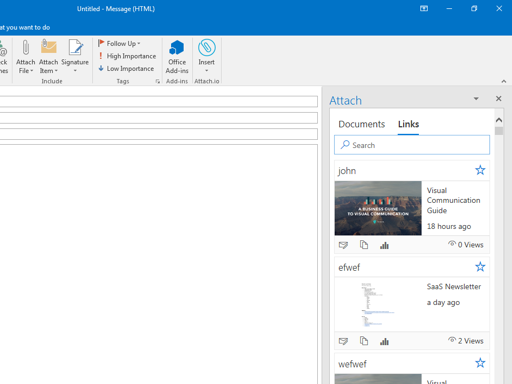
See and add your existing documents: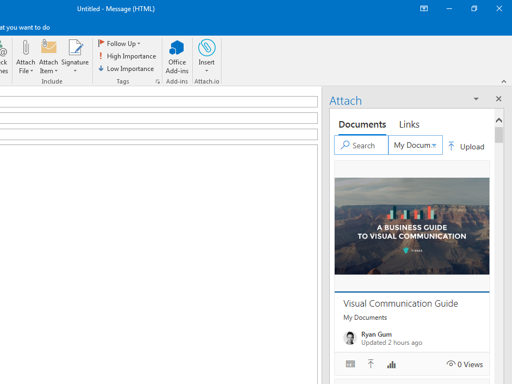
Upload new documents: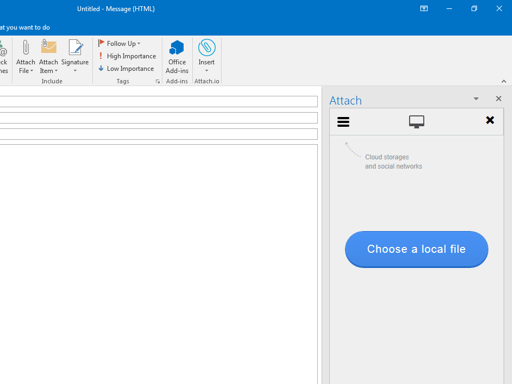
Related Articles
-
How can I add a personalized Attach.io link to an email template?
If you use both Cirrus Insight and Attach.io, you can add a personalized Attach link to the email templates you edit/create using Cirrus Insight.
-
Attach provides a way of integrating with Salesforce to allow you to map Attach document visits back into your CRM system.