For Admins: How do I edit searchable email fields?
Overview
Cirrus Insight relies on email addresses to search Salesforce for matching contacts/leads. If your Salesforce organization has more than one email address field on the contact or lead object, this can throw off the search results that Cirrus Insight uses.
For example, there could be a "referred by" email field that causes Cirrus Insight to pull up the referrer rather than the contact. This can occur even if the field is not visible on the page layout.
Symptoms
- Cirrus Insight is loading the wrong contact/lead into the sidebar
- Emails added to Salesforce are related to the wrong contact/lead
- Events synced to Salesforce are related to the wrong contact/lead and/or unrelated contacts/leads are being invited to events
Solution
If you're experiencing some or all of the above symptoms, your Salesforce org most likely has more than field on the contact/lead object where the field type = email.
To resolve this, the Cirrus Insight admin can sign into to the Cirrus Insight Dashboard and take the following steps:
1. Navigate to Organization Settings (https://dashboard.cirrusinsight.com/#/settings/organization/applications).
2. Check the Searchable Email Fields setting.
3. Select Change Email Fields.
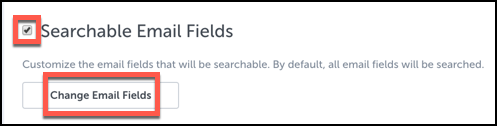
4. Uncheck any email fields that Cirrus Insight should not use to find matching contacts/leads.
5. Click the Save Changes button.
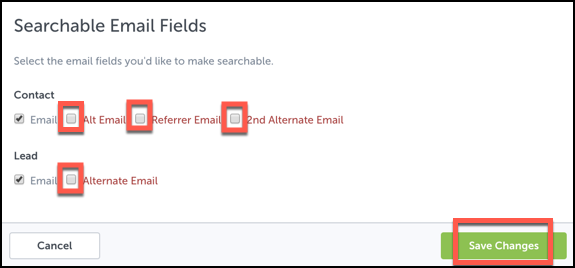
As an alternative solution, the Salesforce admin can change the field type from "email" to "text" in Salesforce.
Related Articles
-
In order to maintain performance and stability while also reducing customer resource drain, the default sync interval will be increased from 5 minutes to 2 hours as of 4/21/2021.
-
How do I enable Email Sync (with an Office 365 email server)?
-
For Admins: How can I use Google Organizational Units to set up Admin-Managed Sync?
To only provide certain users with access to Cirrus Insight Cloud App, your G Suite admin can designate which Organizational Units (OUs) should have access.
-
For Admins: How can I add emails to Salesforce Lightning as Email Messages?
Learn how to add emails to Salesforce Lightning as Email Messages using Cirrus Insight.
-
Why was I notified about a problem with my Calendar or Email Sync?
Cirrus Insight will send daily emails with specific steps to fix the Calendar or Email Syncissue until you take action to resolve it.