How do I clear my Gmail local storage in Chrome?
Overview
Clearing your Gmail local storage in Chrome can help if Cirrus Insight exhibits any of these symptoms:
- Fails to load in Gmail
- Continually prompts you to sign in
- Loads with strange-looking UI issues
Requirement
The steps below must be completed from the browser tab where Gmail is loaded; not from the current browser tab where you see this article
Steps
1. From the browser tab where Gmail is loaded, click the Chrome Preferences icon (three vertical dots) in the top right.
2. Select More Tools from the menu and then Developer Tools from the secondary menu.
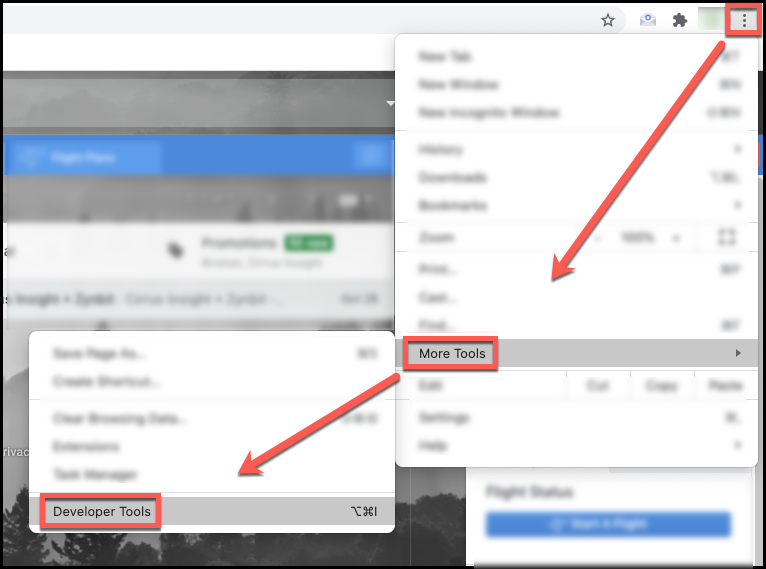
5. Select Application from the top developer tools menu.
- You may have to click >> and then choose Application from the drop-down menu.
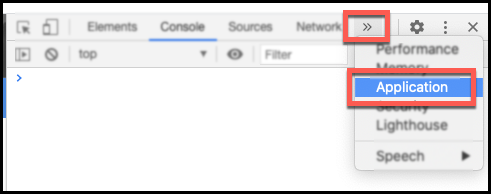
6. From the left-side Storage menu, click the > beside Local Storage to expand it.
7. From the entries below Local Storage, select https://mail.google.com.
8. Select the Clear All icon (circle with a diagonal line through it).
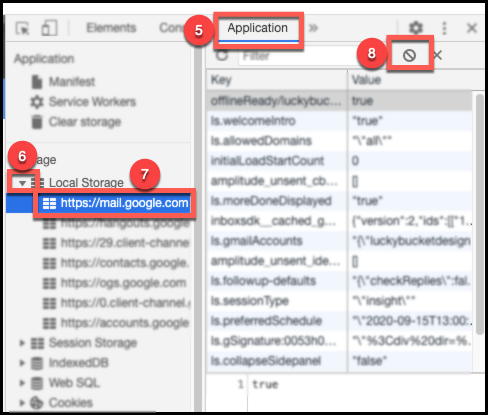
9. Refresh the browser tab where Gmail is loaded.
Related Articles
-
How do I clear my Outlook cache?
If you use Outlook for Windows and experience performance or access issues when using Cirrus Insight (such as a blank pop-up screen or repeated login loop), you can clear the Cirrus Insight for Outlook cache that's stored locally on your PC.
-
How do I authorize my Office 365 account when Calendar Sync encounters a problem?
If you received an email with the subject "Cirrus Insight Calendar Sync Problem," that means Calendar Sync wasn't able to access your calendar and you'll need to grant authorization.
-
How can I test Calendar Sync for Office 365 in my Sandbox?
Our recommendation is to test Calendar Sync in a Salesforce Developer org. To get a free Developer license from Salesforce, please go to http://developer.salesforce.com/
-
How can I test Calendar Sync for Gmail in my Sandbox?
Our recommendation is to test Calendar Sync in a Salesforce Developer org.
-
How do I install Cirrus Insight for Office 365?
Learn how to easily install Cirrus Insight for Office 365 as a user (non-admin).