For Admins: How can I prevent emails or events from certain domains from syncing?
Overview
As a Cirrus Insight Admin, you can adjust your Organization Settings so that emails or events to/from certain domains will be skipped from syncing. To adjust the settings for Email Sync and/or Calendar Sync, follow these steps:
Email Sync
1. Navigate to the Cirrus Insight Dashboard at https://dashboard.cirrusinsight.com/
2. From the top menu, select Settings and then choose Organization Settings.
3. From the lefthand menu, select Email Sync. Click the Change Sync Options button.
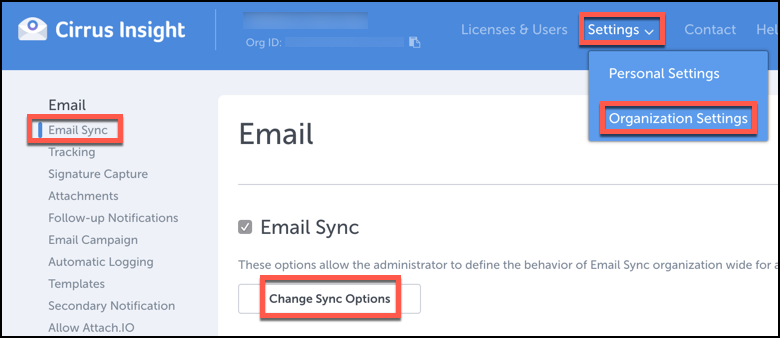
4. From the Email Sync Settings window, click the box beside Do not sync from blocked domains or emails.
5. Add any domains you want to block from syncing in the format of "example.com". To add multiple domains, press the space bar after each entry.
6. Select Save Changes.
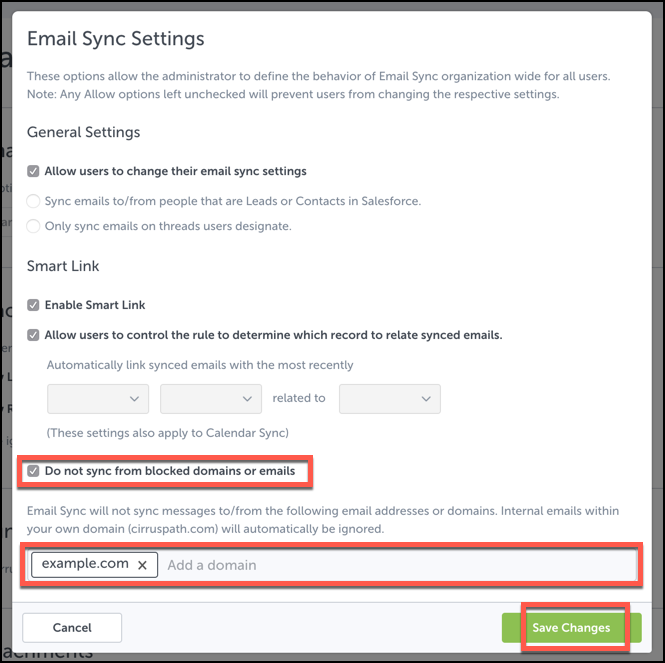
Calendar Sync
7. Navigate to the Cirrus Insight Dashboard at https://dashboard.cirrusinsight.com/
8. From the top menu, select Settings and then choose Organization Settings.
9. From the lefthand menu, select Calendar Sync. Click the Change Sync Options button.
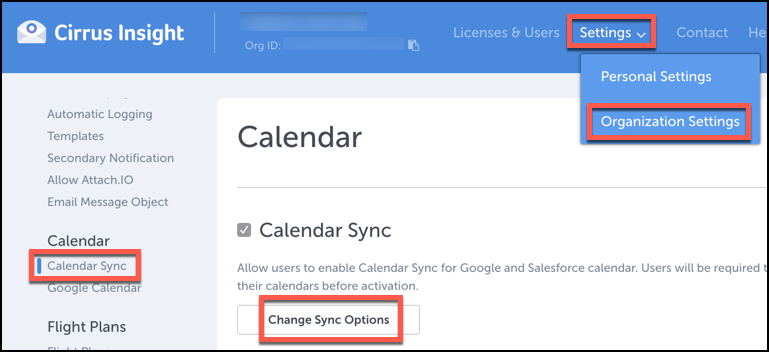
10. From the Calendar Sync Settings window, click the box beside Do not sync events or attendees from blocked domains.
11. Add any domains you want to block from syncing in the format of "example.com". To add multiple domains, press the space bar after each entry.
12. Select Save Changes.
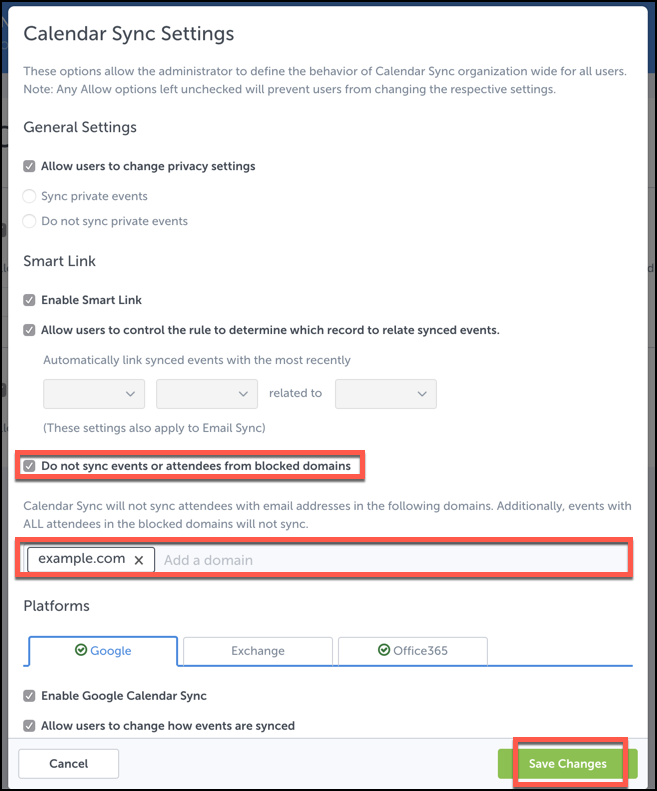
Related Articles
-
In order to maintain performance and stability while also reducing customer resource drain, the default sync interval will be increased from 5 minutes to 2 hours as of 4/21/2021.
-
How do I enable Email Sync (with an Office 365 email server)?
-
For Admins: How can I use Google Organizational Units to set up Admin-Managed Sync?
To only provide certain users with access to Cirrus Insight Cloud App, your G Suite admin can designate which Organizational Units (OUs) should have access.
-
For Admins: How can I add emails to Salesforce Lightning as Email Messages?
Learn how to add emails to Salesforce Lightning as Email Messages using Cirrus Insight.
-
Why was I notified about a problem with my Calendar or Email Sync?
Cirrus Insight will send daily emails with specific steps to fix the Calendar or Email Syncissue until you take action to resolve it.