How can I schedule meetings for my coworker using Book Meeting?
Overview
Book Meeting supports shared Google calendars so you can easily book meetings between clients and coworkers. If you already have access to a coworker's calendar, continue to the Steps section below. If you still need to share or gain access to another calendar, first refer to Google's Help article.
Steps
1. From an email, click the Book Meeting button.
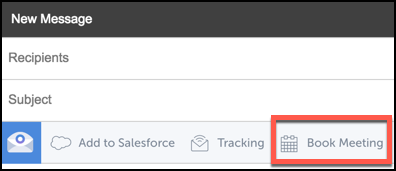
2. Open the calendar name dropdown menu and select the shared calendar you want to use.
If you only see your own calendar, follow the steps in Google's Help article above.
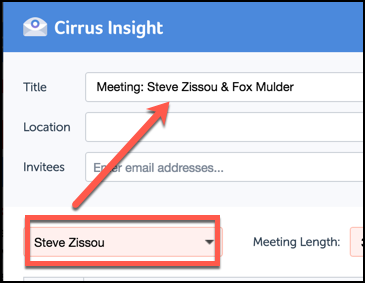
3. Complete the Book Meeting process as usual (select times and fill out any necessary information before clicking Insert Times into Email).
Once the meeting is set, both your coworker and the client will receive an email invitation and a success message confirming their bookings.
| Reviewed Aug. 2019
Related Articles
-
How do I invite multiple attendees to a meeting?
Learn how to easily add multiple people to a meeting invitation using the Book Meeting feature.
-
How do I create and set up an Enterprise Scheduling Page?
Create a customized Enterprise Scheduling Page to book more meetings with ease by letting the attendee choose the date and time.
-
How do I add Salesforce parameters to my Personal Scheduling Page link?
When sending out your Personal Scheduling Page link to a specific recipient, you can edit the link so that the event will be added to Salesforce and related to the contact (and one other record) after the recipient selects a time.
-
How do I invite multiple attendees to a meeting?
Learn how to easily add multiple people to a meeting invitation using the Book Meeting feature.
-
For Admins: How do I set up company branding for my team's Personal Scheduling Pages?
Admins can see how to quickly customize their team's branding for user's Personal Scheduling Page.