How do I invite multiple attendees to a meeting?
Overview
Book Meeting makes it easy to invite multiple attendees to a meeting. Use Book Meeting's Invitees field to set up the full guest list (instead of Gmail's To/CC fields), and then send the proposed times to a single primary recipient. Once that individual selects a time, the full guest list will be invited to the resulting calendar event.
Steps
1. From any outgoing email, add a single primary recipient in the email's To field.
- NOTE: Avoid entering more than email address here. Add more invitees in step 3.
2. Select Book Meeting from the Cirrus Insight email menu.

3. From the Book Meeting pop-out window, enter additional invitees' email addresses into the Add Invitees field.
4. Add any other event details* and select your available times.
5. Click the red Insert Times button.
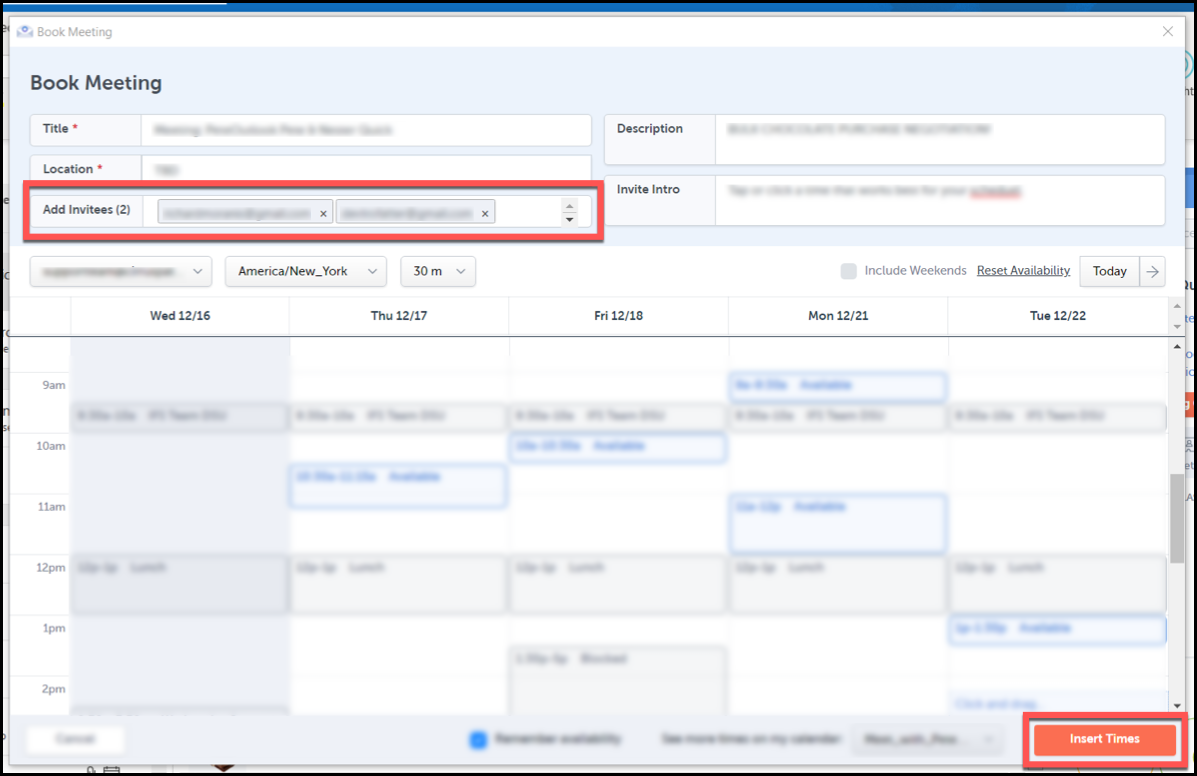
*Title and Location are required fields.
- Title will auto-fill with the event organizer and the primary recipient's names.
- Location will auto-fill with the value you last used but can be modified at any time.
- Location can accommodate URLs for meeting services (e.g. Zoom, Google Meet, Microsoft Teams), phone numbers, or physical locations/addresses.
6. After you insert times into the email, the Invitees line displays all the individuals that will receive a calendar event invitation.
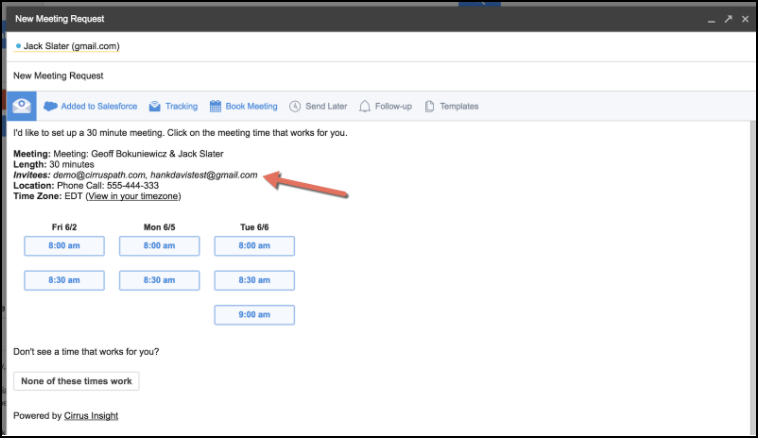
7. Send the email.
After the primary recipient chooses one of your meeting times, Book Meeting will automatically create a calendar event. You and everyone in the invitee list will be invited to the event.
Updated March 2021
Related Articles
-
How do I invite multiple attendees to a meeting?
Learn how to easily add multiple people to a meeting invitation using the Book Meeting feature.
-
How do I create and set up an Enterprise Scheduling Page?
Create a customized Enterprise Scheduling Page to book more meetings with ease by letting the attendee choose the date and time.
-
How do I add Salesforce parameters to my Personal Scheduling Page link?
When sending out your Personal Scheduling Page link to a specific recipient, you can edit the link so that the event will be added to Salesforce and related to the contact (and one other record) after the recipient selects a time.
-
How can I schedule meetings for my coworker using Book Meeting?
Book Meeting supports shared Google calendars so you can easily book meetings between clients and coworkers.
-
For Admins: How do I set up company branding for my team's Personal Scheduling Pages?
Admins can see how to quickly customize their team's branding for user's Personal Scheduling Page.