For Admins: How do I use the Whitelist feature?
Overview
The Whitelist allows Cirrus Insight Admins to specify which users in their Salesforce org can access Cirrus Insight. If you choose to use the Whitelist, ONLY users that you manually specify will have access.
Requirements
Super Admin permissions are required, so you'll need to reach out to your account representative or the support team if you don't already have these permissions.
Steps
To manage your whitelist, take these steps:
1. Navigate to the Cirrus Insight Dashboard.
2. From the top menu, select Settings and choose Organization Settings.
3. From the menu on the left, select Whitelist.
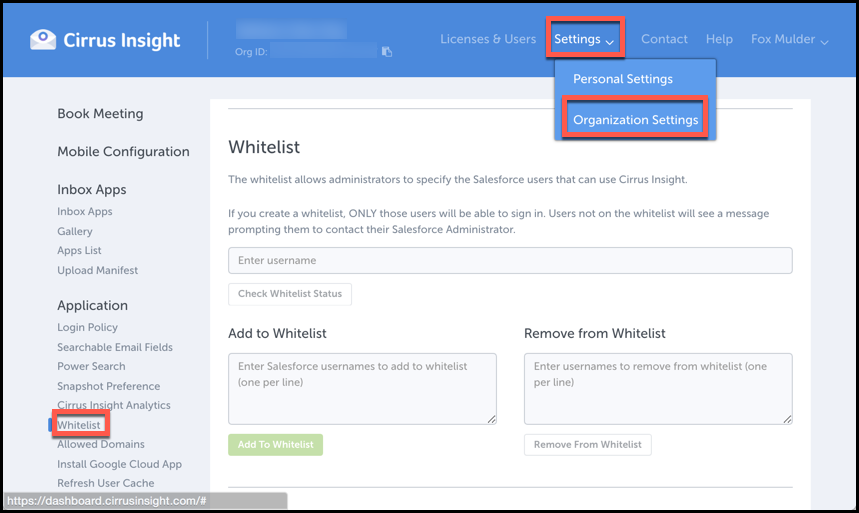
4. To specify which Salesforce users should have access to Cirrus Insight, use the Add to Whitelist field. Be sure to select the green Add to Whitelist button.
Remember, only users that you manually specify will have access.
5. If you need to remove any users from the whitelist, use the Remove from Whitelist field. Be sure to select the white Remove from Whitelist button.
6. To check the Whitelist status of a user, enter the Salesforce email address into the field that says Enter username and then select the Check Whitelist Status button.
Related Articles
-
For Admins: How do I upgrade my org to the new Cirrus Insight?
The new Cirrus Insight brings all the best features from Cirrus Insight 2019 into a more refined, reliable, and easy-to-use offering that reduces CRM friction and helps close deals.
-
For Admins: Why are users missing from the Admin-Managed Sync list?
-
What sales tax will I be charged?
Based on your address, you may be charged local/state sales tax on Cirrus Insight purchases.
-
For Admins: How do I access payment history to download receipts?
Learn how to access payment history and download receipts.
-
For Admins: How can I use Google Organizational Units to set up Admin-Managed Sync?
To only provide certain users with access to Cirrus Insight Cloud App, your G Suite admin can designate which Organizational Units (OUs) should have access.