For Admins: How do I set organization preferences for Calendar Sync?
1. Sign in to the Account Dashboard - https://dashboard.cirrusinsight.com/
2. Select Settings from the top menu and then choose Organization Settings from the drop-down menu.
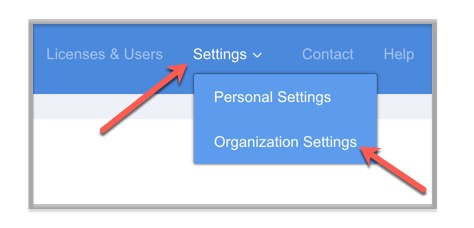
3. From the menu on the left, select Calendar Sync
4. To disable Calendar Sync for all users in your organization, uncheck the box beside the Calendar Sync section header. Select the green Save Changes button.
5. To change sync options for all users in your organization, select the Change Sync Options button.
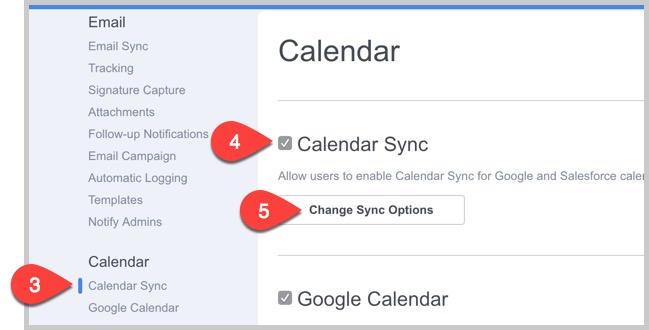
6. Either allow users to decide their own setting or establish an organization wide setting for syncing private events
7. Either allow all events to be synced or block certain events/attendees from being synced based on the email address domain of the event attendees.
8. Decide the email platform(s) from which users can enable Calendar Sync.
9. For Google, either allow users to decide their own setting or establish an organization-wide setting for which color Google events should be synced to Salesforce. Also, choose what color events synced from Salesforce should be set to in Google Calendar.
10. Select the green Save Changes button
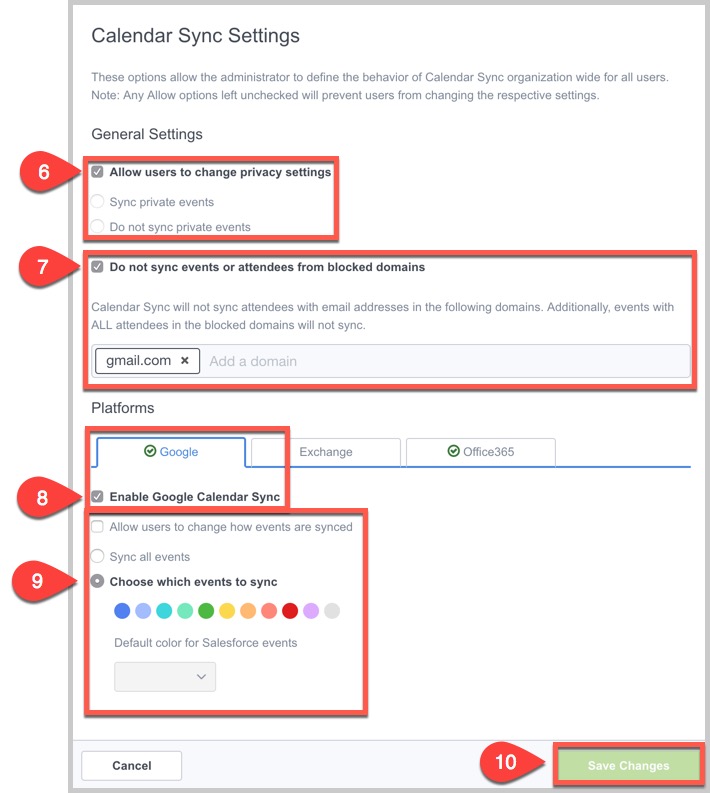
Related Articles
-
For Admins: How do I upgrade my org to the new Cirrus Insight?
The new Cirrus Insight brings all the best features from Cirrus Insight 2019 into a more refined, reliable, and easy-to-use offering that reduces CRM friction and helps close deals.
-
In order to maintain performance and stability while also reducing customer resource drain, the default sync interval will be increased from 5 minutes to 2 hours as of 4/21/2021.
-
For Admins: Why are users missing from the Admin-Managed Sync list?
-
What sales tax will I be charged?
Based on your address, you may be charged local/state sales tax on Cirrus Insight purchases.
-
For Admins: How do I access payment history to download receipts?
Learn how to access payment history and download receipts.