For Admins: How do I revoke a user's Cirrus Insight authorization in Salesforce?
Cirrus Insight's sync processes (Calendar Sync, Contact Sync, and Email Sync) depend on authorization from Salesforce. If you see red exclamation marks beside your Syncs within Cirrus Insight Settings, the issue can usually be resolved by disabling and re-enabling the Sync.
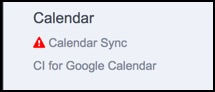
If the issue persists, though, you'll need to work with your Salesforce admin to complete the following steps:
1. The affected user should sign out of both Gmail and Salesforce. Then paste this into an open browser tab - https://secure3.cirrusinsight.com/logout. This will display a line or two of code.
2. The Salesforce System Administrator should then review Oauth usage in Salesforce by going to Setup > Administer > Manage Apps > Connected Apps Oauth Usage
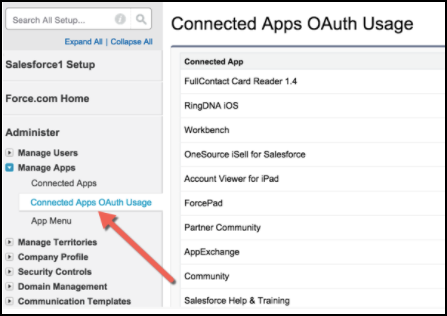
3. Select the Use Count number seen to the right of Cirrus Insight.

- Only revoke authorization for "Cirrus Insight". If you see "Cirrus Insight - Services" in the Applications column, you can safely ignore it.
4. Locate the name of the affected user and select Revoke.
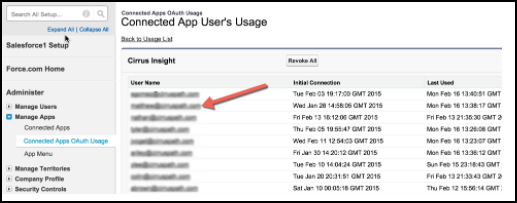
5. The user can then log back into Cirrus Insight to re-authorize the affected Sync processes.
Updated July 2021
Related Articles
-
For Admins: How do I upgrade my org to the new Cirrus Insight?
The new Cirrus Insight brings all the best features from Cirrus Insight 2019 into a more refined, reliable, and easy-to-use offering that reduces CRM friction and helps close deals.
-
For Admins: Why are users missing from the Admin-Managed Sync list?
-
What sales tax will I be charged?
Based on your address, you may be charged local/state sales tax on Cirrus Insight purchases.
-
For Admins: How do I access payment history to download receipts?
Learn how to access payment history and download receipts.
-
For Admins: How can I use Google Organizational Units to set up Admin-Managed Sync?
To only provide certain users with access to Cirrus Insight Cloud App, your G Suite admin can designate which Organizational Units (OUs) should have access.