How do I add my Gmail signature to an Email Campaign?
Adding your Gmail signature to an Email Campaign is as easy as checking a box. If you aren't familiar with the steps to create an Email Campaign, first review our guide, How do I create an Email Campaign?
Then, follow these steps:
1. After you decide on a template to use in your Campaign, select the Edit button for that template on the far right of the Templates screen.
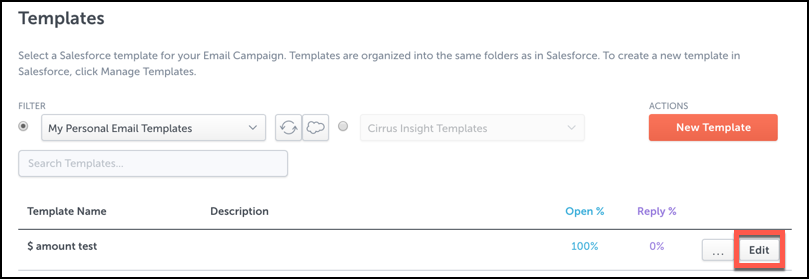
2. From the Edit Template screen, check the Use Signature box. Then select the Save & Merge button.
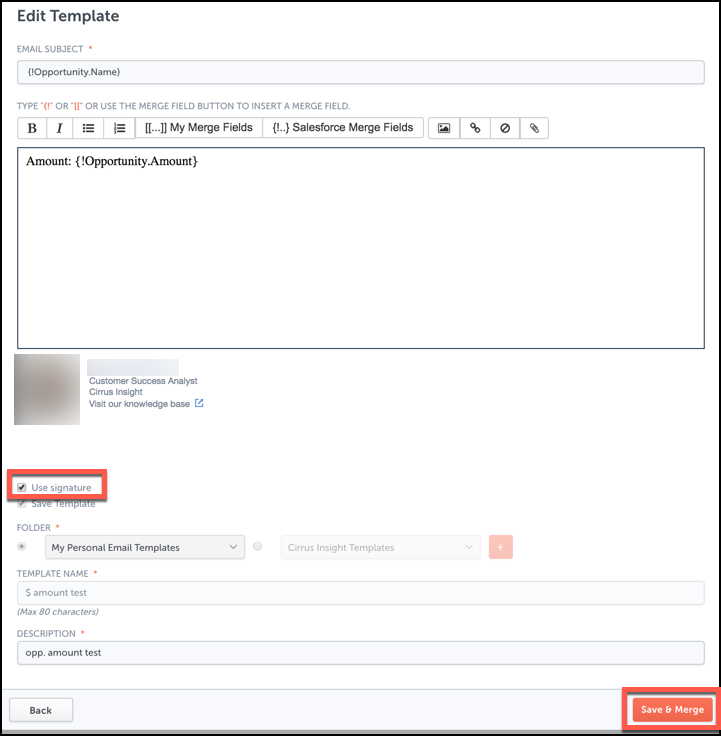
After taking the above steps, your Gmail signature will be included for the current Email Campaign.
Related Articles
-
How do I create an Email Campaign by adding recipients from a CSV?
To send a mass email to individuals who aren't in Salesforce, you can create an Email Campaign and build your recipient list by uploading a CSV file.
-
For Admins: How do I use the "Email Opt Out" field?
Learn how to use the Email Opt Out field to exclude contacts/leads from receiving mass emails.
-
For Admins: Where can I view detailed information about each Flight Plan?
-
How do I pause or stop a Flight Plan?
Learn how to pause or stop one or more Flight Plans.