How do I create an Email Campaign?
You can use Email Campaigns to send template-based emails to up to 500 recipients at a time. To create a Campaign, follow these steps:
1. From the left-side menu in Gmail, click the blue Campaign button (choose it from the mass email dropdown menu if necessary).
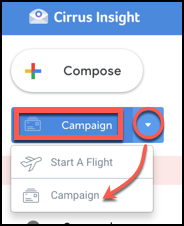
2. Type out a Campaign Name. Then, build your recipient list from a report, list view, CSV, or manual entry (see more information about each method below). To continue, click the green Choose Template button.
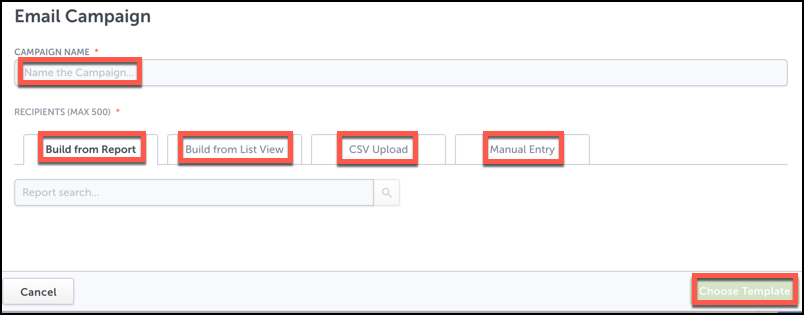
- Build from Report
- Search for a Salesforce report that includes the leads or contacts you want to email.
- Build from List View
- Choose whether you want to use a lead or a contact list view, and then select the list.
- Use the Manage List Views button to work with your list views in Salesforce.
- CSV Upload
- Before selecting this method, review the steps in the article, How do I add recipients to an Email Campaign from a CSV?.
- Manual Entry
- Type or paste email addresses separated by commas.
Note: Reports and list views must include email address, first name, and last name fields. They should use the Salesforce standard "Email" field (rather than a custom email field).
3. From the Templates selection screen, decide whether you want to use a Salesforce template or a Cirrus Insight template, or if you want to create a new template. To select a template for your Campaign, simply click on the template name.
Refer to the following key that explains the functions available on the Templates screen:
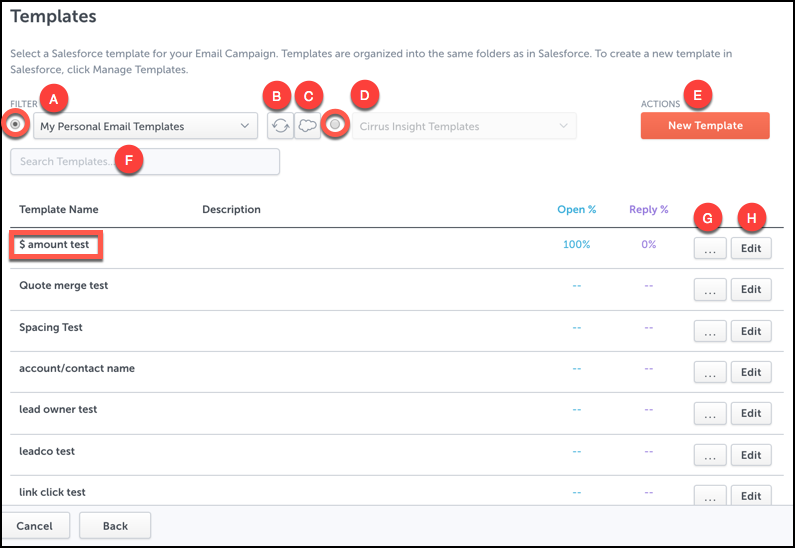
- A: Choose a Salesforce template folder.
- B: Refresh Salesforce templates.
- C: Manage templates in Salesforce.
- D: Choose a Cirrus Insight template folder (after clicking the radio button).
- E: Create a new template (and save to either Salesforce or Cirrus Insight).
- F: Search for a template by name (results are filtered based on your selection of either Salesforce templates or Cirrus Insight templates).
- G: See a preview of the template.
- H: Edit the template.
4. After selecting the template, double-check the preview before clicking Continue.
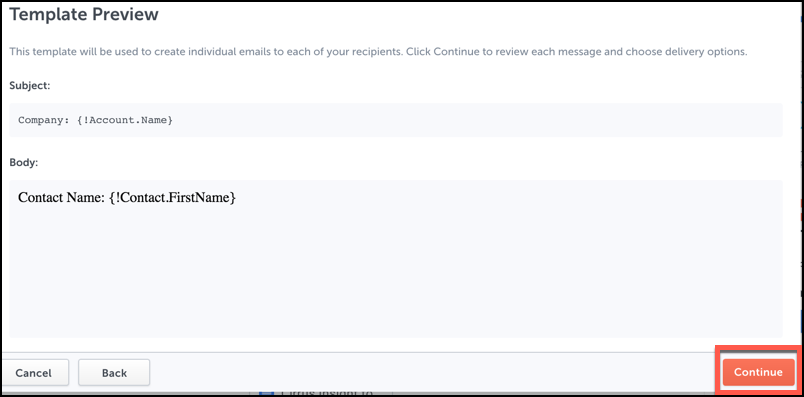
5. Cirrus Insight will then create drafts of all the emails you initiated by choosing recipients and a template in the previous steps.
Choose the Cirrus Insight features you want to enable (Add to Salesforce, Email Tracking, Send Later, and/or Follow-up). If needed, you can review the drafts and even send the emails one-by-one. If not, just select the Send All button.
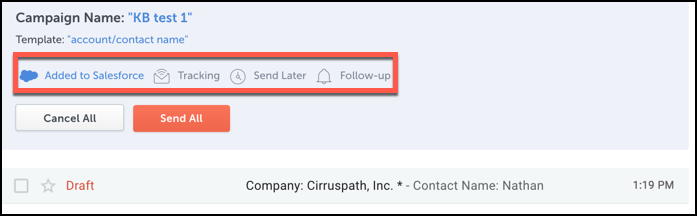
Note: Cirrus Insight will automatically create a new Gmail label based on the name of your Campaign. Select the label from the left-side menu in Gmail to review all the emails tagged with that label.
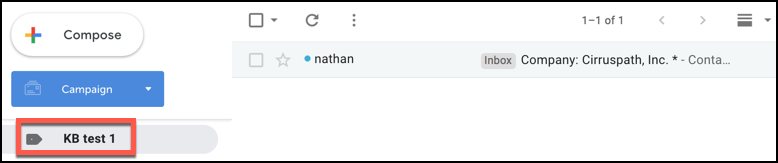
| Reviewed Jan. 2020
Related Articles
-
How do I add my Gmail signature to an Email Campaign?
Learn how to add your Gmail signature to an Email Campaign by checking the Use Signature box.
-
How do I create an Email Campaign by adding recipients from a CSV?
To send a mass email to individuals who aren't in Salesforce, you can create an Email Campaign and build your recipient list by uploading a CSV file.
-
For Admins: How do I use the "Email Opt Out" field?
Learn how to use the Email Opt Out field to exclude contacts/leads from receiving mass emails.
-
For Admins: Where can I view detailed information about each Flight Plan?