How do I enable Cirrus Insight if its current status is disabled add-in?
There are two alternative methods to perform this action.
Method 1:
1. Click on File in the menu bar.
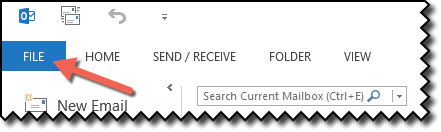
2. Locate the Slow and Disabled Add-ins option and click on the Manage Add-Ins button.
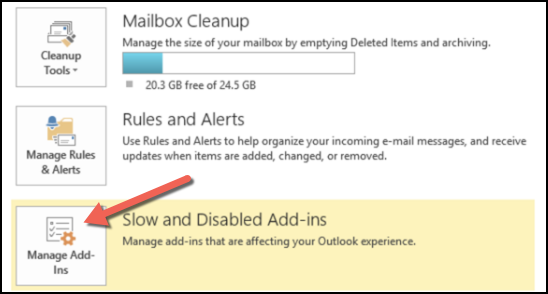
3. Find Cirrus Insight for Outlook and select the “Always enable this add-in” option.
4. Click the Close button.
5. Now click the left arrow to return to your inbox. Cirrus Insight will be displaying as normal.
Method 2:
1. An alternative method method is to follow the path of File > Options > Add-Ins
2. Find "Manage" at the bottom of the window. Click on the down arrow and select Disabled Items from the picklist of options.
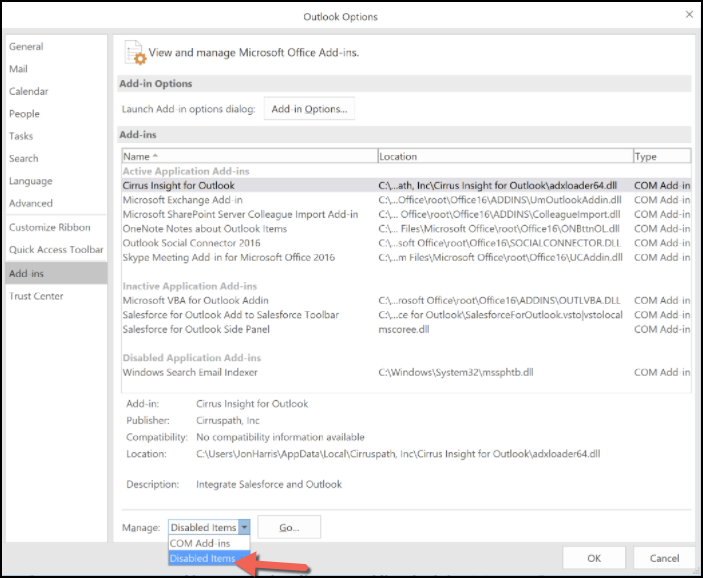
3. In the next window that pops up, highlight Cirrus Insight for Outlook and click the Enable button, then select Close and OK.
The Cirrus Insight for Outlook side-panel should now be visible.
Related Articles
-
How do I trial the new Cirrus Insight?
The new Cirrus Insight brings all the best features from Cirrus Insight 2019 into a more refined, reliable, and easy-to-use offering that reduces CRM friction and helps close deals.
-
For Admins: How do I upgrade my org to the new Cirrus Insight?
The new Cirrus Insight brings all the best features from Cirrus Insight 2019 into a more refined, reliable, and easy-to-use offering that reduces CRM friction and helps close deals.
-
How do I clear my Outlook cache?
If you use Outlook for Windows and experience performance or access issues when using Cirrus Insight (such as a blank pop-up screen or repeated login loop), you can clear the Cirrus Insight for Outlook cache that's stored locally on your PC.
-
How do I authorize my Office 365 account when Calendar Sync encounters a problem?
If you received an email with the subject "Cirrus Insight Calendar Sync Problem," that means Calendar Sync wasn't able to access your calendar and you'll need to grant authorization.
-
How do I uninstall and reinstall Cirrus Insight in Chrome?
Learn how to uninstall and reinstall Cirrus Insight from your Chrome extensions.