How do I disable or re-enable Cirrus Insight for Outlook?
Overview
If Outlook for Windows has disabled Cirrus Insight, you can re-enable it from your Add-ins. Alternatively, you can temporarily disable Cirrus Insight and re-enable it with these same steps.
Steps
1. From Outlook, open the File menu and select Options.
2. Choose Add-ins from the menu on the left.
3. At the bottom of the window, find the Manage field. Choose COM Add-ins then click the Go button.
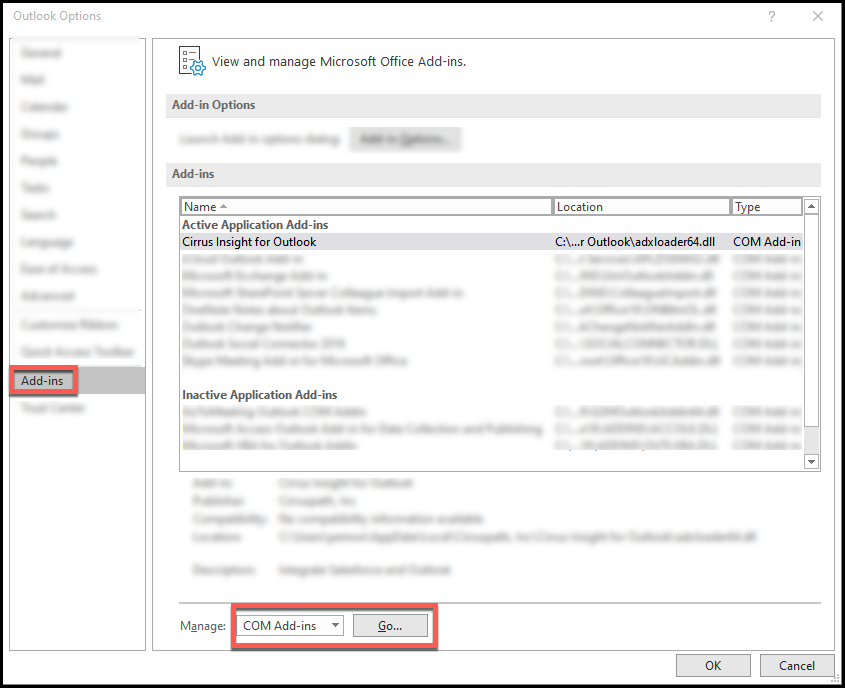
4. Check the box next to Cirrus Insight for Outlook to enable it. Uncheck the box to disable.
Click the OK button.
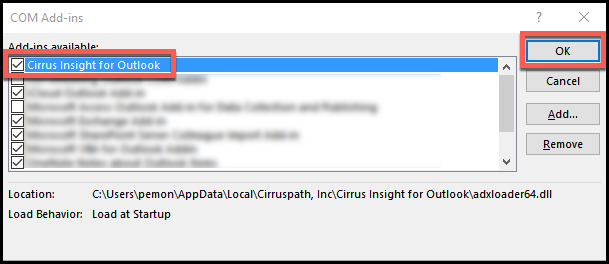
Updated Nov. 2020
Related Articles
-
How do I trial the new Cirrus Insight?
The new Cirrus Insight brings all the best features from Cirrus Insight 2019 into a more refined, reliable, and easy-to-use offering that reduces CRM friction and helps close deals.
-
For Admins: How do I upgrade my org to the new Cirrus Insight?
The new Cirrus Insight brings all the best features from Cirrus Insight 2019 into a more refined, reliable, and easy-to-use offering that reduces CRM friction and helps close deals.
-
How do I authorize my Office 365 account when Calendar Sync encounters a problem?
If you received an email with the subject "Cirrus Insight Calendar Sync Problem," that means Calendar Sync wasn't able to access your calendar and you'll need to grant authorization.
-
How do I uninstall and reinstall Cirrus Insight in Chrome?
Learn how to uninstall and reinstall Cirrus Insight from your Chrome extensions.
-
How can I test Calendar Sync for Office 365 in my Sandbox?
Our recommendation is to test Calendar Sync in a Salesforce Developer org. To get a free Developer license from Salesforce, please go to http://developer.salesforce.com/