For Admins: How do I install Cirrus Insight for Office 365 for my users?
Download the Cirrus Insight for Office 365 XML installation file by right clicking the link below and then choosing "Save Link As" or "Download Link As":
After it's downloaded, follow the steps below:
1. Go to the Exchange Admin Center, click 'Admin' and then 'Exchange'.
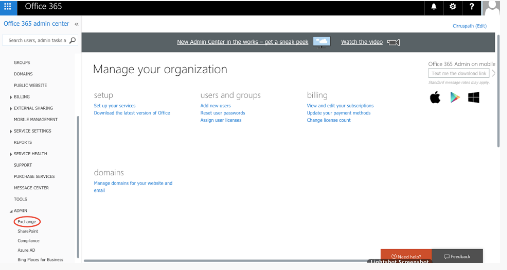
2. Click 'Organization' and then 'Add-ins'.
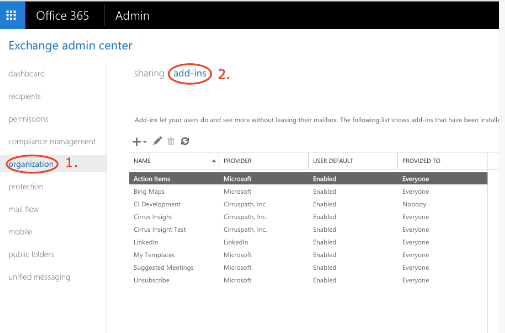
3. Click the '+' icon and select 'Add from File'. Upload the attached file when prompted.
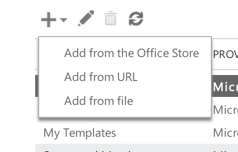
4. After installing, click the pencil icon in the above screenshot. You can then choose to enable the app by default, or disable the app by default for your users (if you are doing a pilot group you may want to disable the app by default and let the pilot users enable it on their own).
Note: If you chose disabled by default, your users will have to go to their 'Manage add-ins' to enable Cirrus Insight. They can do this by going to their gear icon in the top right of their 365 inbox. They can then click 'Manage add-ins' and check the box near Cirrus Insight under 'Turned On.'
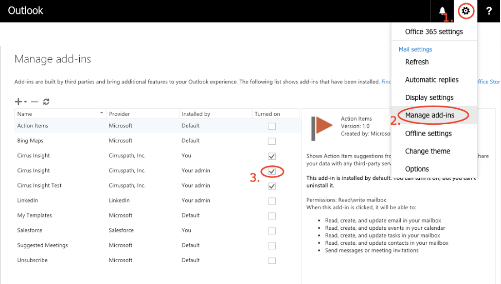
Related Articles
-
How do I trial the new Cirrus Insight?
The new Cirrus Insight brings all the best features from Cirrus Insight 2019 into a more refined, reliable, and easy-to-use offering that reduces CRM friction and helps close deals.
-
For Admins: How do I upgrade my org to the new Cirrus Insight?
The new Cirrus Insight brings all the best features from Cirrus Insight 2019 into a more refined, reliable, and easy-to-use offering that reduces CRM friction and helps close deals.
-
How do I authorize my Office 365 account when Calendar Sync encounters a problem?
If you received an email with the subject "Cirrus Insight Calendar Sync Problem," that means Calendar Sync wasn't able to access your calendar and you'll need to grant authorization.
-
How do I uninstall and reinstall Cirrus Insight in Chrome?
Learn how to uninstall and reinstall Cirrus Insight from your Chrome extensions.
-
How can I test Calendar Sync for Office 365 in my Sandbox?
Our recommendation is to test Calendar Sync in a Salesforce Developer org. To get a free Developer license from Salesforce, please go to http://developer.salesforce.com/