For Admins: How do I start Flights from Salesforce?
* If you just followed the instructions in our "For Admins: How do I use the Email Opt-Out field in Salesforce" document, please continue to the Stop Flight section in this document.
Overview
Flight Plans offers a simple yet robust integration into Salesforce. By using Salesforce’s native Process Builder and the Cirrus Insight Analytics app, you can create automated processes that manage Flight Plans automatically for users.
The mechanisms for triggering flights can be as simple or as complex as you want or need. If you have a field that gets updated when a lead downloads some content off your website, you can use that to start a flight for that lead automatically.
Likewise, if you have a multi-stage flow setup in Salesforce to validate leads, you can use the Apex actions “Start Flight” and “Stop Flight” to include Flight Plans as part of your flow.
Topics covered:
- - Step-by-Step Example of Start Flight
- - Step-by-Step Example of Stop Flight
- - Starting a flight with a custom button
- - Admin setup
- - User's actions
- - Other Considerations
Start Flight Example
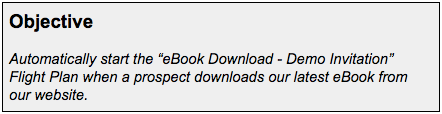
The prospect’s flow is:
A prospect comes to our website,
Visits the eBook page,
Fills out a form with their info,
Downloads the eBook.
This creates a Lead (using Web-to-Lead for example) with the Lead Status field set to Web.
In this case, we’d want to go to process builder and create a new process:
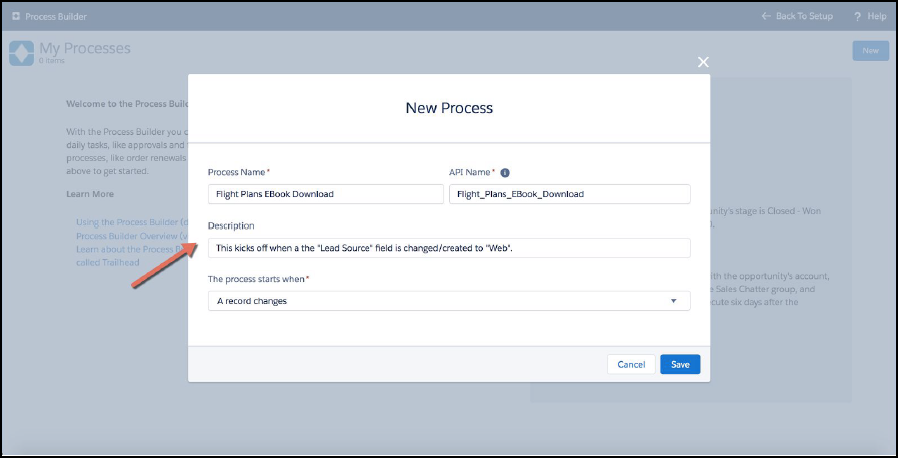
We’ll fill out the applicable fields (name/description/etc.) and set the The process starts when field to A record changes.
Select the following:
Add Object (1),
Set the Object field to Lead (2),
Under Start the Process, click “when a record is created or edited” (3)
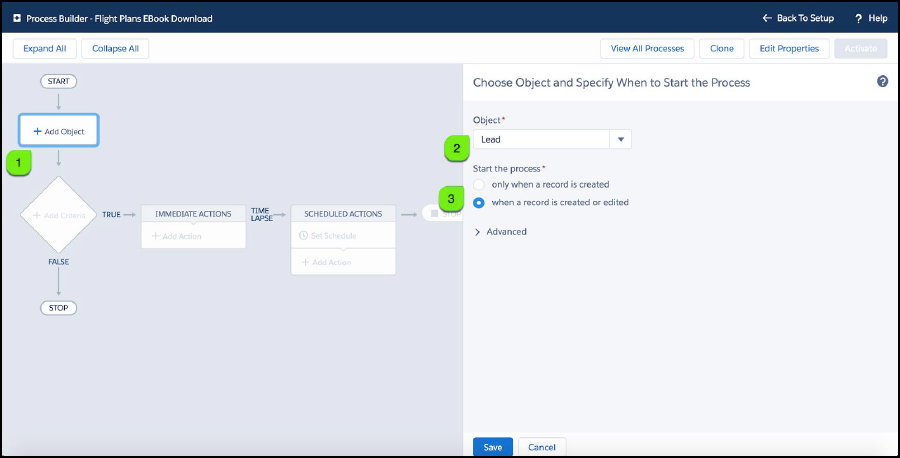
Then, we’ll click:
Add Criteria (1),
Name our criteria (2),
Set the executing actions (3),
Set the condition to [Lead].LeadSource = Web (4)
Anything in the “Immediate Actions” list will now execute when the LeadSource field is set to “Web”.
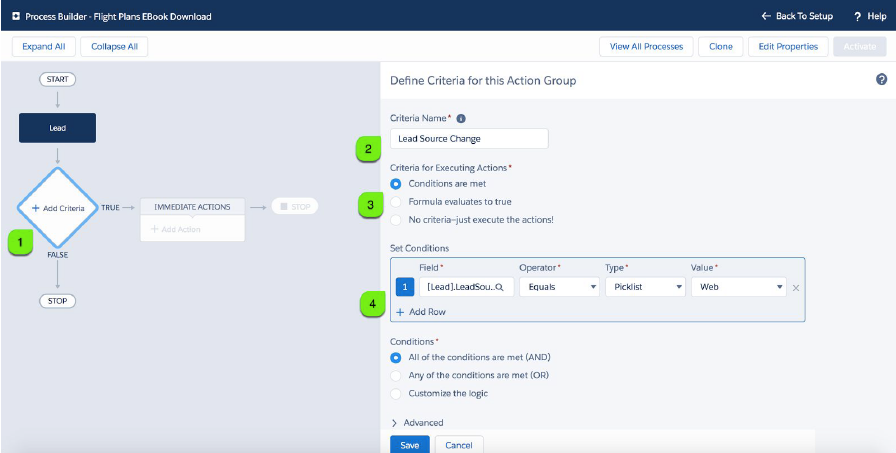
In the Immediate Actions box, click:
Add Action (1),
Select an Action Type of “Apex” (2),
Name our action (3),
Choose an Apex Class of Start Flight (4),
Set the “Start Flight” variables at (5) (see table below)
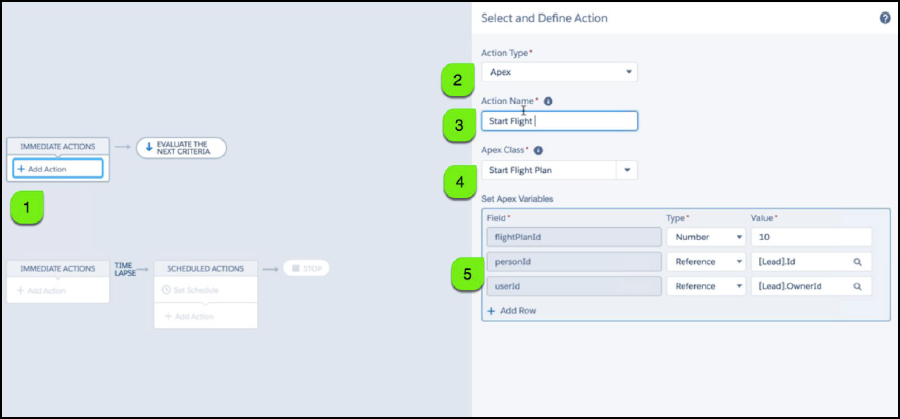
The table below describes the variables that you can use when creating processes for Flight Plans using Process Builder. These are pretty flexible--you can point them to reference fields on related objects, use formulas, and integrate with a lot of different apps and data that you have in your Salesforce.
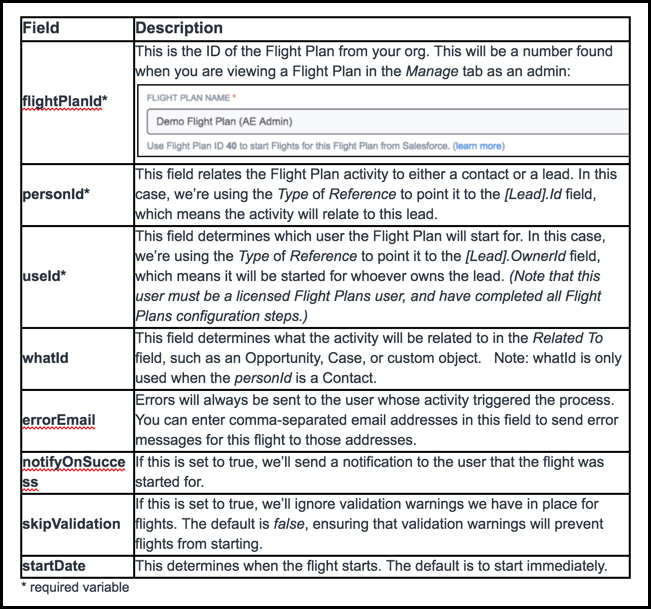
That’s it! Once you save this action, we’ll save the process and start it. Now, we’ll start flights for our users if a prospect downloads an eBook off of our website.
Stop Flight Example
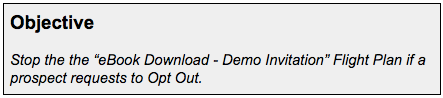
In this case, we’d want to create a Process to trigger when the Opt Out Email checkbox is checked on the Contact (and likely a separate one for Leads).
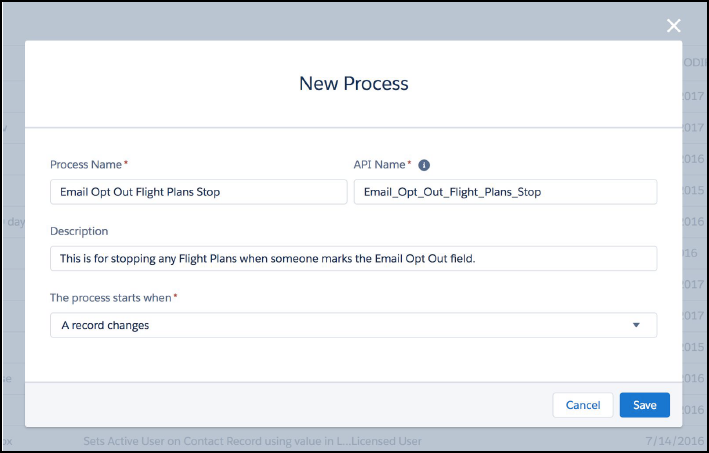
Select:
- +Add Object (1),
- Select Contact from the list of objects (2),
- Under "Start the Process" click when a record is created or edited (3)
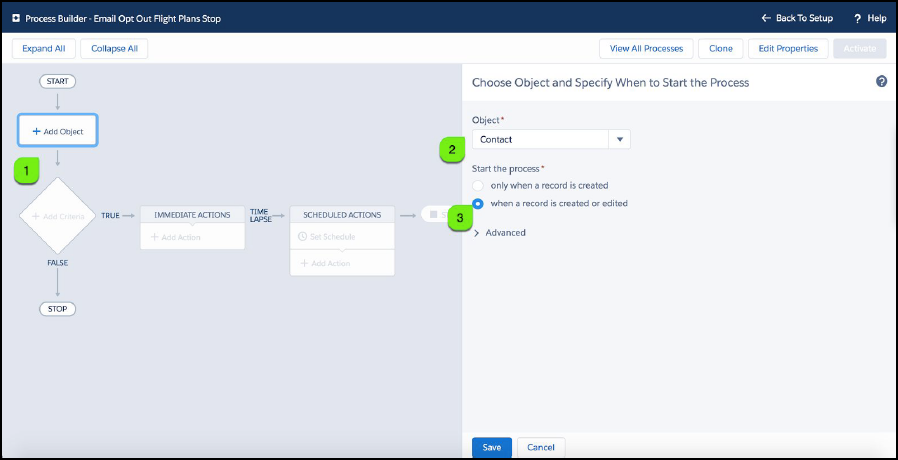
Click:
- +Add Criteria (1),
- Name your criteria (2),
- Select the Email Opt Out field from your list of fields and set the criteria to fire when the Value is True (3).
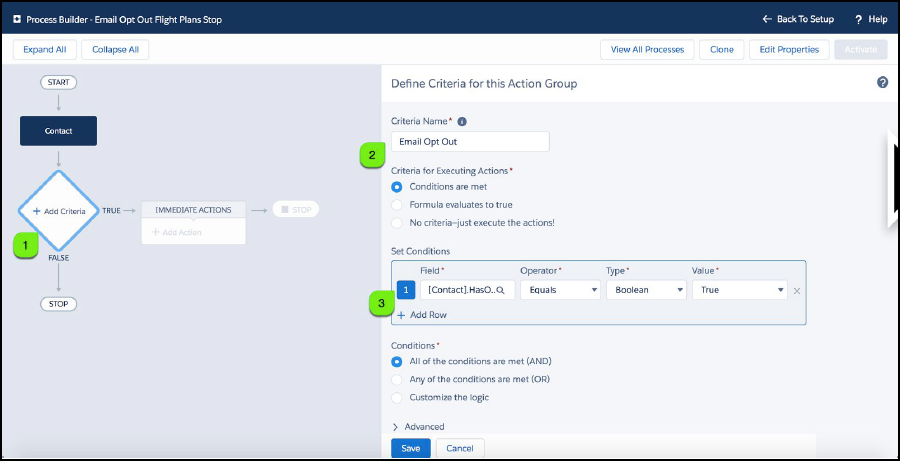
Finally, click:
- +Add Action at (1),
- Set your Action Type to Apex (2),
- Name your action and choose the Apex Class of Stop Flight(s) (3),
- Set the “Stop Flight(s)” variables at (4) (see table below)
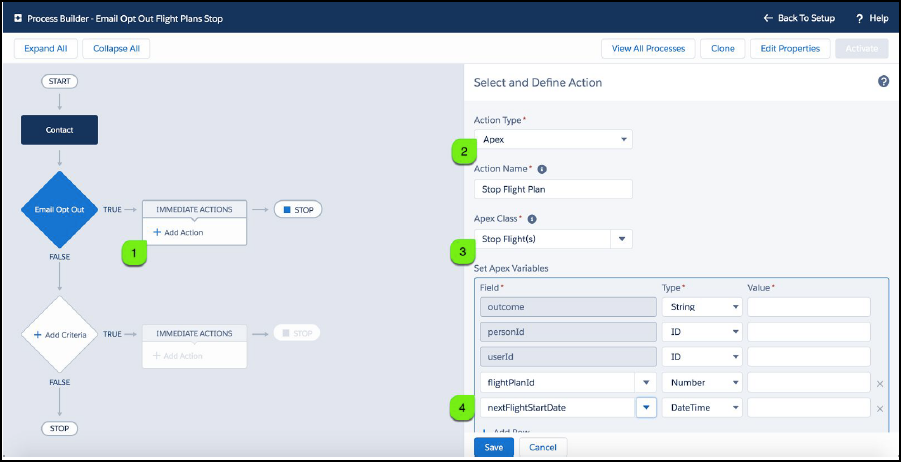
The table below describes the variables that you can use when creating processes for Flight Plans using Process Builder. These are pretty flexible--you can point them to reference fields on related objects, use formulas, and integrate with a lot of different apps and data that you have in your Salesforce.
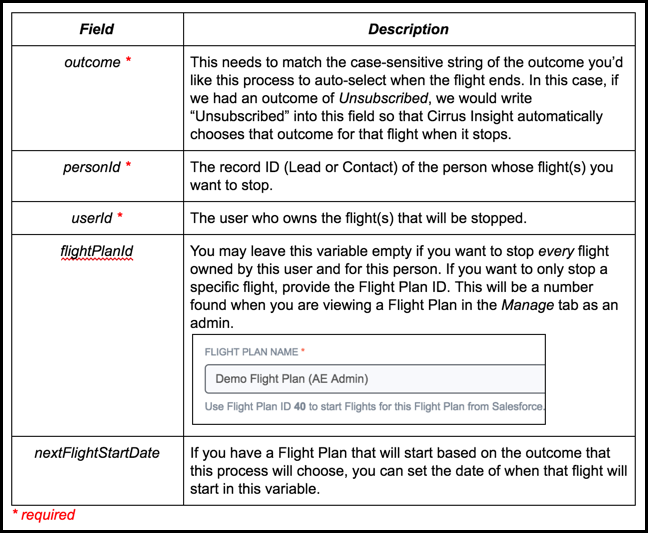
Starting a flight with a custom button
Cirrus Insight Analytics comes with two buttons that you can add to your contact and lead page layouts to give your users the ability to easily start flights from contact and lead records. As an example, let’s add this to our contact page layout.
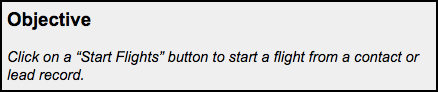
First, you’ll want to go to your Setup page in Salesforce, then:
- Type "contact" into the Search bar,
- Click on Page Layouts under the Contacts section.
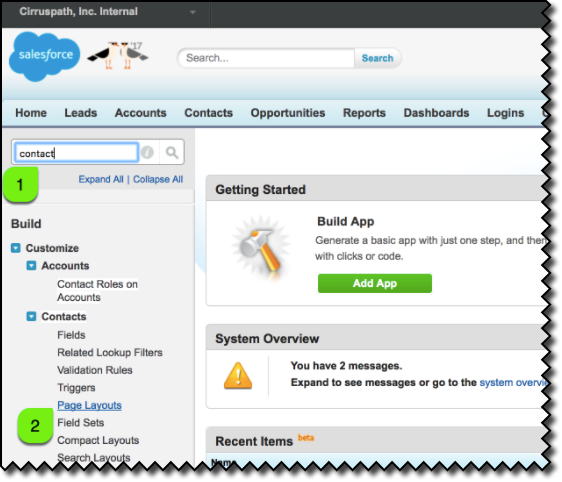
Next, you’ll want to select Edit on the page layout you’d like to edit.
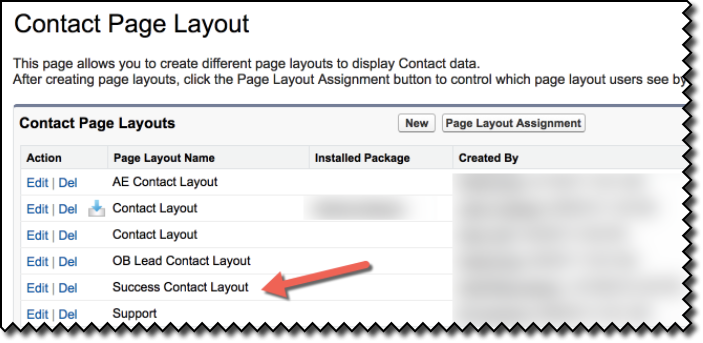
That’ll bring you to the Edit Layout screen. Now, you’ll want to:
- Click Buttons,
- Enter "start" into the Quick Find box,
- Grab the Start Flights button,
- Drag it to your Custom Buttons section.
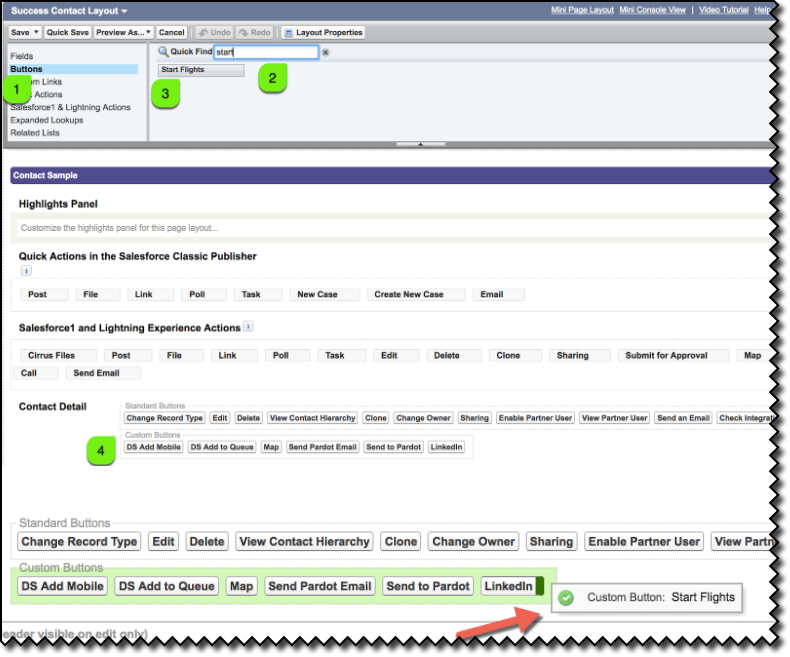
Once you’ve added the button, you should see it on your layout appearing like this:

Finally, click Save to save the page layout, and your users should see it when they next load a record that uses that contact page layout!
To recap, the process will be the same whether you want to put the Start Flights button on either a contact or lead page layout:
- Find the page layout you want to edit
- Add the custom button to your page layout
- Profit!
Using custom buttons to start a flight as a user
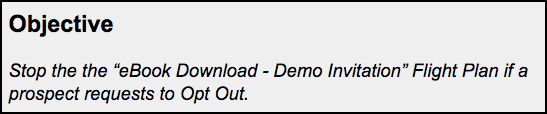
Once you’ve put the Start Flights custom buttons on the appropriate page layouts, the process for your users to start a flight using the button is pretty simple. They just navigate to the appropriate record in Salesforce, then click Start Flights.
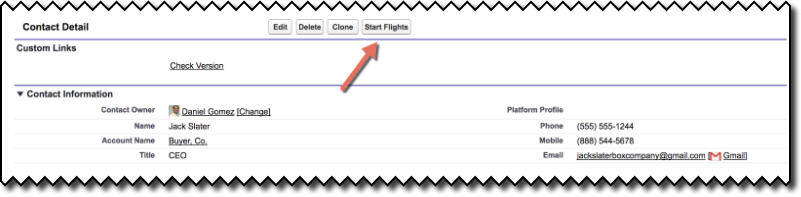
That’ll take them to a page where they:
- Pick the Flight Plan they’d like to start
- Set the date
- Click Start Flights to start a flight for the contact/lead.
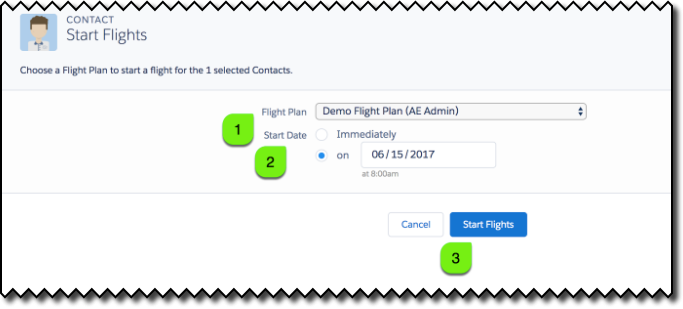
Other Considerations
If you’re setting this up for your org, we strongly recommend that you speak with your Cirrus Insight account representative. They’ll be happy to to help you set up the proper flows for your team when starting Flights. If you don't know who your account representative is, navigate to the following URL and look for the Cirrus Insight Contact listed there:
https://dashboard.cirrusinsight.com/#/contact
We’ll reiterate that the examples in this document are just that -- examples. We can’t cover the range of possible choices you have when creating processes for your org. The possibilities are endless -- in a good way! Process Builder is very flexible, so we can basically start or stop a flight based on any record change in Salesforce. That allows Flight Plans to integrate with almost any app that integrates into Salesforce. If you have an app that makes a record update, you can trigger a relevant sales process off of it.
Related Articles
-
For Admins: How can I change my users' Flight Plans permissions?
As a Cirrus Insight Admin, you can grant users the permission to create/manage Flight Plans, or you can even disable access to the Flight Plans feature entirely.
-
For Admins: How do I use the "Email Opt Out" field?
Learn how to use the Email Opt Out field to exclude contacts/leads from receiving mass emails.
-
For Admins: Where can I view detailed information about each Flight Plan?
-
How do I pause or stop a Flight Plan?
Learn how to pause or stop one or more Flight Plans.