For Admins: How do I view users' performance and outcome results in Flight Plans?
This article will explain how to navigate within the Performance tab, describe the type of information presented, and display the options available to you as the Admin.
1. Click on the Performance tab.
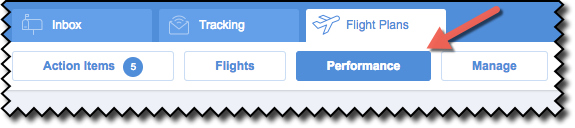
2. The default view is the Leaderboard info. You can toggle between this view and the Outcomes option at the far left.
On the Leaderboards view, you'll see the Outcome Leaders - Top 10 as the default list. This details the users who have the most Outcomes resulting from completed Flights they've placed leads/contacts on.
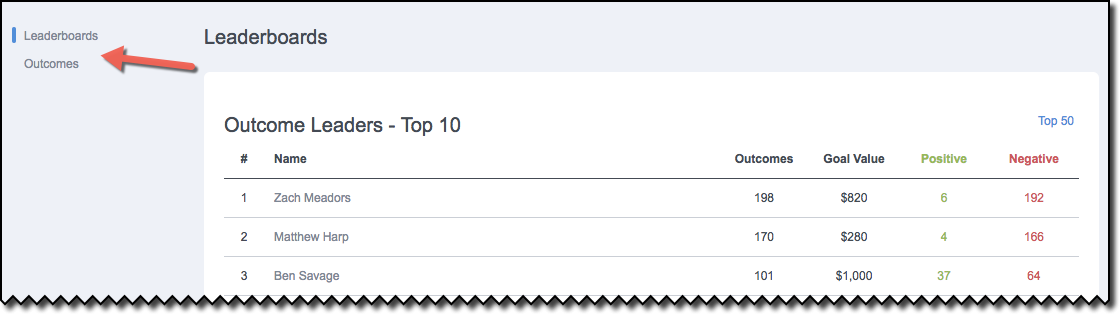
3. You can click on the Top 50 link to see an extended list -- up to the top 50 users.
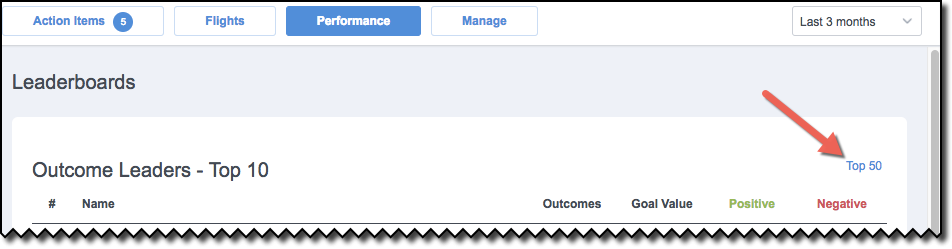
4. You can also click on the Last 3 Months button and see a drop-down menu with options to limit the displayed data to shorter time periods.
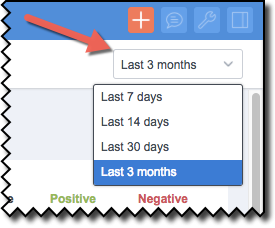
5. The Outcome Leaders table displays the following columns:
Name - A list of your organizations Flight Plans users, listed by the default order of most to least number of Outcomes.
Outcomes: This column displays the total number of Outcomes associated with Flights that have ended, per user.
Goal Value - The figure denotes the total dollar value for all Outcomes a given user has chosen/assigned as the result of the various Flights their leads/contacts have completed.
Positive - The number of Flight Outcomes that were designated as being Positive. This number is a subset of the total number of Outcomes.
Negative - The number of Flight Outcomes that were designated as Negative. As is true with Positive outcomes, this designation can occur at any point in a Flight or at the completion of the final step of a Flight.

6. Click on Outcomes at the far left.
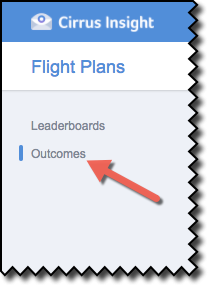
7. At the Outcomes view, an overall summary of outcomes and a listing of common outcomes are presented.
Under the Overall subheading, the number of Flights and the total Goal Value for both Positive and Negative Outcomes are detailed.
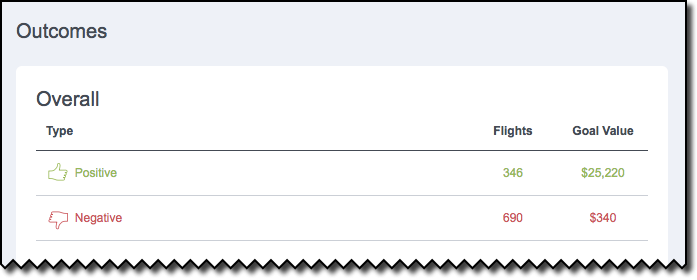
8. The Most Common Outcomes section displays a list of Outcome names, how many Flights are associated with each, and the Goal Value total for each.
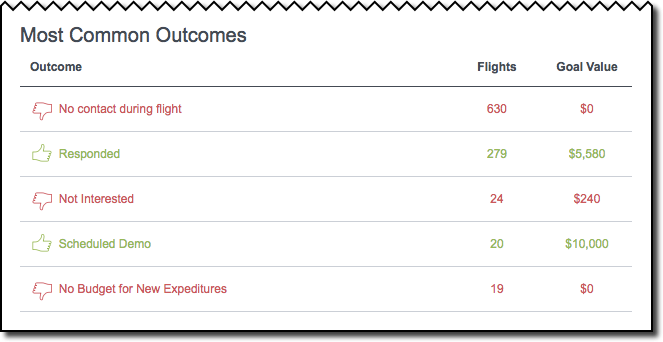
Related Articles
-
How do I add my Gmail signature to an Email Campaign?
Learn how to add your Gmail signature to an Email Campaign by checking the Use Signature box.
-
How do I create an Email Campaign by adding recipients from a CSV?
To send a mass email to individuals who aren't in Salesforce, you can create an Email Campaign and build your recipient list by uploading a CSV file.
-
For Admins: How can I change my users' Flight Plans permissions?
As a Cirrus Insight Admin, you can grant users the permission to create/manage Flight Plans, or you can even disable access to the Flight Plans feature entirely.
-
How do I disable Google Labs that conflict with Cirrus Insight?
Learn how to determine if an issue is caused by a Google Lab and, if so, how to disable the conflicting Lab.