For Admins: How to enable Exchange Calendar Sync
Requirements
You'll need Cirrus Insight Admin permissions in order to set up Calendar Sync for your org. If you need to be granted CI Admin rights, please contact your account representative.
Cirrus Insight requires a service account with impersonation rights to all Exchange calendars that your org will want to sync. To set this up, please begin by following the steps in our guide, For Admins: How do I configure the Impersonation Role for Exchange Calendar Sync?
Service Account Verification
After the Service Account is set up, go to testconnectivity.microsoft.com and do the following:
1. Click the Service Account Access (Developers) radio button.
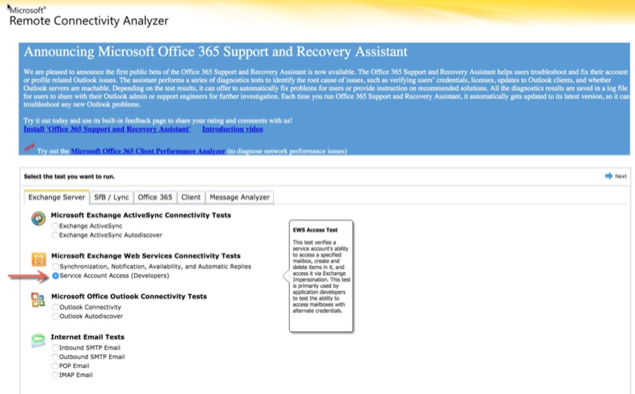
2. Fill out the form using the below example as a guide:
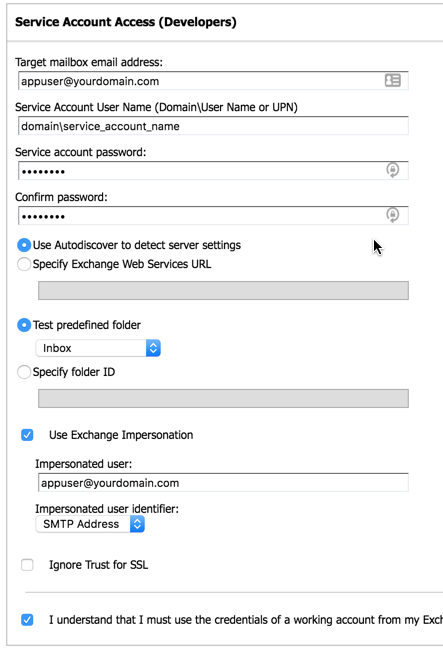
3. Click the Verify button to ensure you have everything filled out correctly and receive a successful response (with no exceptions/warnings) to all the settings.
Cirrus Insight Setup
After the service account has been verified, you'll need to complete the Cirrus Insight setup:
4. Navigate to https://dashboard.cirrusinsight.com/#/settings/organization/calendar
5. Click the Change Sync Options button.
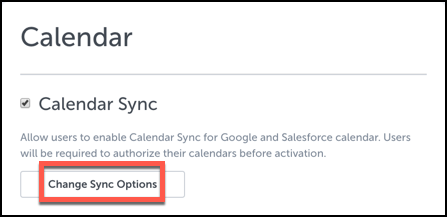
7. Under Platforms, select the Exchange tab.
8. Check the Enable Exchange Calendar Sync box. Then, enter in your Exchange server settings. If you don’t know these, contact your Exchange administrator.
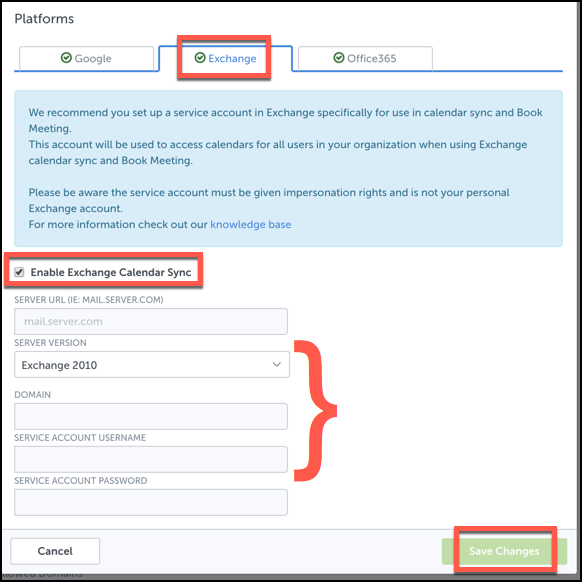
9. Once you’re done, click Save Changes.
10. Finally, users will need to enable their own Calendar Sync by following the steps in our guide, How do I enable Exchange Calendar Sync for Outlook?
Related Articles
-
For Admins: How do I upgrade my org to the new Cirrus Insight?
The new Cirrus Insight brings all the best features from Cirrus Insight 2019 into a more refined, reliable, and easy-to-use offering that reduces CRM friction and helps close deals.
-
In order to maintain performance and stability while also reducing customer resource drain, the default sync interval will be increased from 5 minutes to 2 hours as of 4/21/2021.
-
For Admins: Why are users missing from the Admin-Managed Sync list?
-
What sales tax will I be charged?
Based on your address, you may be charged local/state sales tax on Cirrus Insight purchases.
-
For Admins: How do I access payment history to download receipts?
Learn how to access payment history and download receipts.