For Admins: How do I provide Cirrus Insight with additional Microsoft consent?
If your Office 365 environment restricts users' access to add-ins, the Microsoft admin will need to provide consent before users can utilize Cirrus Insight. To do so, follow these steps:
1. Navigate to Organization Settings in the Cirrus Insight Dashboard.
2. From the left-side menu, select Office 365 Admin Consent in the Application section.
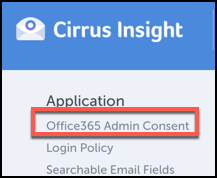
3. Click the Provide Admin Consent button.
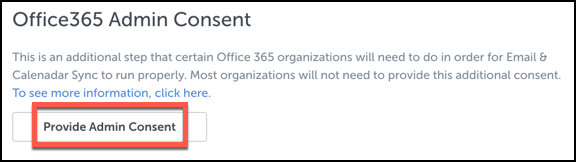
4. From the Pick an account window, select your Microsoft admin account.
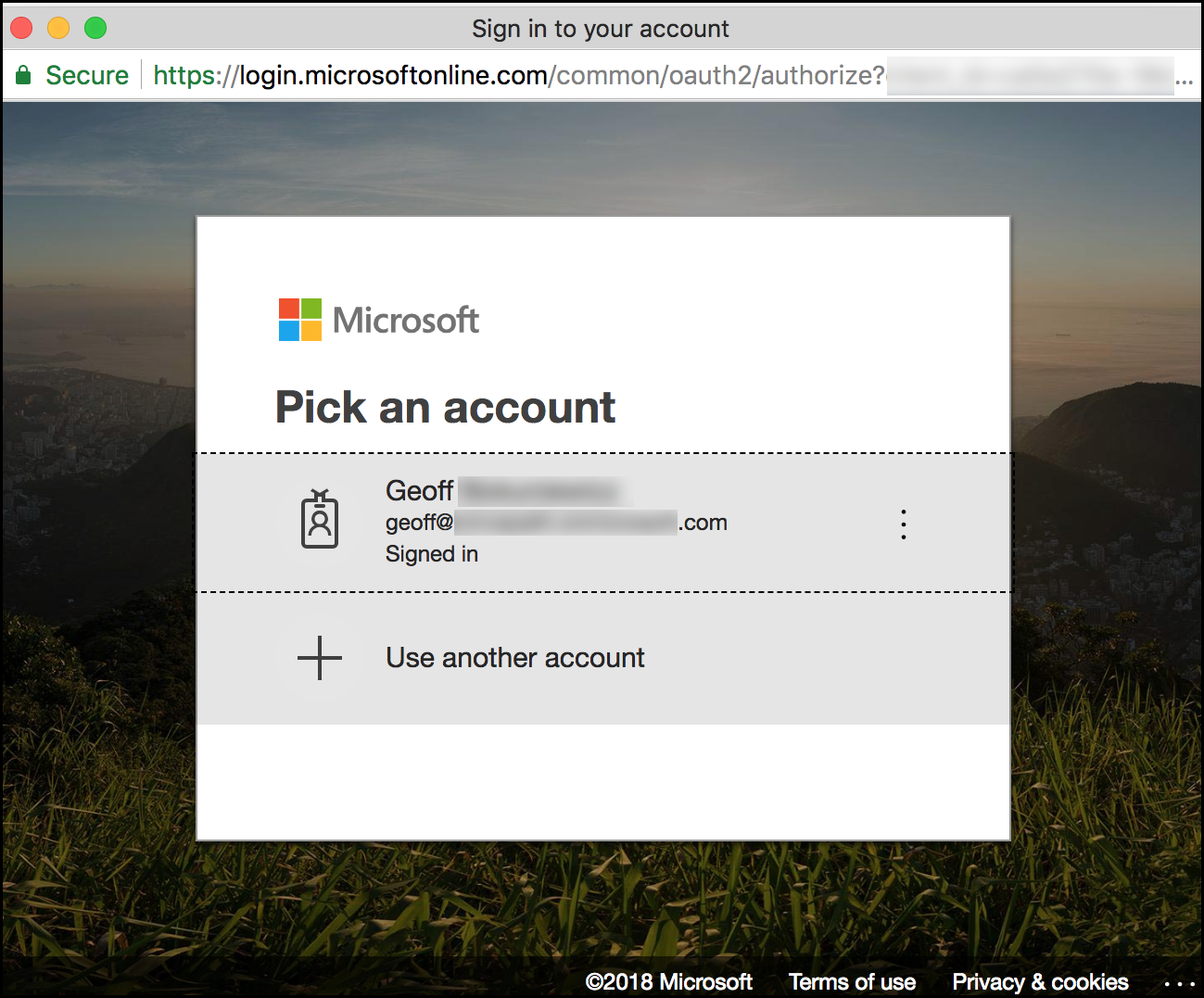
If you choose a Microsoft account without admin permissions, you'll see this error:
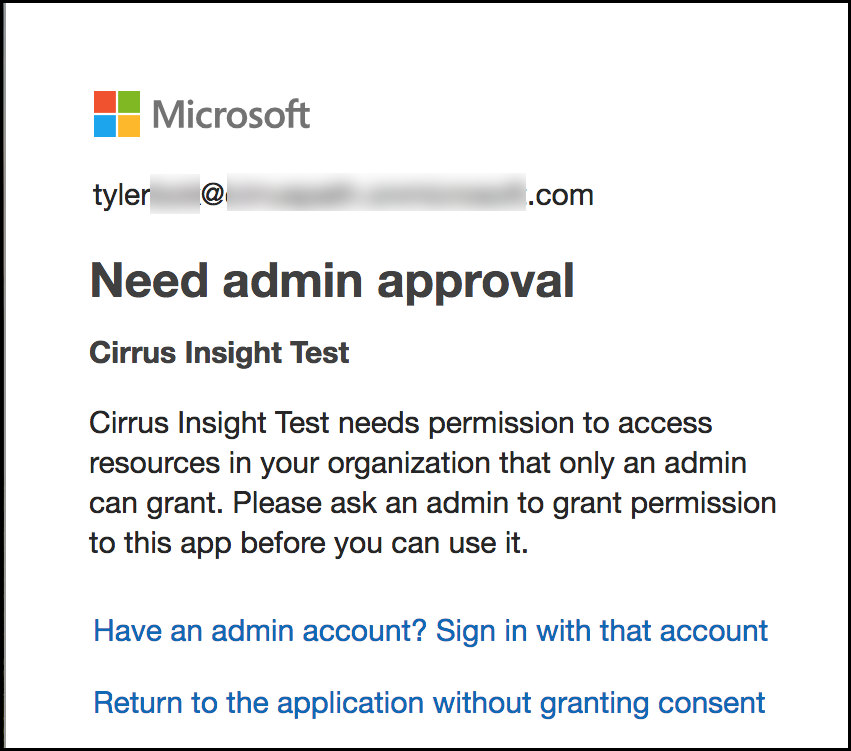
5. Accept the requested permissions.
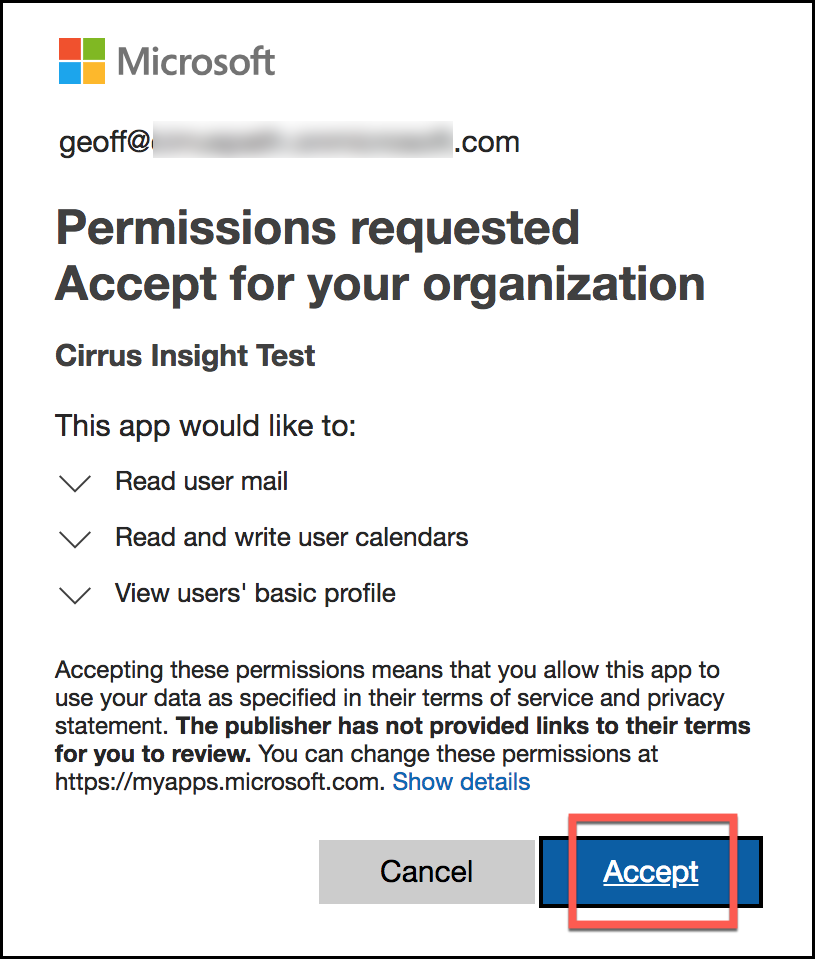
Cirrus Insight requires these permissions so that users can utilize important features like Email Sync and Calendar Sync.
Related Articles
-
For Admins: How do I upgrade my org to the new Cirrus Insight?
The new Cirrus Insight brings all the best features from Cirrus Insight 2019 into a more refined, reliable, and easy-to-use offering that reduces CRM friction and helps close deals.
-
For Admins: Why are users missing from the Admin-Managed Sync list?
-
What sales tax will I be charged?
Based on your address, you may be charged local/state sales tax on Cirrus Insight purchases.
-
For Admins: How do I access payment history to download receipts?
Learn how to access payment history and download receipts.
-
For Admins: How can I use Google Organizational Units to set up Admin-Managed Sync?
To only provide certain users with access to Cirrus Insight Cloud App, your G Suite admin can designate which Organizational Units (OUs) should have access.