How do I choose whether a contact or an account is automatically displayed in the side panel?
Overview
When you open an email or hover over an email address in your inbox, Cirrus Insight will automatically search Salesforce and then display the matching Salesforce record in the sidebar. Depending on your setting, you can choose to either display the matching contact record or the account record tied to that email address. Follow the steps below to adjust that setting.
Steps
1. From the Outlook home menu, select the Cirrus Insight Settings icon.
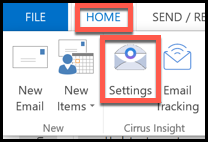
2. Select Account Information from the menu on the left.
3. Choose your Enable Account Snapshot setting.
- Contact view: Keep the Enable Account Snapshot setting unchecked if you want to automatically display contact records in the sidebar (default setting).
- Account view: Check the Enable Account Snapshot box if you'd prefer to display account records rather than contacts.
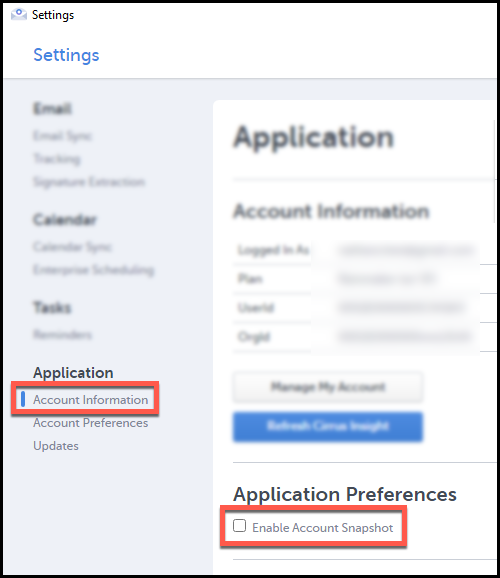
Updated March 2021
Related Articles
-
Admins | How do I opt my org out of Google's early releases for Gmail?
Google's Rapid Release track can introduce changes to Gmail early/unexpectedly— creating issues with Cirrus Insight— so we recommend selecting Google's Scheduled Release track for increased stability.
-
For Admins: How do I grant missing Salesforce user permissions for Email Templates?
If a user's Email Template formatting options are missing, grant the "Edit HTML Templates" and "Manage Public Classic Email Templates" permissions in Salesforce.
-
Why is Firefox no longer supported?
Starting July 15, 2020, Cirrus Insight will no longer support the Firefox browser.
-
How can I resolve extension conflicts in Chrome?
Learn how to resolve issues caused by Chrome extensions that conflict with Cirrus Insight.
-
How do I choose which of my Gmail accounts launch Cirrus Insight?
If you have multiple Gmail accounts, you can decide which accounts/inboxes launch Cirrus Insight.