For Admins: How do I activate or deactivate users?
Overview
As new users join your organization or existing users move to other departments, you may need to adjust which users are set to Active status on your Cirrus Insight license. As long as you have Admin permissions, you can easily accomplish this task from the Dashboard using the below steps.
Steps
1. Sign into the Cirrus Insight Dashboard.
2. From the top blue banner, click Licenses & Users.
3. Select the Account Management tab.
4. Click the Activate/Deactivate Users button.
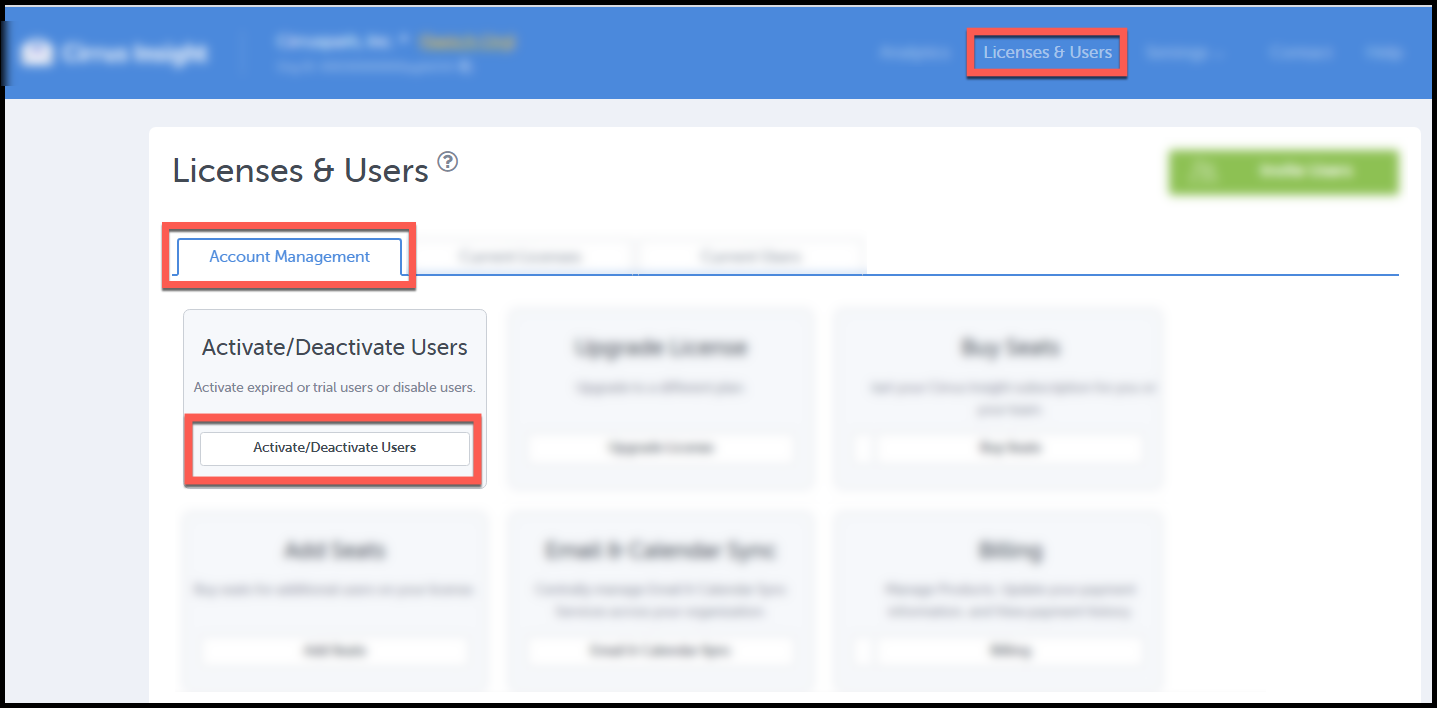
5. Find specific users with the Filter Users or Search Users functions. If your org has multiple licenses, use the Select a License function.
6. Check the box next to the specific user whose status should be changed.
7. Change the user status with either the Activate or Deactivate green button in the bottom right.
- Deactivating users will not reduce the total number of seats on your license or affect billing. License seat reductions can be requested via your designated Customer Success Manager or Cirrus Insight Support.
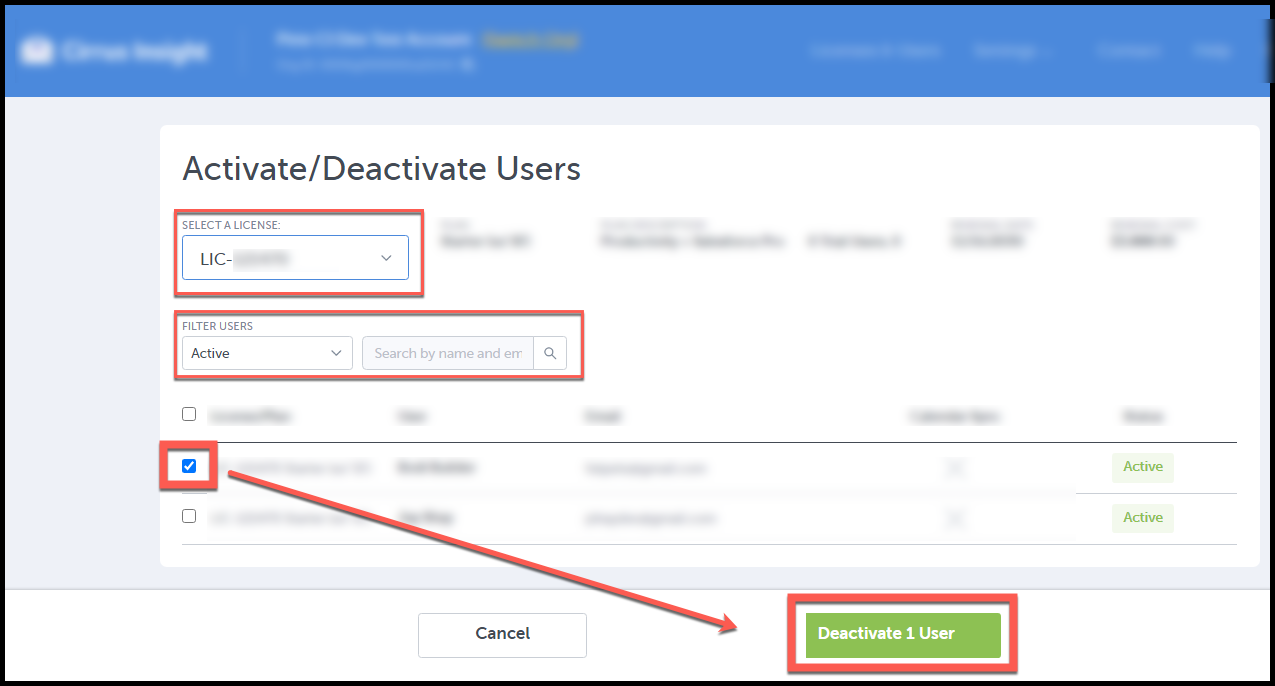
8. Confirm the status change.
Updated April 2021
Related Articles
-
For Admins: How do I upgrade my org to the new Cirrus Insight?
The new Cirrus Insight brings all the best features from Cirrus Insight 2019 into a more refined, reliable, and easy-to-use offering that reduces CRM friction and helps close deals.
-
For Admins: Why are users missing from the Admin-Managed Sync list?
-
What sales tax will I be charged?
Based on your address, you may be charged local/state sales tax on Cirrus Insight purchases.
-
For Admins: How do I access payment history to download receipts?
Learn how to access payment history and download receipts.
-
For Admins: How can I use Google Organizational Units to set up Admin-Managed Sync?
To only provide certain users with access to Cirrus Insight Cloud App, your G Suite admin can designate which Organizational Units (OUs) should have access.