For Admins: How do I export a list of users?
1. Sign into the Cirrus Insight Dashboard.
2. Navigate to the Licenses & Users page and then expand the Account Management tab.
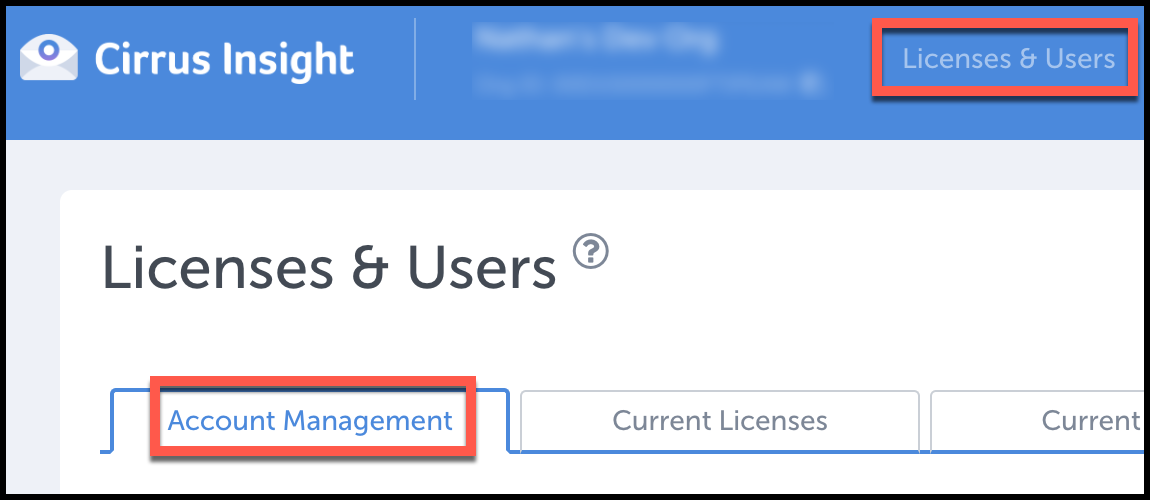
3. Click the Email User List button.
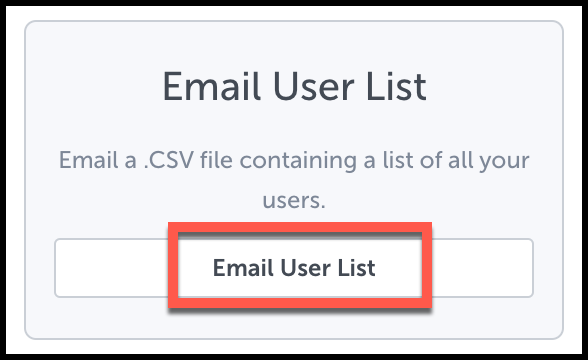
4. Select a license if your org has more than one. You can also filter users by their status.
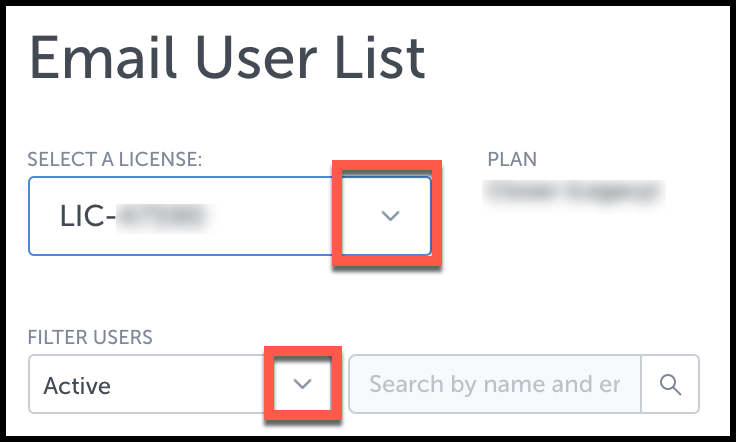
5. Click the green Email CSV button in the bottom right.
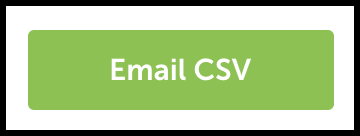
6. Look for a green confirmation message in the top right. The exported user list file will be sent to the email address that you use to sign into Cirrus Insight.
Related Articles
-
For Admins: How do I upgrade my org to the new Cirrus Insight?
The new Cirrus Insight brings all the best features from Cirrus Insight 2019 into a more refined, reliable, and easy-to-use offering that reduces CRM friction and helps close deals.
-
For Admins: Why are users missing from the Admin-Managed Sync list?
-
What sales tax will I be charged?
Based on your address, you may be charged local/state sales tax on Cirrus Insight purchases.
-
For Admins: How do I access payment history to download receipts?
Learn how to access payment history and download receipts.
-
For Admins: How can I use Google Organizational Units to set up Admin-Managed Sync?
To only provide certain users with access to Cirrus Insight Cloud App, your G Suite admin can designate which Organizational Units (OUs) should have access.