How do I enable and use the Contact Sync feature?
How to enable Contact Sync:
- Select the Gear icon.
- Select Contact Sync from the menu on the left hand side.
- Select the Enable Contact Sync button.
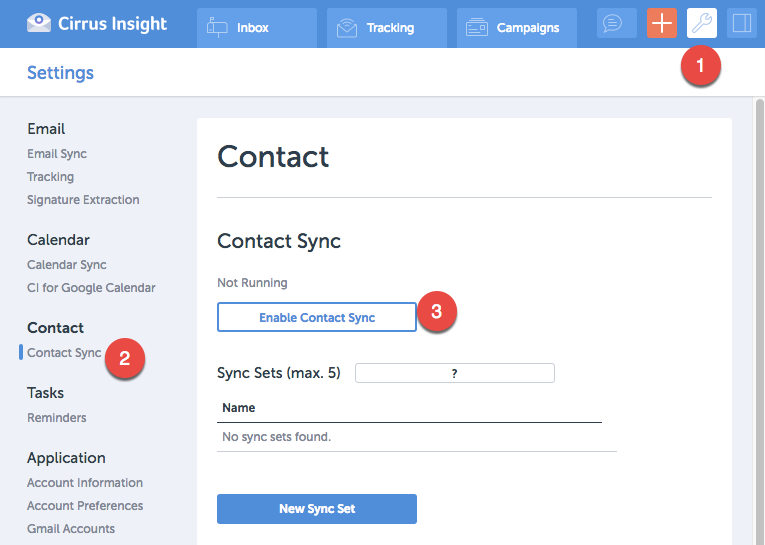
How Contact Sync works:
Contact Sync will sync contacts from Salesforce to Google. Cirrus Insight Contact Sync will copy contact information for synced contacts from Salesforce to Google Contacts. Contact Sync will copy the information in the following Salesforce fields to their corresponding fields in Google Contacts:
- Name: Salutation, First Name, Last Name
- Account name
- Title
- Phone
- Mobile Phone
- Mailing Address: Street, City, State, Postal Code, Country
Once authorized, Contact Sync will run in background every 60 minutes and will sync the contacts for each sync set.
Upon initial sync, we match contacts based on email address. Once contacts are matched/created, we will make updates according to the existing mapping. This means that once a contact syncs, if the email address for that contact changes in Salesforce, it will update the existing contact in Google rather than creating a new contact.
How to create Sync Sets:
Cirrus Insight Contact Sync relies on "Sync Sets" to know which Salesforce Contacts to sync to Google Contacts. Sync Sets are a set of filter criteria that define a collection of Contacts in Salesforce.
You set the filter criteria and give Sync Sets a name. This name will be used to tag contacts that are copied to Google Contacts, so that you can easily identify contacts in a specific group.
To set the sync criteria, click on the New Sync Set button.
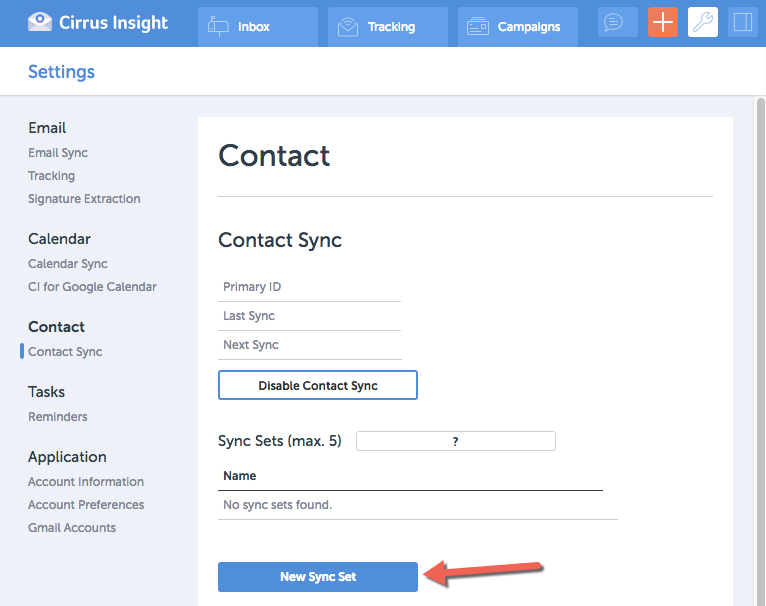
You'll see the Sync Set pop-up window appear. Use the provided fields to set your criteria.
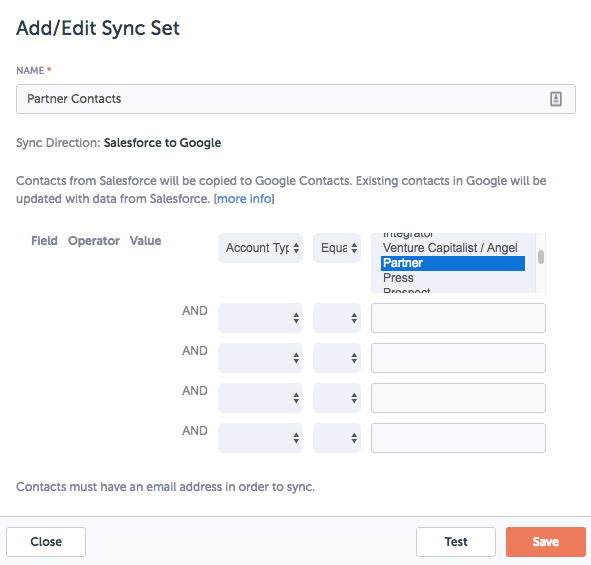
In the example above, the "Partner Contacts" Sync Set is created. When these contacts are synced to Google Contacts, they will be added with the tag/group "CI - Partner Contacts". If you sync your Google Contacts to your mobile device, this group will also be visible.
Sync Set filter criteria can be as simple (as in the example above) or complex as you need. Up to 5 filter criteria can be defined, each one filtering down the set of possible matching contacts (an "AND" operator, if you're keeping track).
To ensure your Sync Set will sync the contacts you want, you can test the Sync Set before you save it. Testing a Sync Set will run the query created by the Sync Set and tell you how many Contacts in Salesforce match your criteria.
When a contact is matched by a Sync Set and saved to Google Contacts, it will be added to a group/label in Google Contacts corresponding to the name of the Sync Set. If a contact is matched by multiple Sync Sets, it will only be added to Google Contacts once, but will be added to each Sync Set's group.
Related Articles
-
How do I disable Google Labs that conflict with Cirrus Insight?
Learn how to determine if an issue is caused by a Google Lab and, if so, how to disable the conflicting Lab.
-
How do I troubleshoot performance issues in Outlook?
Microsoft offers specific guidance on this topic.
-
For Admins: How do I set organization preferences for Calendar Sync?
Admins can enable/disable Calendar Sync for their organization and choose sync options for their users.
-
For Admins: How do I update our credit card/billing information?
As an admin, learn how to easily update the billing information for your Cirrus Insight license.
-
For Admins: How do I add seats to our license?
As an admin, learn how you can easily add seats to your existing Cirrus Insight license.