How do I create a Lead or Contact?
When you open an email, Cirrus Insight will search for a corresponding record in Salesforce based on the sender's email address.
If a corresponding record does not exist in Salesforce, Cirrus Insight provides the option to create a Lead or a create a Contact.
Any existing records that have the same domain or similar email addresses are also presented for you to choose from. If one or more are displayed, choose the correct record if it's presented.
In this example, the displayed records were for other individuals, so a new Lead record will be created.
Click the Lead button.
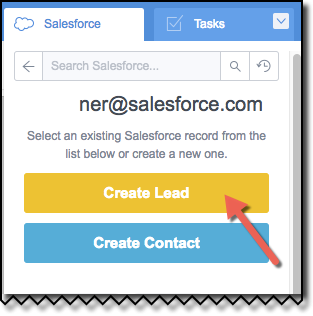
2. In the New Lead window, add the Lead's information. Note the fields in orange font are required. Scroll to see all the possible input fields.
Click on the Save button when completed.
The next time an email is received from this person, Cirrus Insight will recognize him as a Lead and automatically display a snapshot of the information you've inputted.
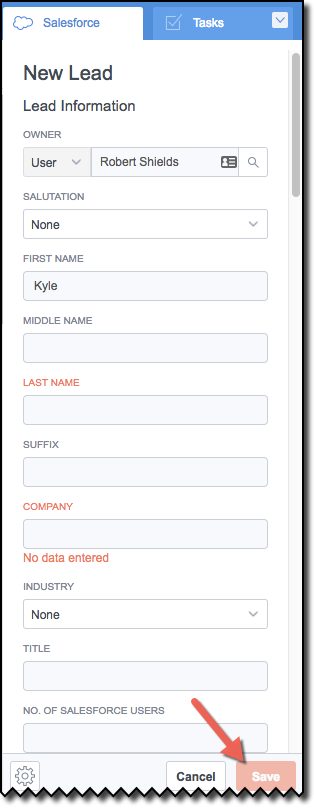
Related Articles
-
How do I disable Google Labs that conflict with Cirrus Insight?
Learn how to determine if an issue is caused by a Google Lab and, if so, how to disable the conflicting Lab.
-
How do I troubleshoot performance issues in Outlook?
Microsoft offers specific guidance on this topic.
-
For Admins: How do I set organization preferences for Calendar Sync?
Admins can enable/disable Calendar Sync for their organization and choose sync options for their users.
-
For Admins: How do I update our credit card/billing information?
As an admin, learn how to easily update the billing information for your Cirrus Insight license.
-
For Admins: How do I add seats to our license?
As an admin, learn how you can easily add seats to your existing Cirrus Insight license.