How can I search for emails associated with a contact or lead?
You can use the Gmail Address Search function in Cirrus Insight to find all the emails you've sent or received from a given contact. You don't have to type or copy/paste a contact's email address in the Gmail search box anymore. With just one click, Cirrus Insight will now do that for you.
1. With your contact's name and information displaying in Cirrus Insight, simply click on the Magnifying Glass icon next to your contact's email address.
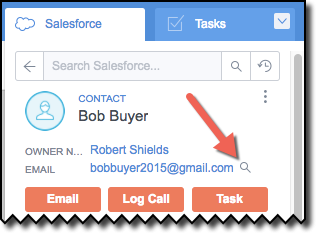
2. You'll notice your contact's email address has been copied to the Gmail search box. Note that both the "To" and "From" options are displayed.
As such, once you click on the blue magnifying glass button ALL of the emails associated with a given contact will be listed.

3. If you wish to limit your search results (e.g., only the emails you've received from a contact), you can click the small down arrow at the right side of the search box for more search criteria.

4. In the advanced search settings box, you can delete the email address displayed in the From or To fields, and/or use any of the search attributes to further define the scope of your search results.
Click the blue search button when you've set your search parameters and the results will be displayed.
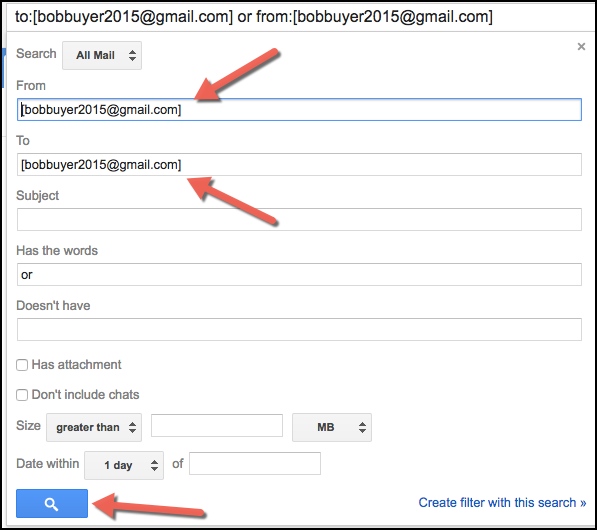
Related Articles
-
How do I disable Google Labs that conflict with Cirrus Insight?
Learn how to determine if an issue is caused by a Google Lab and, if so, how to disable the conflicting Lab.
-
How do I troubleshoot performance issues in Outlook?
Microsoft offers specific guidance on this topic.
-
For Admins: How do I set organization preferences for Calendar Sync?
Admins can enable/disable Calendar Sync for their organization and choose sync options for their users.
-
For Admins: How do I update our credit card/billing information?
As an admin, learn how to easily update the billing information for your Cirrus Insight license.
-
For Admins: How do I add seats to our license?
As an admin, learn how you can easily add seats to your existing Cirrus Insight license.